I am trying to have a system modstamp on an individual opportunity whenever the last task was edited but when I place the modstamp with the task module it is creating a modstamp for every task on the opportunity. Is there a way to only pull the last system modstamp?
Yes, you can pull only the last system modstamp.
First, are you connecting to the Task system modstamp field through the use of a Child Relationship (see this tutorial for a reference: http://help.skuidify.com/m/models-conditions-filters/l/102520?data-resolve-url=true&data-manual-…)?
If so, you can limit the system modstamp to one Task on an Opportunity by going back to the Skuid Page Buillder. Click on the Models tab. Click on the Tasks child field. Select the Properties section. Change Max # of Records to 1.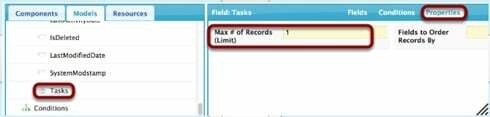
This limits the number of Tasks to 1. From here, you can also set a condition on this field if you feel that a condition limiting the field would be more helpful.
Let us know if this helps! If not, then we will troubleshoot further.
-Josh
Thank you, that was almost perfect. Now I just need to know how to make that date appear normally like the other fields. I attached the way it is showing now.
Currently, there is not a friendly DateTime renderer on the template field that you placed in the Field Editor for the SystemModstamp field. That’s why the unpolished, full version of Salesforce’s timestamp is displaying in your field.
Thankfully, we do have a way to get around this issue.
First, let’s make sure that the SystemModstamp field is populated by the most recent timestamp. In the image I previously posted, you’ll see another property right next to the circled “Max # of Records”. In the “Fields to Order Records By” area, enter SystemModstamp DESC. This will ensure that only the latest SystemModstamp is pulled. It’s highly unlikely that any other one would have been pulled, but its better to be safe than sorry.
Second, remove the SystemModstamp field from your Field Editor (I think that’s a Field Editor in the picture).
Third, drag and drop a Template component where you want the SystemModstamp field to appear. We need the Template component because it has a field renderer that converts the timestamp format to something normal looking.
Fourth, click on the field with the SystemModstamp. In the Field Properties, add the following merge syntax in the Template area:
{{#Tasks.records}} {{SystemModstamp}} {{/Tasks.records}}
If the name of the object is different than Tasks, then swap out Tasks for the plural name of your object.
Click Save, then Preview.
This should get the datetime data to display the way that you want!
-Josh
Great catch Josh. I was going to go all Javascript and custom renderer on the problem… You provide a much more straightforward solution. The formatting issue for child relationship template fields has been passed on to the development team and will be fixed in an upcoming release. But in the meantime - this is a good solution.
Reply
Enter your E-mail address. We'll send you an e-mail with instructions to reset your password.

