Skuid lets you display Reference fields (in edit mode) either as Autocompletes or Picklists. In Autocomplete mode, all records of the related object are searched, but in Picklist mode, a max of 200 options are available to select from. Is there a way to raise the limit on the number of options that are available, or to show all options? 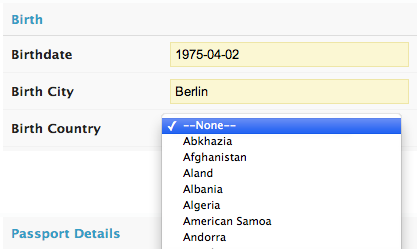
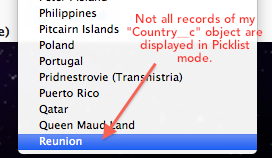
This can be solved by using the rows in a Model as the source of your Picklist options, instead of the options being automatically provided by Skuid - in which case Skuid just chooses the first 200 records. For instance, say that you have a field called “Birth_Country__c”, which is a Lookup field to a custom “Country__c” object, and you have created a record for all 268 ISO countries. You’ve added this field to your Skuid page, and you want users to be able to pick a Country from a list, rather than having them have to enter the country name. Here’s the best way to do this: 1. Create a “Countries” Model in your Skuid page For Basic properties: -Model Id: Countries -SObject Type: Country__c Your Advanced Properties should look something like this: 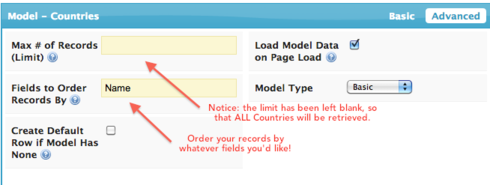 Notice two things here: (1) The “Max # of Records” has been left blank. This makes it so that all 268 Country records will be retrieved into the Model. (2) You can order these records however you’d like! For instance, if you always want “United States” to show up first in your Countries list, you could add an additional “Order__c” Number field on your Country object, and then order by that field first, and THEN by Name, by using “Order__c NULLS LAST, Name” as your “Fields to Order Records By”. Make sure to add the “Name” field, or whatever field on the Country object you’d like to display to your users (e.g. Country_Long_Name__c), into your Countries Model’s Fields. 2. Edit the Advanced Properties of the Reference field in your Field Editor or Table component If you go in to your Field Editor or Table component which contains the “Birth_Country__c” field, and click on the field’s “Advanced” properties, by default what you will see is that “Option Source” is set to “Automatic”. Here’s what to change: a. Set “Option Source” to “Model” b. Set “Option Model” to “Countries” c. Set “Display Template” to “{{Name}}”, or whatever field on the Country__c object you’d like to display to users, e.g. “{{Country_Long_Name__c}}”.
Notice two things here: (1) The “Max # of Records” has been left blank. This makes it so that all 268 Country records will be retrieved into the Model. (2) You can order these records however you’d like! For instance, if you always want “United States” to show up first in your Countries list, you could add an additional “Order__c” Number field on your Country object, and then order by that field first, and THEN by Name, by using “Order__c NULLS LAST, Name” as your “Fields to Order Records By”. Make sure to add the “Name” field, or whatever field on the Country object you’d like to display to your users (e.g. Country_Long_Name__c), into your Countries Model’s Fields. 2. Edit the Advanced Properties of the Reference field in your Field Editor or Table component If you go in to your Field Editor or Table component which contains the “Birth_Country__c” field, and click on the field’s “Advanced” properties, by default what you will see is that “Option Source” is set to “Automatic”. Here’s what to change: a. Set “Option Source” to “Model” b. Set “Option Model” to “Countries” c. Set “Display Template” to “{{Name}}”, or whatever field on the Country__c object you’d like to display to users, e.g. “{{Country_Long_Name__c}}”. 3. Click Save, then Preview! You should now see all Countries in your Birth Country Picklist!
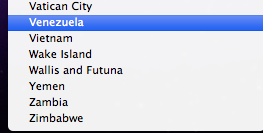 NOTE: When you use a Model as the Option Source, but have “Display As” set to “Autocomplete”, only the rows in this Model will be used in the Autocomplete search. For example, if you are doing this, and you add a Condition to your Countries Model such that only North American countries are retrieved, then when you search for “Algeria” in the autocomplete box, nothing will be returned, even though there is a Country__c record whose Name is “Algeria” in your database — because you have instructed Skuid to only search on records in your Countries Model.
NOTE: When you use a Model as the Option Source, but have “Display As” set to “Autocomplete”, only the rows in this Model will be used in the Autocomplete search. For example, if you are doing this, and you add a Condition to your Countries Model such that only North American countries are retrieved, then when you search for “Algeria” in the autocomplete box, nothing will be returned, even though there is a Country__c record whose Name is “Algeria” in your database — because you have instructed Skuid to only search on records in your Countries Model.
Thanks Zach! 
Zach… great trick. I notice that the help for “max number of records” does not mention that you can do this… that might help some people get it…
Sorry to reopen this but, If you don’t have the ‘advanced properties’ of the reference field, is located in ‘search’ > ‘search Properties’
Enter your E-mail address. We'll send you an e-mail with instructions to reset your password.

