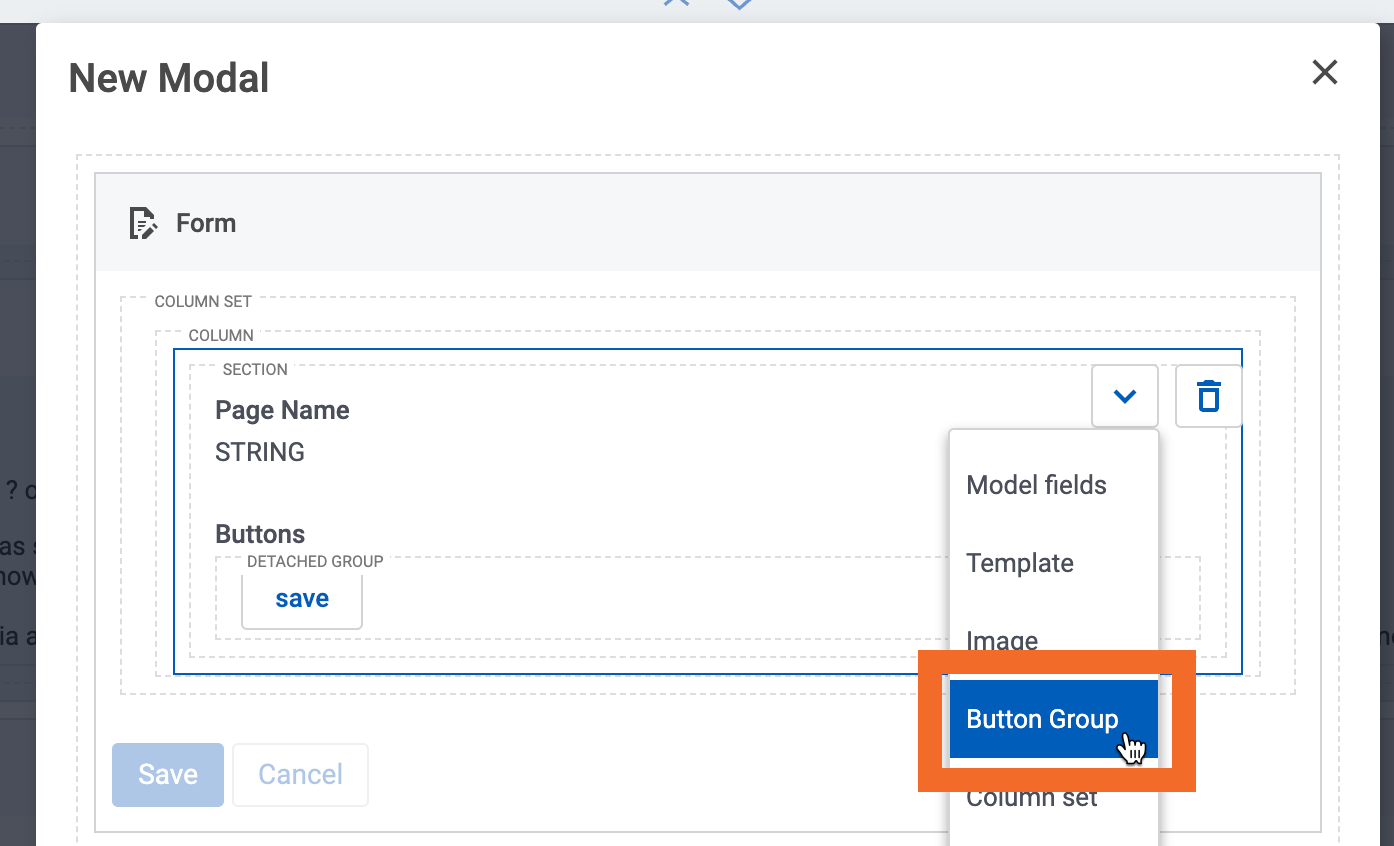Display Errors In Modal setting does not work:
A V2 page has a Table component. The Table includes a Add Record global action. The Global Action opens a Modal, which has a Form component for entering the new data. There are required fields in the Form; there are also validation rules in the database.
The Modal properties specify that errors are to be displayed “In modal,” not “On page.”
However, the error messages are displayed behind the modal, above the Table on the main page.
Required fields can be identified with Form-level “Show errors inline,” but validation errors from the database cannot be seen. This seems to be the purpose for “Display errors In modal,” but the option does not produce the expected result.
Environment:
- API Version: v2
- Release: Dubai
- Release version: 15.3.5
- Platform: Salesforce
Brief Summary of the Defect/Issue:
Modal property Display errors - In Modal does not display error messages on the Modal
Action Performed:
Attempt a model save with required fields blank and/or input violating database validation rules
Expected Result:
Error messages should appear ssomewhere] in the modal window
Actual Result:
Error messages actually appear in the main page, within the Table component (above the table body but below the Global Actions button).
Additional Resources: