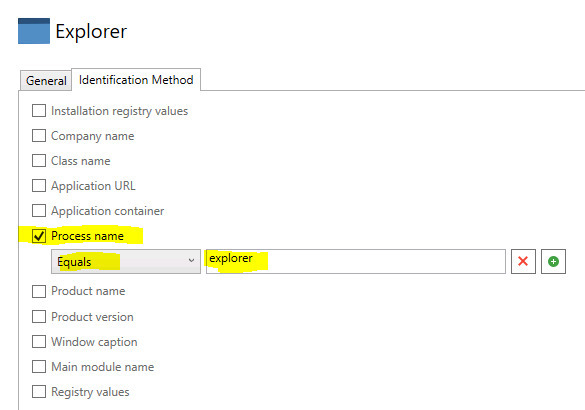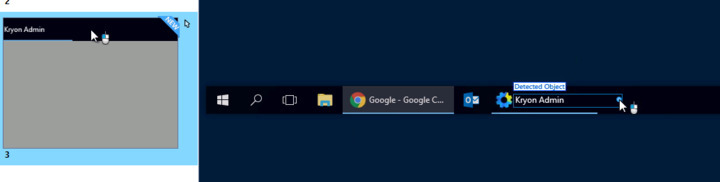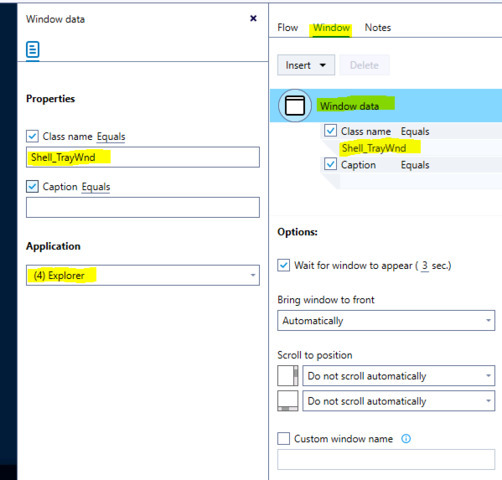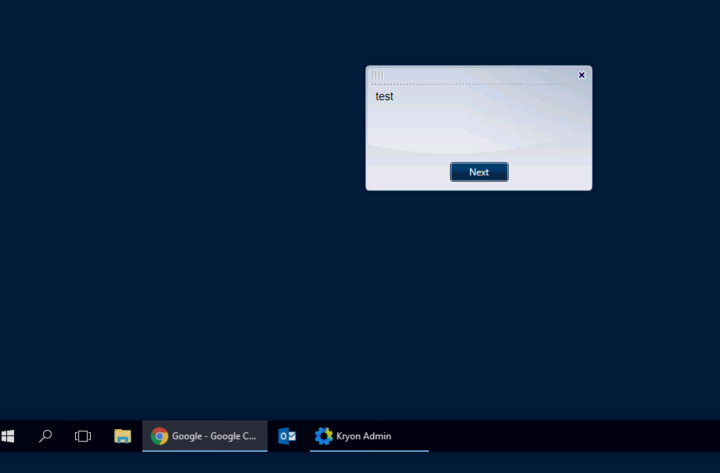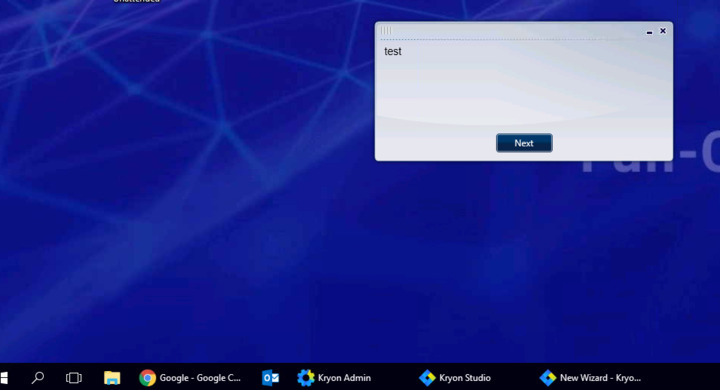Challenge: There are times/scenarios where you will have an attended wizard perform some background tasks/processing. At some point in the intended workflow, you may then want to display some information to the user - perhaps for confirmation or acceptance. E.g., some extracted/processed OCR values - such as invoice details - need to be confirmed and submitted by a user before the workflow can continue. However, the problem is that you will not necessarily know which applications will be open or in focus on the users desktop at actual run time. And you definitely do not want to interfere and just bring an application to the front and focus without warning. That's intrusive and a big "no-no" in the context of attended automation! So what to do?
Solution: You can record the (Windows) "taskbar" instead! That's always on screen and as such serves as the perfect foundation for displaying your bubble(s)! To do this, follow these simple steps (and see the screenshots):
- Add "explorer" (the explorer.exe Windows process) to your list of applications in Kryon Admin
- Record a step in your wizard by just clicking on the taskbar, accordingly
- Remove the "click" core action from the recorded step
- Insert a bubble and place it, as necessary (Note: You can keep "pushing" it upwards to place it higher on the screen - be sure during testing that the position is adequate)
At run time you will now see that the bubble is displayed "on top" (of the desktop), regardless of which applications are open or in focus.
Important note: Remember to set the "user interrupt mode" to "ignore user interruption" (via corresponding advanced command) at the beginning of your wizard if you want it to perform non-visual work in the background!
Edit/Update: You also need to add the applications/processes "SearchUI" and "ShellExperienceHost" in (Kryon Admin) to be able to record the taskbar. That said, you can record the desktop itself, too, and pin a bubble to that step instead (in which case you need to add only "explorer").