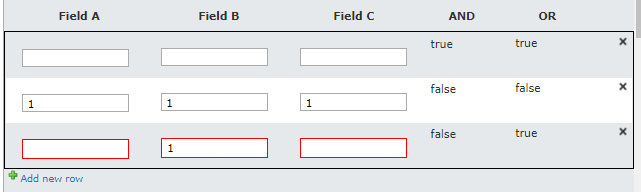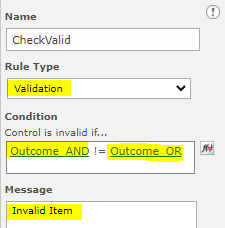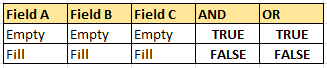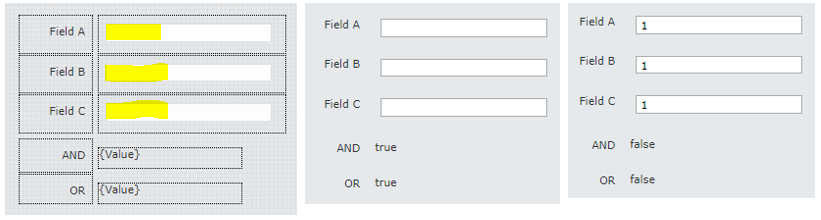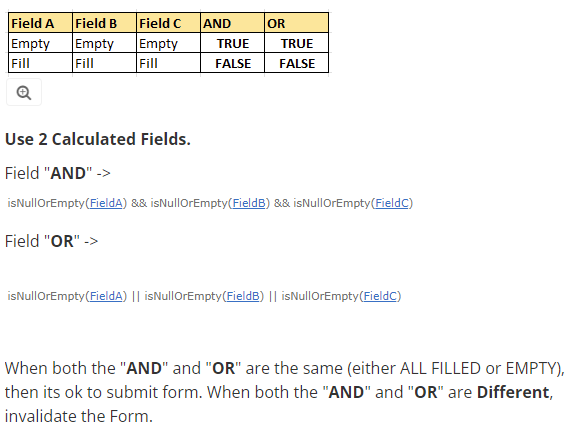I have three fields, one choice field (drop down), one lookup field, and one multiline field in a repeating section. If anyone of the three fields are NOT empty, the other two fields need to also not be empty.
I have used IsNullorempty(FieldA) && !isNullorEmpty(FieldB) || !isNullorEmpty(FieldC)
I have used not(isNullOrEmpty(Field A), not(isNullOrEmpty(FieldB), and not(isNullOrEmpty(FieldC) for each of the the fields
Although the rules appear to initially work, once I correct the fields (by entering the required data), I cannot get the errors to go away and am unable to submit the form.
Any assistance would greatly be appreciated.