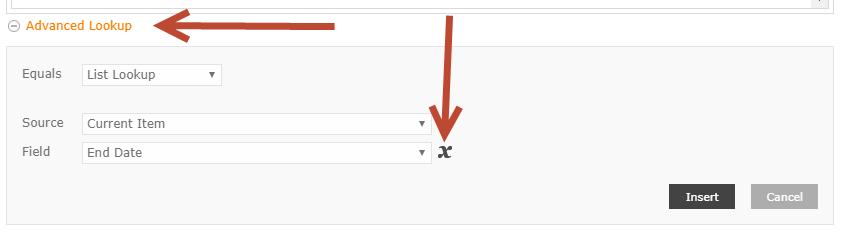Additional comment: Adding screenshot of message with incorrect date. The date appears correctly on calendar but not in emails. I'm using Start Time and End Time with option to select All day event.
I've seen posts for more complex workflows but none that answer the question when a calendar list is being used. I've been using a SharePoint Designer workflow with an InfoPath task form for the past 4 years but needed to get rid of those and am trying to use a simple Nintex workflow. Using a SharePoint form at this point. The client requires All Day Event only with no partial times requested.
The client goes to the calendar and uses either add new Event from the tab or clicks +Add on the first date of request, completes and submits the form. I had initially added the date(s) requested to the confirmation back to the requestor but since they are not correct I've removed those. The dates must be available to the manager in the task notification but again, the start date is incorrect in the notification but appears correct on the calendar after the manager approves.
Recall, there's only 1 list, the calendar. I've tried various variables for the dates and the Start Time field still shows up one day earlier than the requested date in the notifications.
Approval notification