Hello Everyone,
The video suggestion "Show/Hide" was helpful.
https://www.youtube.com/watch?v=AaBYm7lS03Y
I'm now going to create using "Groups". I couldn't find "Groups" as a function.
Thoughts.
Thank you.
Hello Everyone,
The video suggestion "Show/Hide" was helpful.
https://www.youtube.com/watch?v=AaBYm7lS03Y
I'm now going to create using "Groups". I couldn't find "Groups" as a function.
Thoughts.
Thank you.
Best answer by Garrett
Here are the Rules since you are unable to download the Form
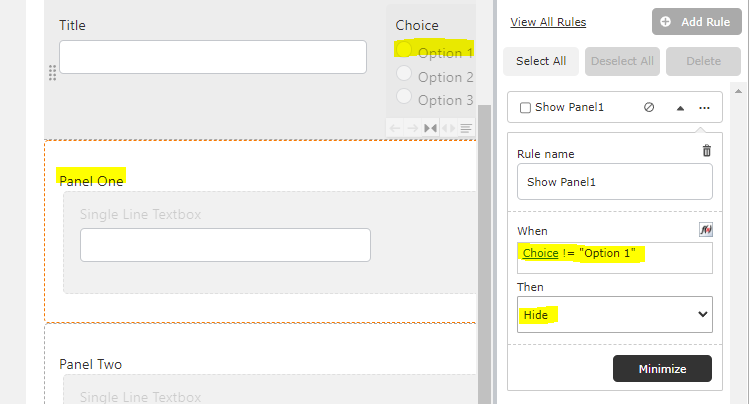
When "Option 1" is NOT selected, Panel One should hide.
When "Option 1" is selected, Panel One is shown.
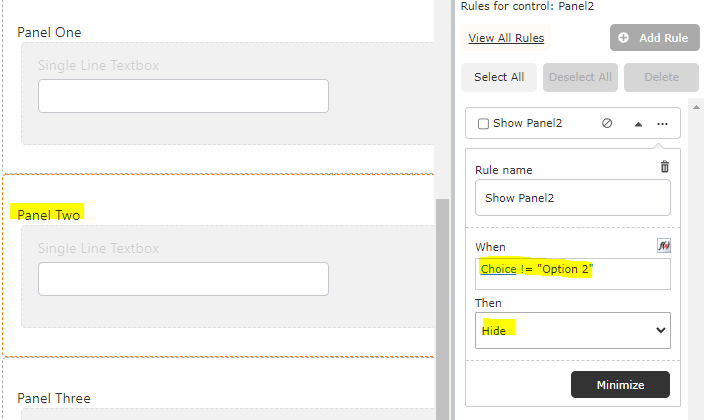
When "Option 2" is NOT selected, Panel Two should hide.
When "Option 2" is selected, Panel Two is shown.
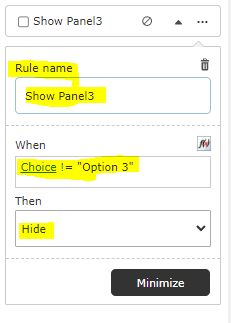
Cheers
Enter your E-mail address. We'll send you an e-mail with instructions to reset your password.