KB002658
PRODUCT: K2 Five 5.0, K2 Five (5.0) September 2018 Cumulative Update
BASED ON: K2 Five 5.0
The K2 Five (5.0) September 2018 Cumulative Update contains updates and fixes for issues reported in K2 Five. K2 recommends keeping your K2 environment updated by installing the latest cumulative update, and that you test this update before you deploy to a production environment.
Prerequisites and Dependencies
This cumulative update is only compatible with K2 Five. Each new cumulative update contains the updates and fixes that were included with the previous cumulative updates. The cumulative update does not require any previous cumulative updates or fixes to be installed, and no additional cumulative update is required to fully update a K2 environment. If you have installed individual hotfixes included in this cumulative update, those hotfixes are not changed unless a newer version of the hotfix is available for the update.
Before you install this cumulative update, please check the K2 Product Releases and Build Numbers article to verify that this is the latest cumulative update available and that you have a current backup of your K2 database.
Getting and installing the update
You can download the K2 Five (5.0) September 2018 Cumulative Update on the K2 Partner and Customer portal.
To install the cumulative update, run the cumulative update installer on every machine in your environment where a K2 product or component is installed, including desktop machines that have K2 Studio or K2 Designer for Visual Studio installed. The same installer is used to update the specific K2 products and components that are installed on that machine. To determine which cumulative update or fix pack has previously been installed in your environment see https://help.k2.com/kb000426.
Install Instructions
-
- Backup your K2 database.
- Download the K2 Five September 2018 Cumulative Update.exe.
- Double click the .exe file and select a location to extract the installation files.
- The Update window opens. Click Change if you need to change the K2 database. Select the correct information and click Accept. Click Update to start the installation.
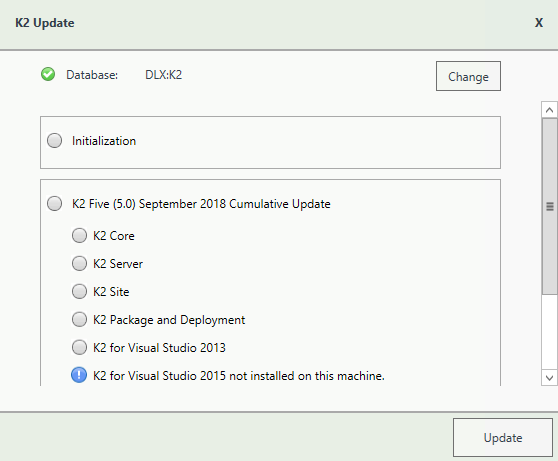
- A warning is displayed if a backup of the K2 database is not found. Create a backup before selecting OK. Click OK on the warning window to continue with the update. Click Cancel if you want to create a backup first.
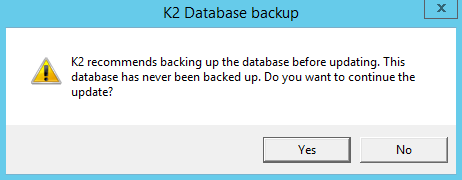
- After creating the backup, you can click Update again on the Install window. If a backup for the K2 database was recently performed, the installer shows you the date and time of the last backup.
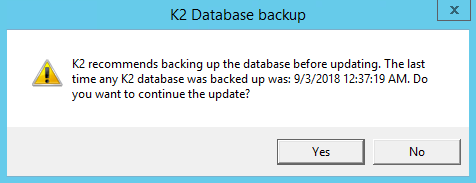
- Click OK to continue with the update.
- Wait for the update to complete, and then click Finish.
Rollback Instructions
- To rollback the K2 Five September 2018 Cumulative Update, uninstall K2 from your environment.
- Re-install K2 Five
- Restore the K2 database using the backup made before the update.
Included in this Update
This cumulative update includes the following fixes:
-
- KB002108 - Hotfix: Parameter added to set the execution user on SQL Service Instance SmartObjects
- KB002109 - Hotfix: The Auto-Complete control does not use strict validation
- KB002110 - Hotfix: After upgrading to K2 Five previously removed expressions are badged on a View
- KB002111 - Hotfix: Transferring data clears the Auto-Complete control's value
- KB002112 - Hotfix: An error occurs when moving a document using a SharePoint SmartObject
- KB002113 - Hotfix: Moving a button's position on a View or Form results in a dependency warning
- KB002114 - Hotfix: Unable to create a package of a workflow containing a dynamic IPC Event
- KB002115 - Hotfix: Lookup columns not available as input properties on a Document Set SmartObject
- KB002116 - Hotfix: An error occurs when attempting to run the K2 Setup Manager's Repair option
- KB002117 - Hotfix: An error occurs on the Picker control when resolving a large number of users
- KB002118 - Hotfix: Unable to create a package if the workflow contains both Library and Document ste...
- KB002119 - Hotfix: Unable to deploy a workflow after upgrading from K2 Five RC to K2 Five RTM
- KB002120 - Hotfix: An error occurs when adding a property to an already deployed Advanced SmartObjec...
- KB002122 - Hotfix: Integrating with Exchange results in an error in a NLB environment
- KB002123 - Hotfix: The Auto-Complete control fails to load the value when using the ID field as an i...
- KB002134 - Hotfix: Uploading a document via a Form does not update the metadata
- KB002135 - Hotfix: Updating a SmartObject results in a new SmartObject being created
- KB002136 - Hotfix: Slow performance experienced when attempting to add an item to K2 Package and Dep...
- KB002137 - Hotfix: Unable to deploy a workflow after installing .NET Framework 4.7.1
- KB002138 - Hotfix: When the ‘System’ user is resolved in the K2 database errors are logged in the K2...
- KB002140 - Hotfix: An error occurs after running the K2 Setup Repair option when removing K2 signing...
- KB002142 - Hotfix: When executing a CRM SmartObject Get List method with Impersonate rights the conf...
- KB002143 - Hotfix: An error occurs when adding a Role in K2 Management
- KB002144 - Hotfix: Slow performance experienced when executing the Activitiy Instance Destination Re...
- KB002151 - Hotfix: Incorrect behavior experienced in K2 Designer when editing WCF SmartObject method...
- KB002152 - Hotfix: An additional blank row is created on an Editable List View
- KB002153 - Hotfix: An error occurs when uploading a document greater than 1.5MB to a folder in a Sha...
- KB002154 - Hotfix: Inherited View rule remains on Form after deleting the View from the Form
- KB002155 - Hotfix: An error occurs when adding a folder to a SharePoint Document Library, and the wo...
- KB002156 - Hotfix: Logging into K2 Designer using Forms STS authentication results in an error
- KB002157 - Hotfix: When changing the value of a data field to a previously used value, the View Flow...
- KB002158 - Hotfix: After upgrading to K2 Five the environment fields do not load in the Workflow Des...
- KB002159 - Hotfix: The Salesforce broker does not handle attachments correctly
- KB002160 - Hotfix: Unable to start a workflow using a Form with Anonymous authentication
- KB002166 - Hotfix: Unique permissions are removed when activating another SharePoint sub site
- KB002167 - Hotfix: Unable to set a Task recipient to an Active Directory group or K2 Role
- KB002168 - Hotfix: Smart Actions not available in email notifications
- KB002169 - Hotfix: Slow performance experienced when starting workflows
- KB002170 - Hotfix: An error occurs when trying to save a SharePoint-based K2 Form
- KB002171 - Hotfix: When a workflow contains a DocuSign Create Tab event an error occurs in runtime
- KB002172 - Hotfix: Unable to remove a user from a Role using the K2 Management SmartObject
- KB002173 - Hotfix: Workflow State parameter incorrectly set in a Task event when selecting the “I’ll...
- KB002176 - Hotfix: The Memo Data Type and Rich Text Box Controls truncate data
- KB002177 - Hotfix: Categories created in K2 Designer containing a period will display the category i...
- KB002178 - Hotfix: Incorrect data returned when filtering on fields of type Date/Time
- KB002179 - Hotfix: Post method that returns array results does not show results when executed from a...
- KB002188 - Hotfix: A SQL error occurs when the K2 database and SQL server collation differs
- KB002189 - Hotfix: An error occurs when uploading a document larger than 1.5 MB to a SharePoint fold...
- KB002190 - Hotfix: An error occurs when saving a form after upgrading from K2 4.7 to K2 Five RTM
- KB002191 - Hotfix: After upgrading to K2 Five RTM, SmartForms wizards are not available in K2 Studio...
- KB002192 - Hotfix: Unable to resize columns in List and Editable List views
- KB002193 - Hotfix: The metadata for Person and Group columns in SharePoint is not updated
- KB002195 - Hotfix: Unable to change the order of columns in List and Editable List views
- KB002198 - Hotfix: Incorrect rule selected in User Task Event after deploying a workflow
- KB002206 - Hotfix: Assigning workflow rights to the Everyone group results in errors logged in the K...
- KB002207 - Hotfix: No space visible between name and icon when browser is set to Hebrew language
- KB002208 - Hotfix: Buttons on SmartObject, View and Form designer overlapping when using Hebrew lang...
- KB002209 - Hotfix: No error displayed in Error Profiles when workflow is in error state
- KB002210 - Hotfix: Unable to check in a view after clearing the design canvas and saving the view
- KB002211 - Hotfix: Alignment issues when creating a new SmartObject or View when using Hebrew langua...
- KB002212 - Hotfix: Category and Form name layout incorrect when using Hebrew language in browser
- KB002213 - Hotfix: Form or View name and icon display incorrectly in runtime when using Hebrew langu...
- KB002215 - Hotfix: Expressions created on a control not evaluating correctly
- KB002216 - Hotfix: No validation when configuring a recurring meeting using the Calendar control
- KB002217 - Hotfix: An error occurs when attempting to open a worklist item where the Form has a para...
- KB002219 - Hotfix: Refresh List icon incorrectly aligned in K2 Five Designer when using Hebrew langu...
- KB002220 - Hotfix: Collapse icons in View settings are overlapped by text in K2 Five Designer when u...
- KB002221 - Hotfix: Style builder alignment issues in K2 Five Designer when using Hebrew language in ...
- KB002228 - Hotfix: Unable to use the datetimeoffset(7) SQL data type
- KB002229 - Hotfix: An error occurs when editing a workflow deployed from a K2 Package when the workf...
- KB002238 - Hotfix: Destination users not receiving Task Notification e-mails when a large number of ...
- KB002239 - Hotfix: When a filter is configured on the Active Directory User SmartObject, no data ret...
- KB002240 - Hotfix: After upgrading to K2 5.0, decimal values are displayed with multiple zeros on a ...
- KB002241 - Hotfix: Unable to expand the Category tree in K2 Five Designer when using Hebrew language...
- KB002242 - Hotfix: Unable to proceed to K2 App activation on the App Catalog
- KB002243 - Hotfix: Auto complete search results display incorrectly on iPad mini devices
- KB002249 - Hotfix: Rules in the Rules wizard are not right aligned when using the Hebrew Language
- KB002250 - Hotfix: SmartActions function intermittently
- KB002251 - Hotfix: Clicking an attachment control on a Form tab results in the second tab having a v...
- KB002252 - Hotfix: An error occurs when attempting to edit a recurring calendar event
- KB002262 - Hotfix: An error occurs when deploying a package with multiple SharePoint sites when the ...
- KB002263 - Hotfix: Viewflows become unresponsive
- KB002264 - Hotfix: The Get Process Instance Detail is not shown for participating users after upgrad...
- KB002265 - Hotfix: Rules on the rules landing page display incorrectly when using the Hebrew languag...
- KB002266 - Hotfix: View and form navigation menus are rendered incorrectly when using the Hebrew lan...
- KB002267 - Hotfix: Slow performance experienced during the Map Service Instance page of K2 Package a...
- KB002268 - Hotfix: In K2 Package and Deployment, list settings take a long time to resolve
- KB002209 - Hotfix: No error displayed in Error Profiles when workflow is in error state
- KB002274 - Hotfix: Using the Format Date and Time expression on a Data label in a view, results in a...
- KB002275 - Hotfix: When using the Hebrew Language and configuring user filters in runtime on a view,...
- KB002276 - Hotfix: Unable to assign a user task to multiple users based on a SmartObject
- KB002277 - Hotfix: The word “undefined” displays when a button control is added to a column in an ed...
- KB002278 - Hotfix: When a drop down list control retrieves data from a SmartObject in an editable li...
- KB002279 - Hotfix: Unable to use the Task ID smartfield in any mail task editor
- KB002280 - Hotfix: Editing a recurring calendar event sets the end date to a future date
- KB002281 - Hotfix: The REST endpoint's httpHeader property is not sent during SmartObject calls
- KB002283 - Hotfix: Unable to deploy a package in a Sub site if you do not have Read permissions on S...
- KB002284 - Hotfix: The “My Forms” heading is overlapped by the “X” close button
- KB002286 - Hotfix: Windows Event Viewer logs are filled with frequent and repeated IdentityServiceEr...
- KB002291 - Hotfix: Out of Office sharing dates don't work as expected when delegation has expired
- KB002292 - Hotfix: Unable to deploy a Workflow containing a Smartobject with a long name
- KB002293 - Hotfix: Accessing the My Overview Reports in K2 Five, presents an error in the WorkflowRe...
- KB002298 - Hotfix: Unable to close a subform that has navigated to a URL
- KB002299 - Hotfix: The icons in the context browser render incorrectly when adding a user filter at ...
- KB002300 - Hotfix: An error occurs with tables that have the same name
- KB002302 - Hotfix: Worklist tasks from workflows designed with K2 Five Workflow Designer get sent to...
- KB002307 - Hotfix: The SQL Server service instance Impersonation option no longer works after upgrad...
- KB002308 - Hotfix: The Rest Broker Type “odata=verbose” in header is not being passed through as exp...
- KB002309 - Hotfix: After editing a recurring event in a Calendar list in SharePoint with an attachme...
- KB002311 - Hotfix: The “Delete All” button on the K2 Artifacts page in SharePoint is not working cor...
- KB002312 - Hotfix: In K2 Runtime the List View user filters warning message text overlaps the Icon w...
- KB002313 - Hotfix: When updating the metadata of a checked-out document in SharePoint, the document ...
- KB002314 - Hotfix: The Series event for a Calendar List item in SharePoint is duplicated for every s...
- KB002315 - Hotfix: The “Delete” button for attachments is incorrectly enabled for the entire SharePo...
- KB002326 - Hotfix: PackageByReference items are incorrectly deployed when using PowerShell -NoAnalyz...
- KB002327 - Hotfix: Creating a Document set in SharePoint with a long name fails
- KB002328 - Hotfix: K2 Server takes a long time to stop and start
- KB002329 - Hotfix: Worklist items can be released in K2 Workspace but not in K2 Management
- KB002330 - Hotfix: You are unable to assign Customer Relationship Management (CRM) tasks to Customer...
- KB002331 - Hotfix: Deploying a process with references to a custom assembly fails
- KB002332 - Hotfix: The K2 smartforms List Display control does not show values at runtime after upgr...
- KB002333 - Hotfix: Performance issue when executing specific K2 Management Smartobjects
- KB002334 - Hotfix: The Rules Designer incorrectly aligns from right to left when using Hebrew langua...
- KB002335 - Hotfix: Searching for a user and specifying a manager who doesn’t exist results in an err...
- KB002341 - Hotfix: You are unable to set the “Manager Can Update Membership List” checkbox on a mult...
- KB002342 - Hotfix: The K2 smartforms “Add Days” expression shows incorrect values at runtime
- KB002343 - Hotfix: In K2 Designer, using a combination of properties from many SmartObjects from “Re...
- KB002344 - Hotfix: Anonymous Form access from a secondary runtime site causes an error
- KB002345 - Hotfix: Adding a new row to a View in K2 Workflow Designer fails
- KB002346 - Hotfix: Deployment fails when mis-matched "Allow this SmartObject to be used in workflow"...
- KB002347 - Hotfix: Executing the Deseriallize method in the Smartobject Tester Tool against an enume...
- KB002348 - Hotfix: Unable to upload documents with specific special characters in the name to a Shar...
- KB002349 - Hotfix: Cannot inherit from DocuSign SmartObject dll assembly to override methods
- KB002350 - Hotfix: When uploading a file to a Document Library in SharePoint, the check-in button do...
- KB002351 - Hotfix: Adding a column to the left or right in K2 Designer does not work correctly with ...
- KB002352 - Hotfix: Deploying a workflow in K2 Studio or K2 for Visual Studio fails
- KB002356 - Hotfix: Nested expressions cause dependency checking badging to occur after upgrading fro...
- KB002359 - Hotfix: Unallocated Worklist items present an error
- KB002360 - Hotfix: SharePoint Authentication is not responding to different users
- KB002361 - Hotfix: In K2 for SharePoint, document versioning does not work as expected
- KB002362 - Hotfix: Guest users cannot see any forms when signed into the K2 Mobile app
- KB002363 - Hotfix: K2 Management landing page displays incorrectly when using the Hebrew langauge
- KB002364 - Hotfix: The K2 Management user name does not display correctly when using the Hebrew lang...
- KB002365 - Hotfix: After an upgrade to K2 Five, the “Next” button for K2 Package and Deployment is d...
- KB002366 - Hotfix: At K2 Smartforms runtime, moving items from Available to Selected in the Multi-Se...
- KB002367 - Hotfix: After an upgrade to K2 Five from K2 4.7, deployment of the package stops during d...
- KB002370 - Hotfix: Opening a worklist item in K2 Workspace results in an error
- KB002371 - Hotfix: Using K2 Management in a browser with non- English settings displays a horizontal...
- KB002372 - Hotfix: An Object Reference error occurs when creating SmartObjects for a SharePoint List...
- KB002373 - Hotfix: Unable to edit items in an Editable List View that contains a filtered drop-down ...
- KB002380 - Hotfix: The K2 Management User Role name is overlapped by the icon if a non-English langu...
- KB002381 - Hotfix: Unable to publish a SQL SmartObject with non-English column names in SQL table
- KB002382 - Hotfix: Unable to deploy a .NET 4.7.1 K2 Workflow using K2 Package and Deployment
- KB002383 - Hotfix: The K2 Workflow email event format is returned incorrectly when copied from Micro...
- KB002424 - Hotfix: Unable to deploy a solution due to view errors
- KB002425 - Hotfix: Repetition of names presented when searching on a form using Oracle
- KB002426 - Hotfix: Using a specific List name causes an error in K2 Package and Deployment
- KB002427 - Hotfix: Hotfix: K2 Workflows don't start when configured to start with a SharePoint event
- KB002428 - Hotfix: When Out of Office is configured via the API for a future date, the forwarding us...
- KB002429 - Hotfix: Unable to add users with multiple authentication accounts to K2 Management securi...
- KB002452 - Hotfix: K2 Worklist Out of Office not working as expected
- KB002453 - Hotfix: Starting a K2 Workflow in K2 Management Site results in an error
- KB002454 - Hotfix: When starting a workflow via the REST service, the folio name in the webservice c...
- KB002455 - Hotfix: The K2 Picker Control loses focus on an iOS (Apple Mobile Operating System) devic...
- KB002456 - Hotfix: Form opens twice in Internet Explorer
- KB002457 - Hotfix: Executing a SmartObject method of the WCF Endpoint presents an error
- KB002458 - Hotfix: The transfer to subform rule in a form does not work
- KB002459 - Hotfix: Using SmartObject fields in the body of an Email event causes a workflow deployme...
- KB002460 - Hotfix: Executing the “getDocumentSets” method causes an error
- KB002461 - Hotfix: Deselecting items in K2 Package and Deployment during packaging presents an error
- KB002462 - Hotfix: When sorting a list view by the date column, the order is incorrect
- KB002463 - Hotfix: Executing a REST Endpoint method creates assemblies in the K2 Host Server Bin fol...
- KB002480 - Hotfix: Multiple missing reference errors when deploying a K2 Package and Deployment pack...
- KB002481 - Hotfix: Retrying a workflow in error state incorrectly completes the workflow
- KB002482 - Hotfix: Autosave in Workflow Designer does not work as expected after installing K2 Five ...
- KB002483 - Hotfix: The multi-select control does not retrieve items correctly
- KB002485 - Hotfix: Inline function causes an error when used in Email event
- KB002486 - Hotfix: Selecting multiple values in a SmartForms Picker control causes the control to re...
- KB002487 - Hotfix: Unable to remap existing lists when deploying with K2 Package and Deployment
- KB002488 - Hotfix: When using non-English characters in Email events or User Task notifications, the...
- KB002508 - Hotfix: The Rich Text control behaves incorrectly in Runtime
- KB002509 - Hotfix: An error occurs when executing a Rest Service Add method to add a serialized valu...
- KB002510 - Hotfix: Navigating to a K2 Application from any SharePoint list or library may result in ...
- KB002511 - Hotfix: Updating a SharePoint item multiple times in Runtime presents an error
- KB002512 - Hotfix: Unable to access a K2 application after deploying a K2 Package and Deployment pac...
- KB002517 - Hotfix: Activating a Subsite on SharePoint to use the K2 application presents an error
- KB002518 - Hotfix: Viewflow instances of large K2 Workflows result in performance issues
- KB002519 - Hotfix: After deploying a package an error is presented when regenerating SmartObjects an...
- KB002520 - Hotfix: When creating a new List item with K2 for SharePoint forms an error is presented
- KB002538 - Hotfix: When redirecting a worklist item, Viewflow still displays the original destinatio...
- KB002539 - Hotfix: K2 Role not updated intermittently when using Identity Microservices
- KB002540 - Hotfix: Line breaks added to email body when received from the Rich Text control
- KB002541 - Hotfix: Switching the loop text box between static to dynamic with K2 Package and deploym...
- KB002542 - Hotfix: Executing the Get List Items method for SharePoint SmartObjects presents an error
- KB002543 - Hotfix: When you edit the Start workflow rule in a form, an error occurs
- KB002545 - Hotfix: On redirecting the K2 Workflow task to another user, the incorrect participants a...
- KB002547 - Hotfix: After deploying a K2 package, regenerating Forms and SmartObjects results in an e...
- KB002548 - Hotfix: The Oracle Service broker does not return content data of the clob column
- KB002557 - Hotfix: K2 Workflow Reports do not return data
- KB002558 - Hotfix: K2 Workflow Instance list does not sort all pages in K2 Management
- KB002559 - Hotfix: Executing multiple Endpoint Web Service SmartObject methods in parallel results i...
- KB002584 - Hotfix: Hybrid SharePoint On-premises and SharePoint Online App activation fails with an ...
- KB002585 - Hotfix: Line breaks added to email body when received from the Rich Text control
- KB002586 - Hotfix: Button action is not triggered on a subview or subform on iPad
- KB002587 - Hotfix: Conditional styling does not apply on a list view when comparing fields with deci...
- KB002588 - Hotfix: When K2 Five FP11/12 is applied to the environment the FP fails with an error
- KB002589 - Hotfix: Users in the Everyone K2 role, are unable to start a K2 Workflow manually
- KB002598 - Hotfix: Redirecting a K2 workflow task, the notification email uses the previous particip...
- KB002605 - Hotfix: The K2 workflow title allows only 100 characters when deployed
- KB002620 - Hotfix: Content type field not updated in a SharePoint custom list
- KB002621 - Hotfix: View Flow and K2 Workspace reporting contains no data
- KB002638 - Hotfix: A workflow containing a mathematical sum or minimum inline function, goes into an...
- KB002639 - Hotfix: K2 Designer for Visual Studio becomes unresponsive when attempting to edit a Smar...
- KB002640 - Hotfix: The workflow Roles tab displays the incorrect role name in K2 Management
- KB002641 - Hotfix: An error occurs when running the K2 Five for SharePoint application registration ...
- KB002642 - Hotfix: Incorrect alignment of Text area / Rich text content when a cell on a view is rig...
- KB002643 - Hotfix: Destination users are not receiving task notification emails when many workflow i...
- KB002644 - Hotfix: High memory usage experienced after applying K2 Five FP 25
- KB002645 - Hotfix: Deadlock errors experienced on Eventbus, after K2 Host Server service restart
SmartObject system names were generated incorrectly in K2 4.7. This was fixed in K2 Five, however existing SmartObjects were presented with an error message to delete the existing SmartObjects. With this fix both older system names and new system names are now supported
When you install a Fix Pack on a cluster / distributed environment, the installation completes successfully on the first server node. However, when you install the second server node, the installer fails with an error in the Install log files.
Considerations
There are no known considerations for this cumulative update at the time of release.
