Please anyone to assist with a step by step guide on how I can use a stored procedure from SQL Server and make it into a smrtobject? I would like to know how possible that is
Please anyone to assist with a step by step guide on how I can use a stored procedure from SQL Server and make it into a smrtobject? I would like to know how possible that is
Hello Gozni,
Documentation discussing stored procedure integration can be found here:
For a step-by-step example of creating SmartObjects from a SQL service instance, please see the following:
How To: Create a SmartObject to connect to a SQL Database
The above how-to does not explicitly go over integration with stored procedures, but if the database you are connecting to has stored procs present, they will present themselves in the creation of the SmartObject.
Cheers,
qT
 K2 will not accept any liability for any issues arising from actions taken in respect of information provided by any forum member.
K2 will not accept any liability for any issues arising from actions taken in respect of information provided by any forum member.Hi Gozni,
You can follow the steps below to generate the SmartObjects:
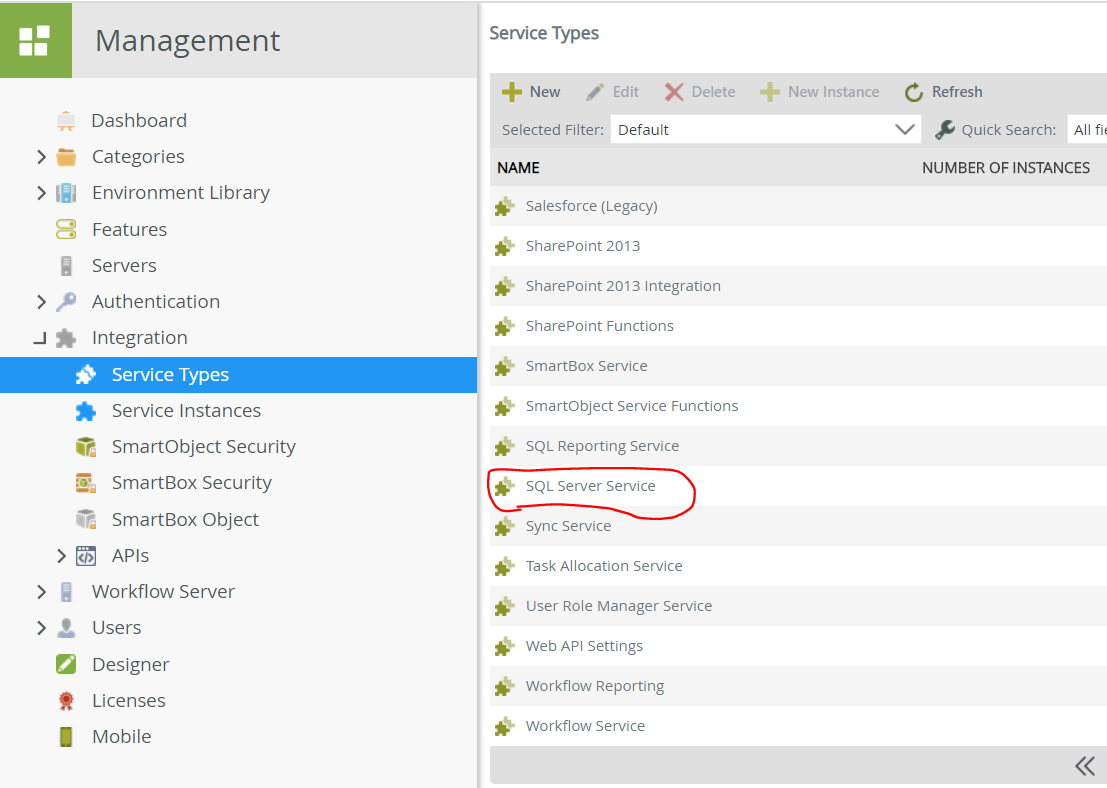
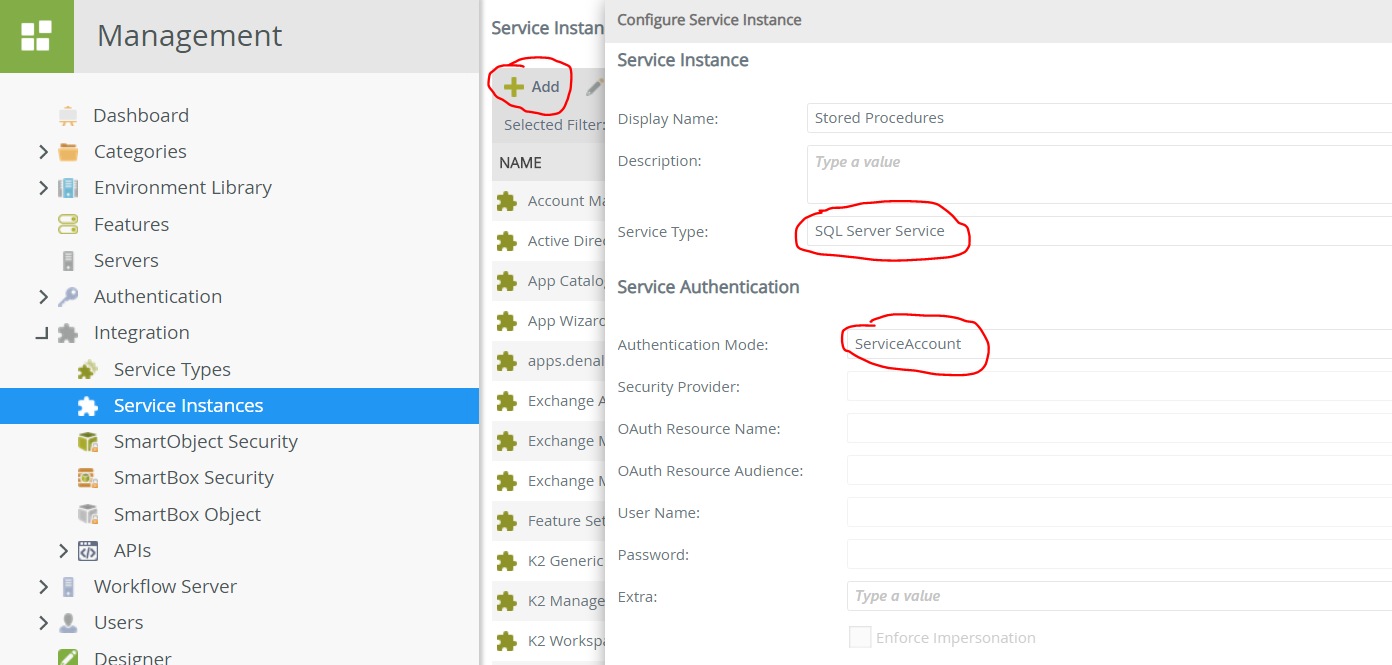
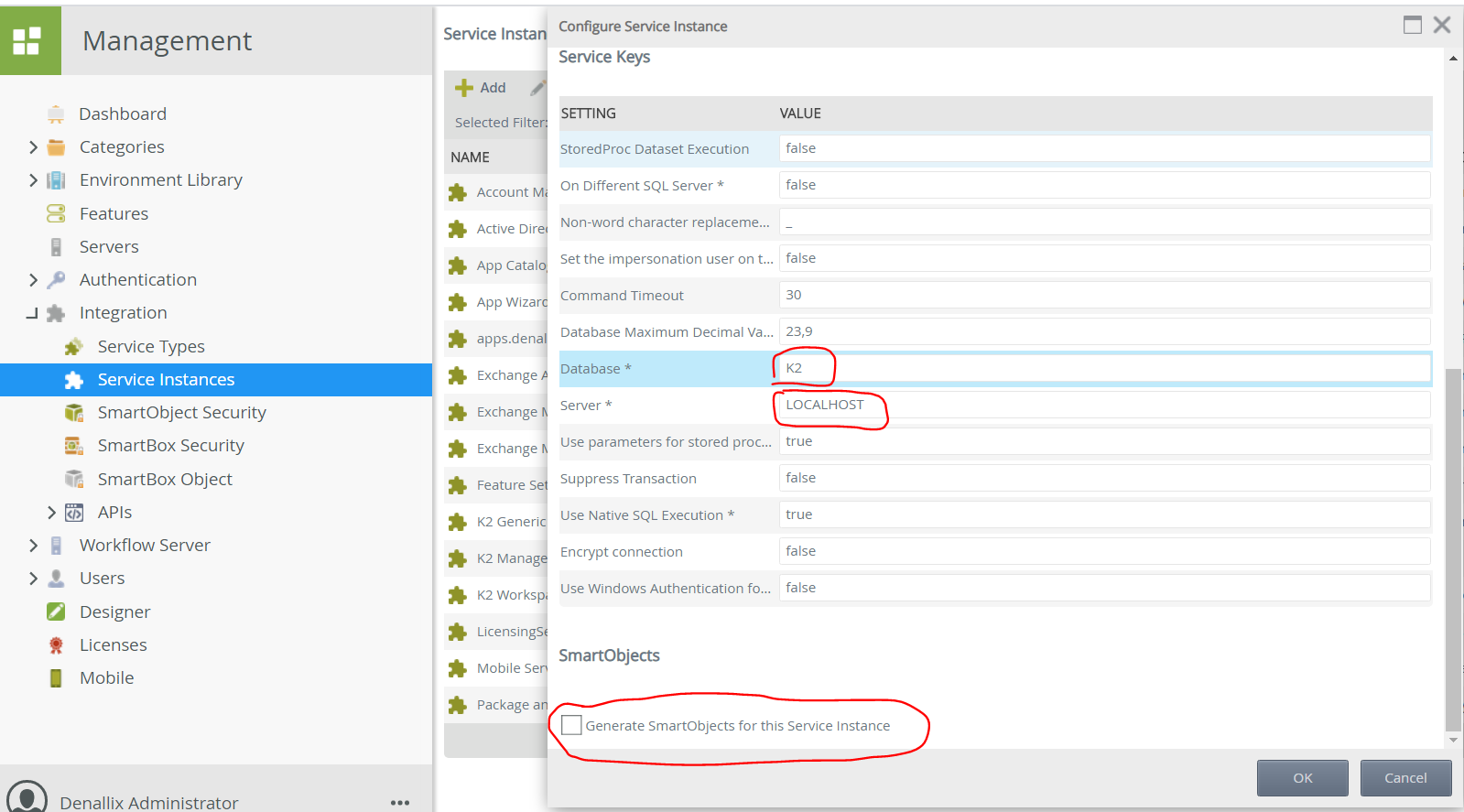
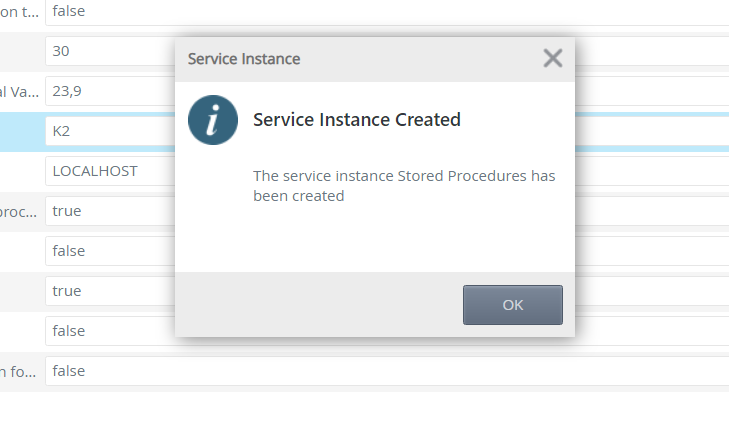
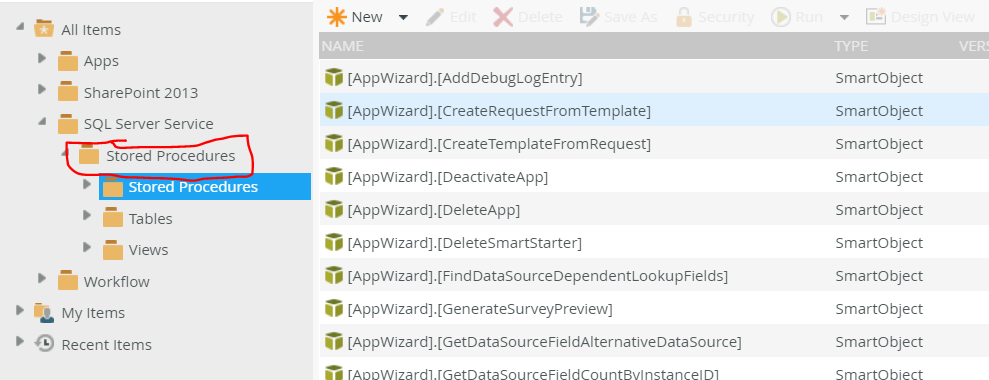
Let me know if this was helpful.
Thanks,
Katleho
Enter your E-mail address. We'll send you an e-mail with instructions to reset your password.