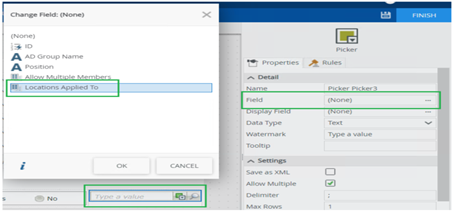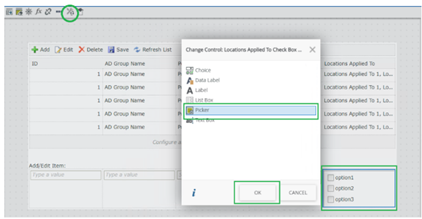I have a SmartObject with several columns, two of which are Multivalue types. When I add these to an Editable List view, set the “Allow Multiple” property to yes, and set them to Picker controls with data sources as SmartObjects and run the view, I can select multiple values, but the selected values are not displayed when I save. If I edit the row again, they are displayed in the controls, but disappear again when I save. I have tried several different SmartObjects, including Active Directory and two different SQL tables. I have also tried setting the “Save as XML” with no success.


I have years of experience with Nintex but am new to K2 (Nintex Automation On-Prem). How do I get the saved values to display? Any suggestions would be appreciated.