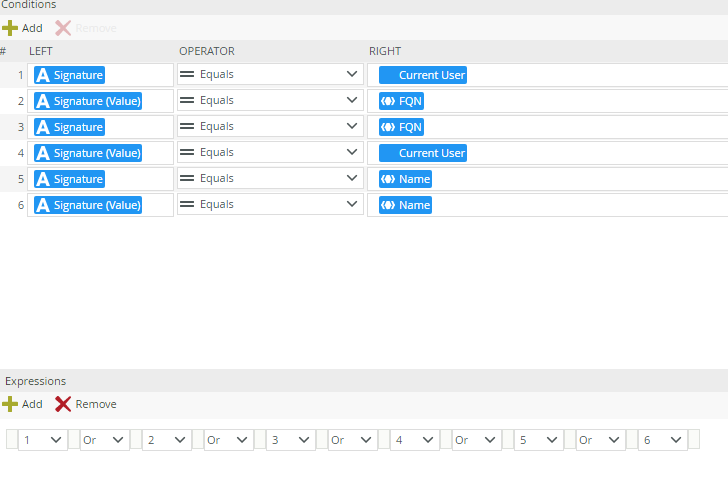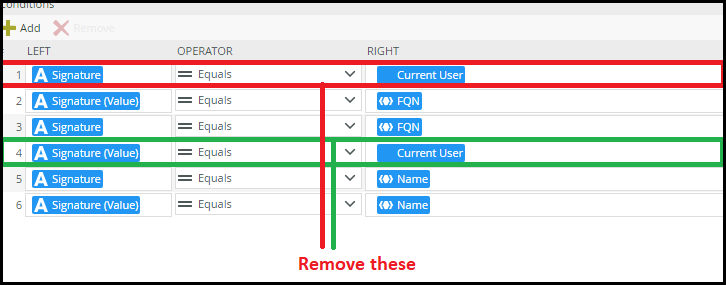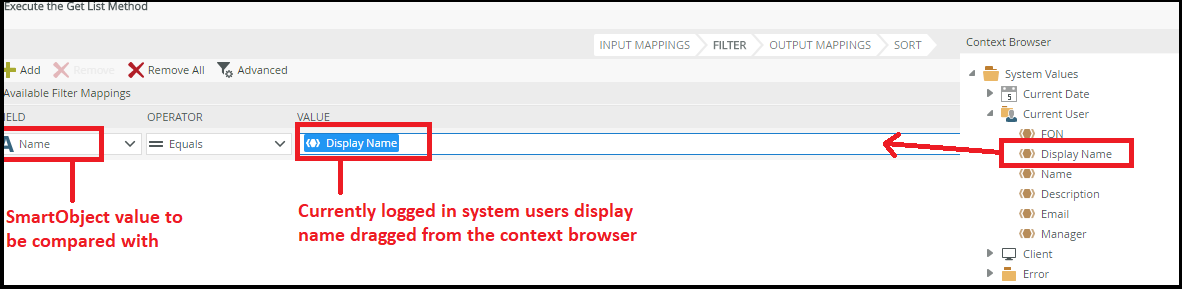Hi,
I have a SharePoint list which has a Person or Group field (Signature) which will be manually populated by a user submitting a request form. The Signature field will allow a user to identify who the form is being submitted for so they can submit on behalf of other users.
I'd like to show a list of the requests in a list view and filter them to where the Signature field equals the logged on user. I've tried various combinations of filters with no success so I've update the filter in my 'View executed inialize' rule as per the attached image to try all combinations of filters but I get no records returned. Any ideas?
Just to note, the Signature field has been generated as a 'Text' field in the SmartObject automatically by K2.
Thanks,
Ben