Hello everybody,
I would like to know, how to display the message set in "Message" (under validation section).
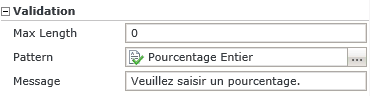
I put a "If the form passes validation" condition but i'm enable to display my message.
So far, I've juste a custom message if the formulaire doesn't pass validation but i'm not able to point out wich control is not correctly set.
Instead, I set a "custom generic" message to explain what is required and why.
Thx for sharing,
T.




