Question
I am looking to set a users account to receive work items when another user is set to out of office. How do I do this?
Answer
To set another user to receive work tasks when another user is out of office you will need to do the following.
1. Access K2 Management and expand the User Management section. In this section you will see Out of Office, select this item.
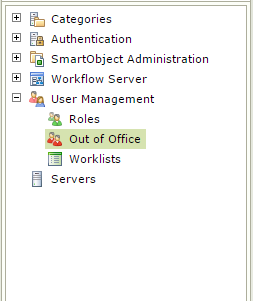
2. Here you should see a list of user accounts that have out of office settings if previously configured. If you do not see any users, or you do not see the user account you are wanting to configure out of office settings for you will need to use the Add button.

If you do see the user account, and want to change the account settings, you can select the user and use the Edit button which is found next to the Add button.
3. You should now see the Configure OOF wizard.
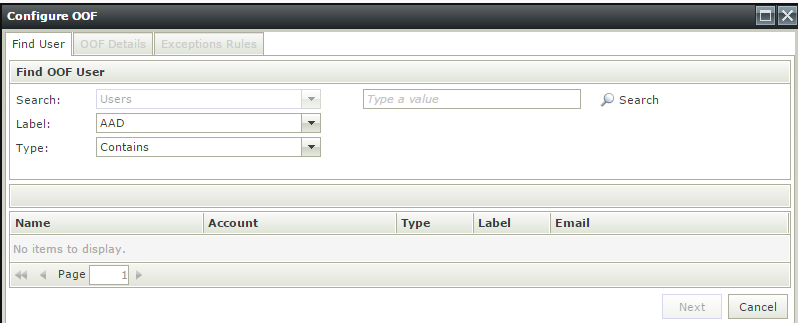
Here you can find the specific user account you would like to add using the search bar.
4. After finding the specific user you are looking for use the Next button.
5. You will now find yourself in the OOF Details tab. You have the option now to set this user account to either In the Office or Out of Office.
6. In this tab you should also see a section called Find Forward Users. You will need to search for the account that you would like to have work items forwarded to.
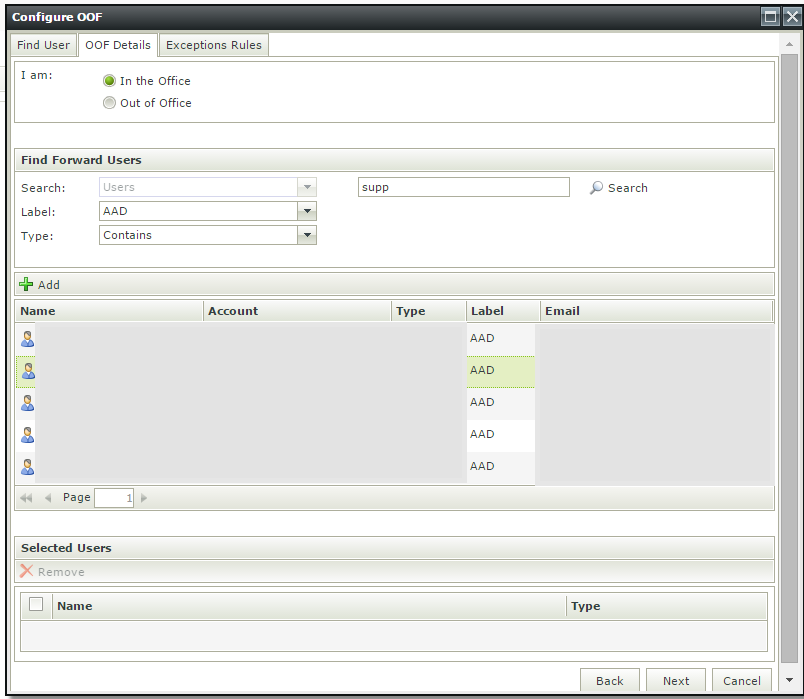
7. After finding the user account use the add button to give this user the ability to receive work items from the original user.
8. In the next tab you will have Exception Rules area. This is an optional area for specifying what work items and processes that the forwarded user can access.
If you are interested in this particular section or would like to know more about User Management the following link will be useful:

