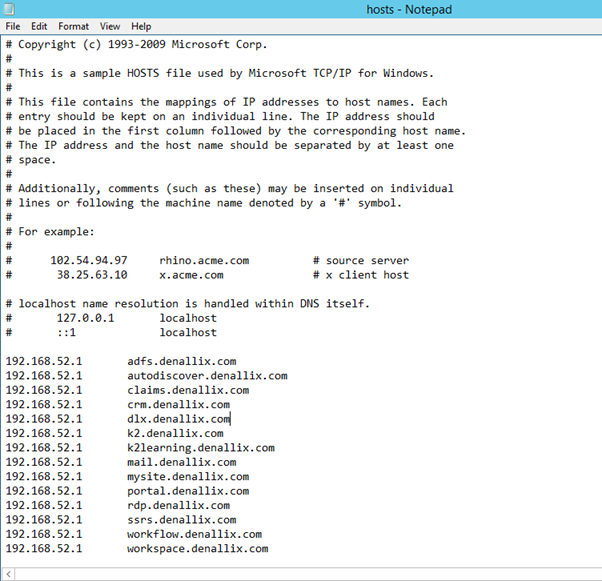Hi,
I have a same issue with my application , it takes time to load a Home Page .
Can you please explained little bit clear , so that i can change same .
Looking for reply,, Any help would be greatly appreciated .
Thanks In Advance !!!!
Regards
Ruchi
Hi Ruchi,
Please follow the instructions below!
If you are looking to browse from the local server, you will need to do the following:
- Navigate to 'C:WindowsSystem32driversetc'
- Right click on the 'hosts' file and select 'Open with' and select 'Notepad'.
- Scroll down and after the last entry on a new line type the following '127.0.0.1', then tab and type the host name. (An example can be seen below).
You can also type the IP Address bound to the web site, you can find this in IIS, most of the time it will be the IP Address of the local server and this will show as 'Unassigned' however your server may have more than one IP Address and the web site may have an IP address bound to it, if this is the case instead of seeing 'Unassigned' you will see an IP Address.
- Save the 'hosts' file. (If you are unable to save the file or overwrite the existing 'hosts' file, you will need to open an 'Administrative' command prompt and navigate to the directory above and then open the 'hosts' file in notepad and this will allow you to save the file).
- Open a command prompt and type the following 'ipconfig /flushdns'. This will clear the DNS Resolver Cache.
If you are looking to browse from the remote computer, you will need to do the following:
- Navigate to 'C:WindowsSystem32driversetc'
- Right click on the 'hosts' file and select 'Open with' and select 'Notepad'.
- Scroll down and after the last entry on a new line type the IP address of the server that is hosting the web site. For example: '10.0.0.1', then tab and type the host name. (An example can be seen below). Most of the time it will be the IP Address of the local server and this will show as 'Unassigned' however your server may have more than one IP Address and the Web Site may have a IP address bound to it, if this is the case instead of seeing 'Unassigned' you will see an IP Address.
- Save the 'hosts' file. (If you are unable to save the file or overwrite the existing 'hosts' file, you will need to open an 'Administrative' command prompt and navigate to the directory above and then open the 'hosts' file in notepad and this will allow you to save the file).
- Open a command prompt and type the following 'ipconfig /flushdns'. This will clear the DNS Resolver Cache.
Example:
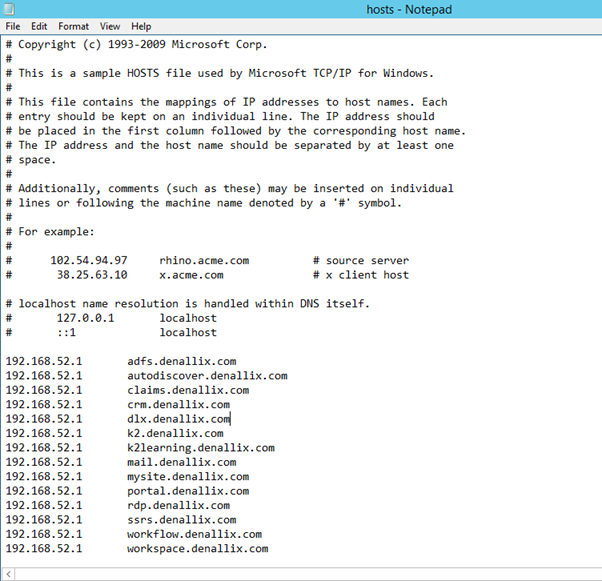
I hope this helps!
Regards
Alan