Question
Whenever I create a new view and try to use a picker control I can't seem to get it to function. How do I configure a picker control to populate with the correct data?
Answer
When working with a picker control it is important to note that to properly configure this control that there are a couple of items to consider. The first item to consider is the SmartObject needed to use this control properly. The specific SmartObject you are looking for is the SharePoint Integration People Picker Source SmartObject. To configure this SmartObject to the picker control select the control and in the Properties section to the right of the View or Form you will see the Data Source area with a specific item called SmartObject.
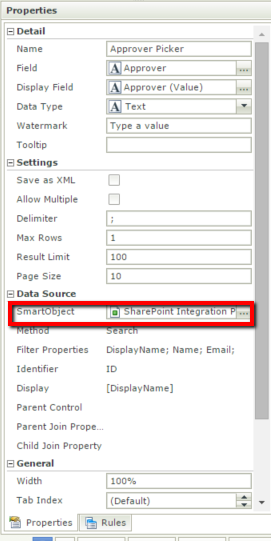
Open this item using the elipsis and you will now need be brought to the Configure Data Source wizard:
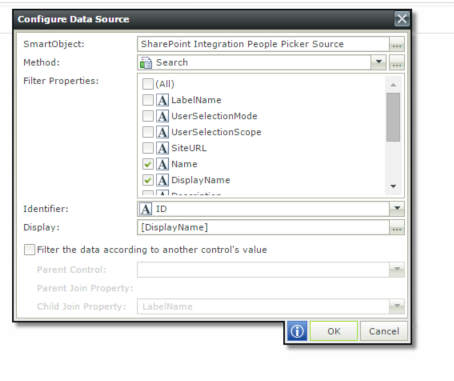
On the SmartObject section click the elipsis and you should now see the Select a SmartObject section. To configure to the specific SmartObject we are looking for you will need to drill down into System > SharePoint 2013 Integration where you should see the specific SmartObject you are looking for:
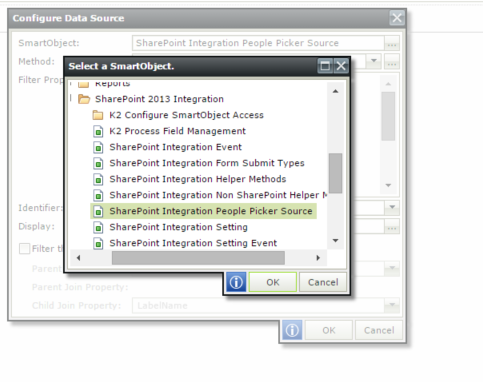
You can now click Ok and on the Configure Data Source wizard you may choose the different properties you want to utilize for this control.
Next you will need to configure the rules tied to the control. For the next step in this process skip to the Rules section and create a new rule that fires off when the picker control is resolving. You will also want to populate the control with data when this occurs so configure the rule to look like the following:
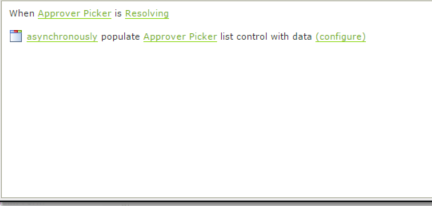
Next click on the configure link and you will be brought to the input mappings configuration section you will want to configure the mappings as follows:
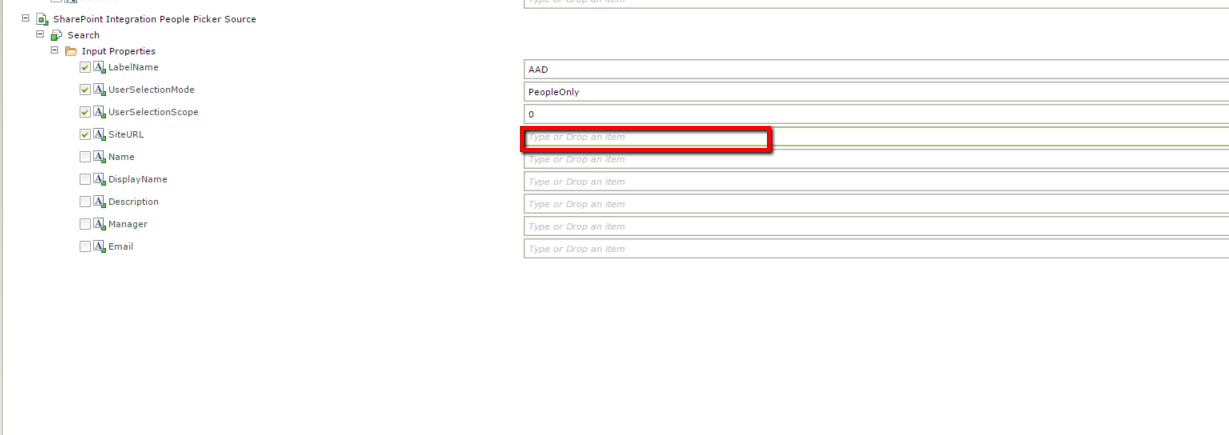
In the section surrounded in red you will want to configure the site URL to be that of the friendly URL of your site. After this you may now save the View or Form and test the control to see if it is working properly.

