The main tool you will be using will be the Package and Deploy from K2 for Sharepoint. For a more in depth and detailed explanation of this process and it's specificities please see the below documentation provided by K2:
Please note that in order to take the K2 Artifacts associated to this list and transfer it to another list you will need to make sure that the list/library that you are deploying to will mirror that which you created the package from. This can be easily done by creating a Template of the List or Library and adding that template into the desired site where you wish to add the K2 Artifacts.
From the Artifacts page of a List or Library please then click on the package button and then create package, as seen below:
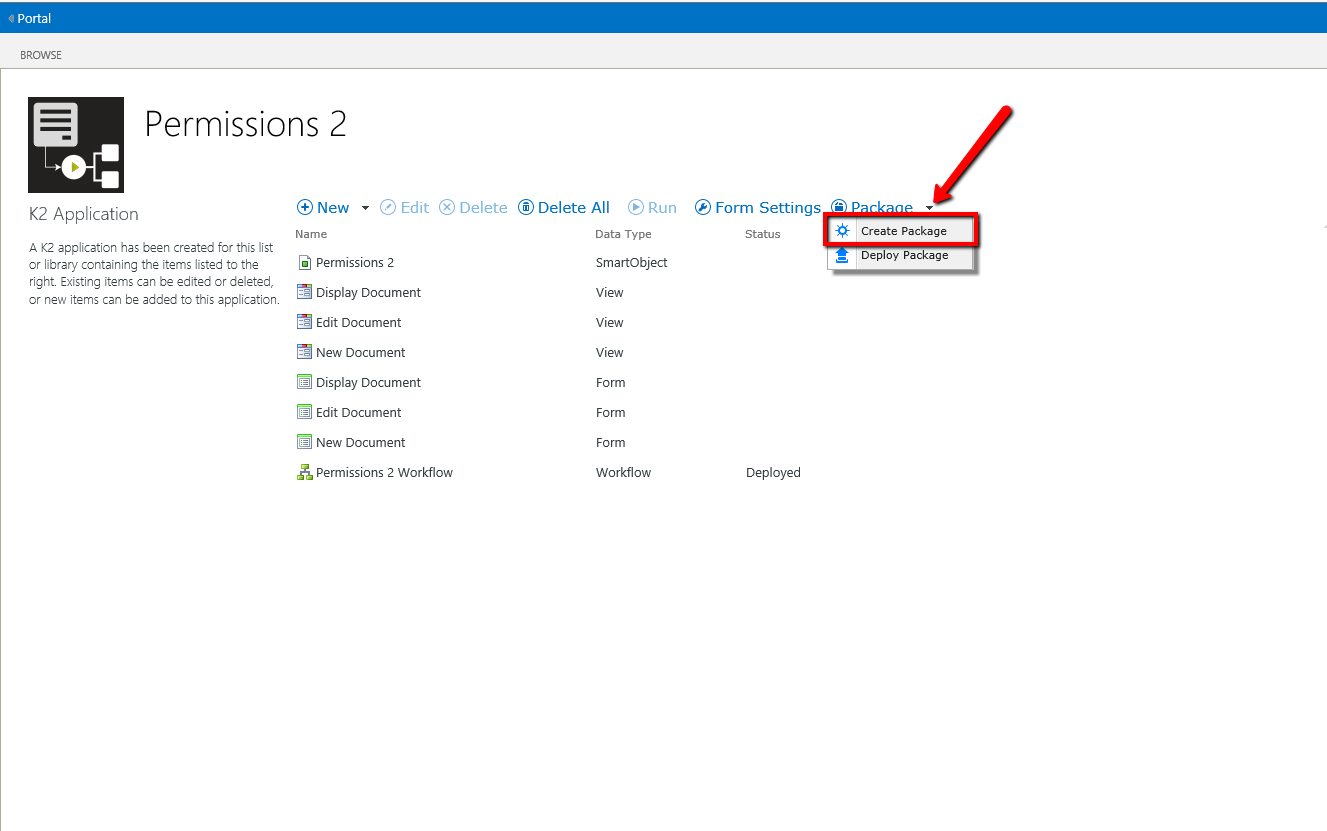
This will start the wizard to create a package. Follow the directions and if you run into any questions on what the particular step is doing, refer to the documentation linked at the beginning of this post.
When you finish out the wizard you will receive a file that has a .kspx file extension. Save this to somewhere on your machine that you can easily access again.
Here I have saved this package to my desktop:
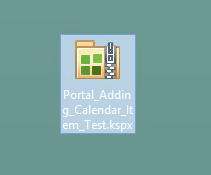
Now you need to do the deployment to the other site that has been prepared with everything from a sharepoint perspective. Basically, at the very least you should ensure that the two lists or libraries are mirrored in terms of columns as well as settings.
Here are the list of Artifacts that are included in this package:
- K2 SmartObjects
- K2 Forms
- K2 Workflows
- K2 Workflow Reports
And the list of Artifacts not included in a K2 Package:
- SharePoint Lists or Libraries
- SharePoint items (data in the list or libraries)
- SharePoint fields, columns or content types
- SmartObject data
- Report data
Now you will need to go into your new list or library that has not had the K2 App applied to it and click on the app from the list ribbon in sharepoint. You will be taken to a page that looks like this:
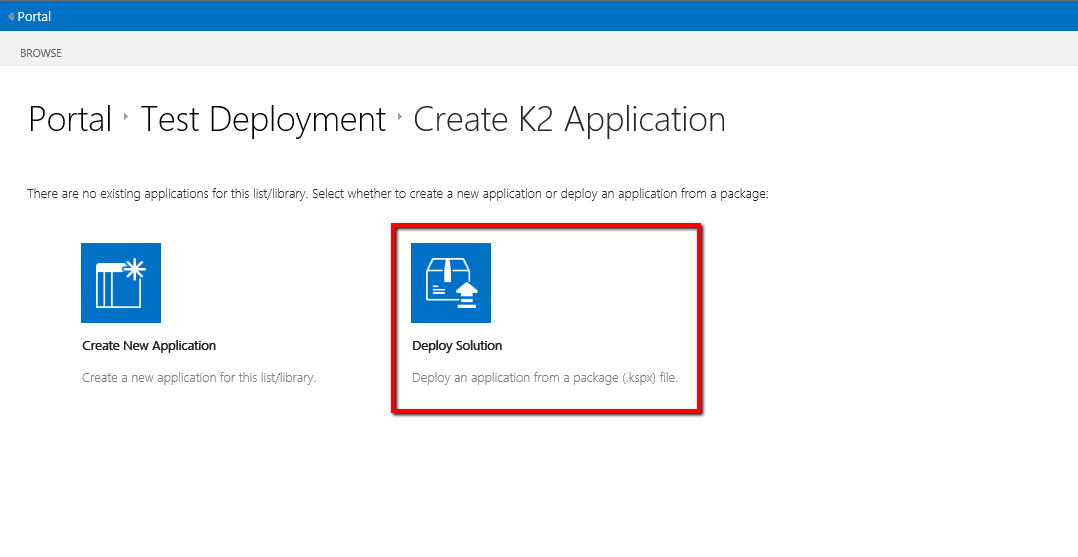
Click on Deploy a Solution and go through this wizard to add all SmartObjects, Views, Forms, Workflows that were on the other list/library to this specified list or library. Then you will need to select the package from where we have stored it on the machine.
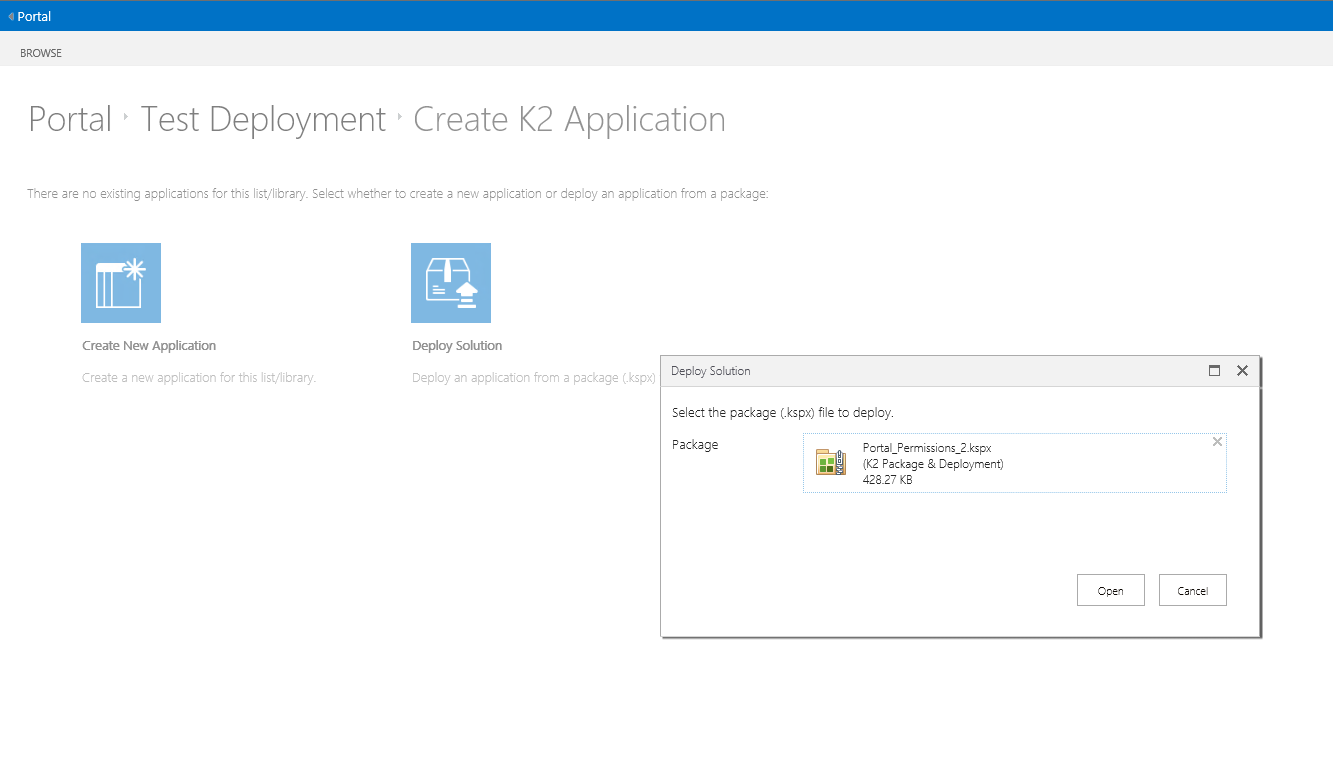
Now let the wizard deploy the package, if there are any reference errors you will need to fix those before deployment can complete. If deployment is successful then you are all set to go and this list will function the same as that we initially were working with on a separate site or subsite.
If you have any issues with this process please refer to the documention for guidance. If K2 for Sharepoint Package and Deploy does not work you can also do this process with the P&D Tool included with your Blackpearl Installation. See the documentation section of "How to Deploy a Package from the Microsoft Management Console".
-Evan

