Question
How can I log a support ticket for K2 Appit?
Answer
The process for logging a support ticket for issues found within Appit will occur like so for the time being but keep in mind in the future this format will change. The first step in logging a support ticket is to access the customer portal found at this link:
https://portal.k2.com/
You will then click on the Submit Support Ticket button.
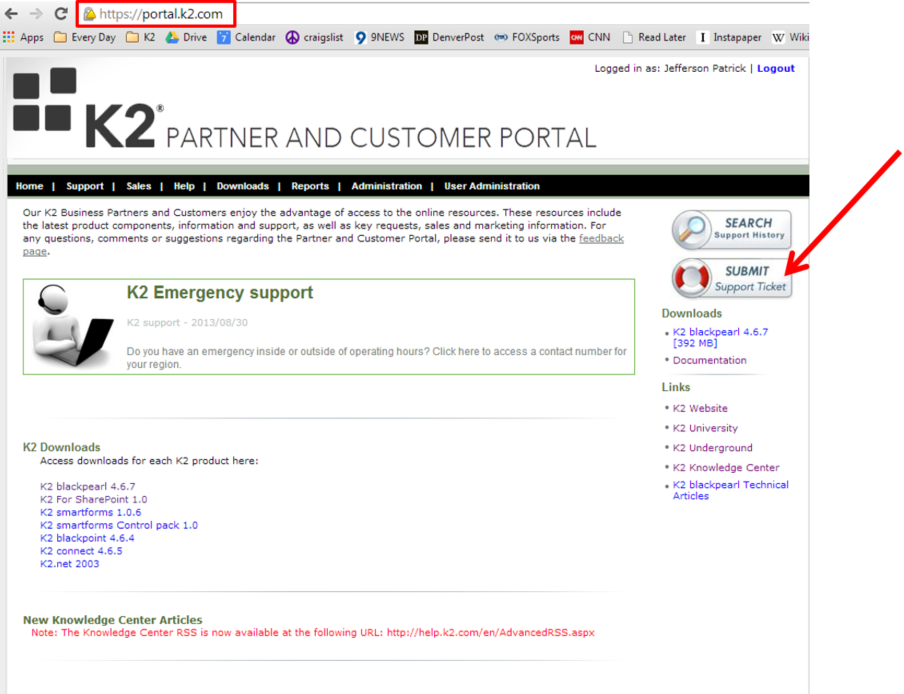
You will need to be logged in to your K2 Portal account to submit a ticket.
Unless you are submitting the ticket on behalf of another person in your Organization, select “This ticket is owned by me” in the Ticket Owner section and click Submit:
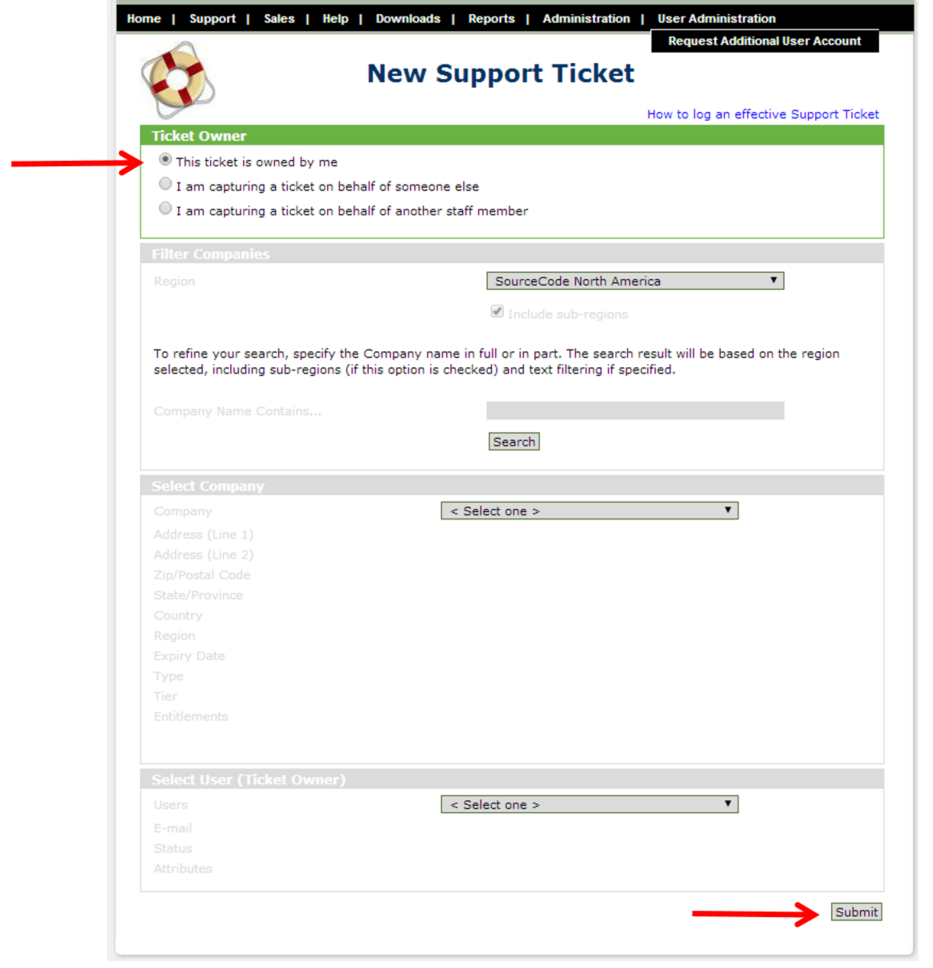
From the “Ticket Category” drop down menu, select the option that best describes the reason you are logging the ticket:
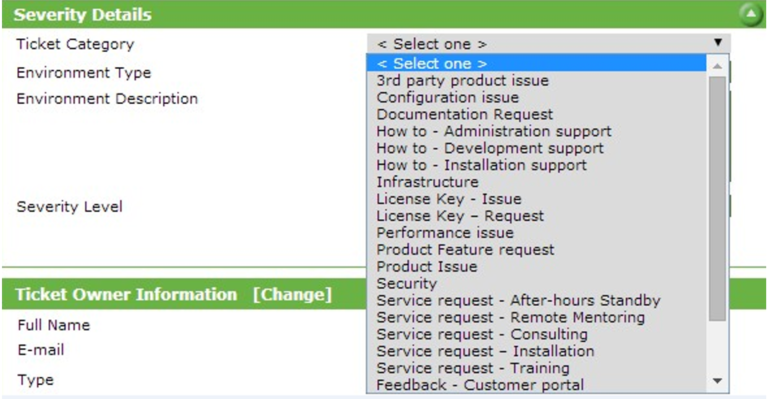
From the “Environment Type” drop down menu, select what type of K2 Environment you are logging a ticket against (if you are unsure, you are most likely running K2 in a Production (Live) environment):
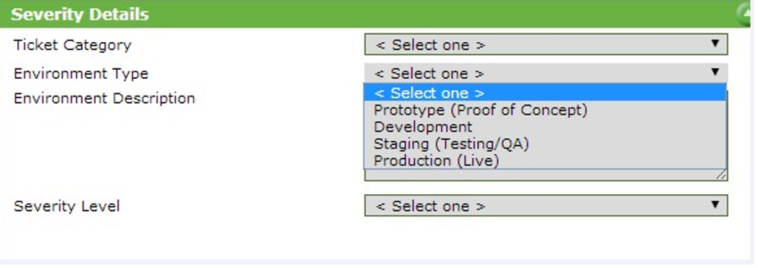
In the “Environment Description” field, please provide any additional details about your physical environment that may be relevant in helping Support to troubleshoot your issue (i.e. “SharePoint server is on premises”, or “Internet connection to Appit goes thru a Proxy in Denver”).
Indicate the severity level of your issue:
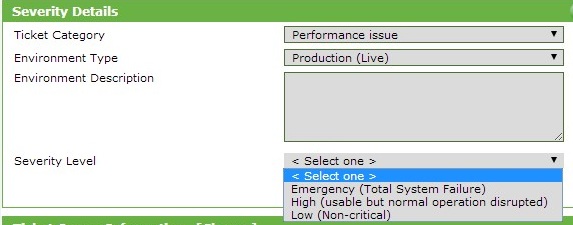
Under “Operating System” make any selection—this is not relevant to the Appit application as it is hosted on an Azure VM, so just pick your favorite OS:
For “Product”, you MUST select K2 beta to ensure that the ticket gets routed properly:
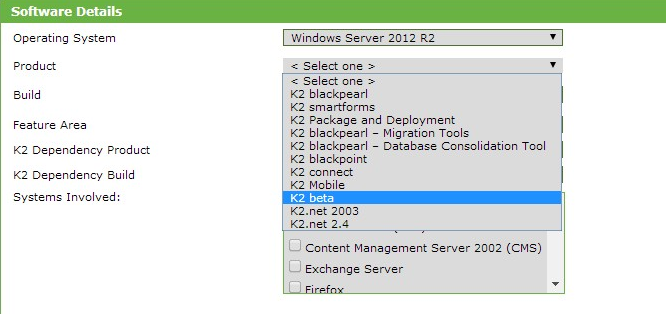
For “Build”, you MUST select K2 Appit RC to ensure that the ticket gets routed properly:
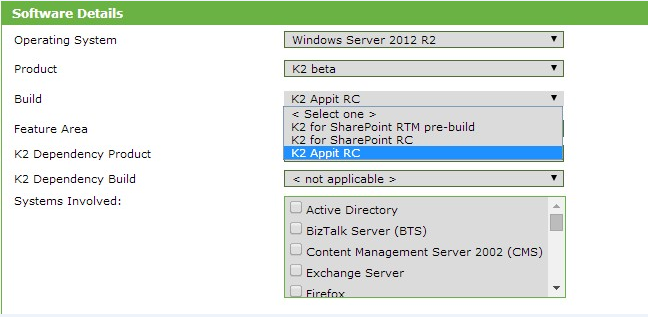
Select the “Feature Area” that best describes that aspect of Appit that you are logging the ticket for:
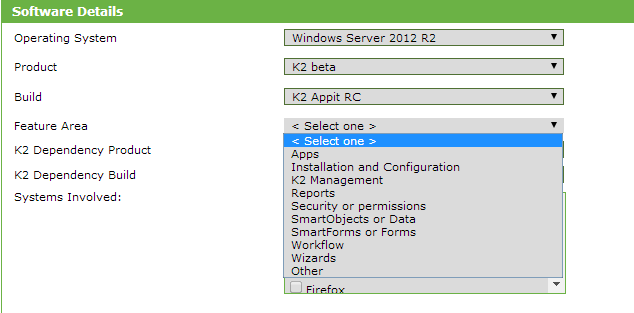
K2 Dependency Product is not applicable.
K2 Dependency Build is not applicable.
Place a check mark next to any “Systems Involved” that may be relevant to the issue.
In the “Ticket Subject” field, briefly describe your issue in one or two sentences. Use the “Ticket Details” field to give a more in-depth description of the problem:
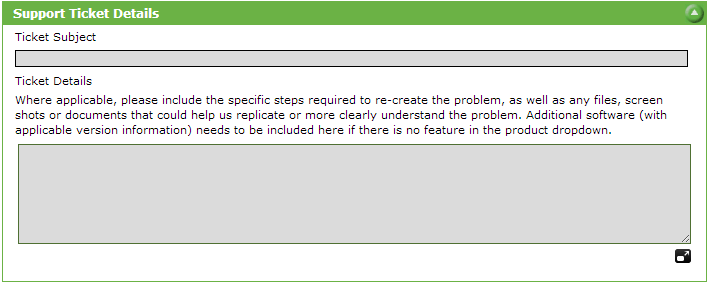
Use the “Attachments” field to add a screenshot of any errors, as well as any supplemental information what will assist in troubleshooting the ticket.

