Question
How do I tie a group of radio buttons together?
Answer
When desigining a View or Form you may find that you need to associate radio buttons together for multiple purposes and the way to do this follows:
1. In K2 Designer you will see that you are able to drag multiple radio buttons onto your View or Form by dragging the control onto the applicable field/s on your form:
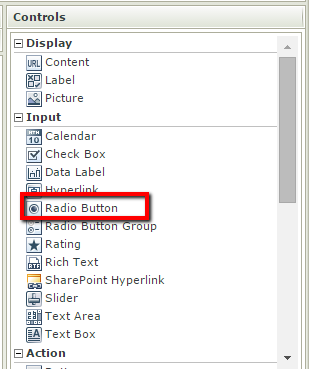
2. After dragging the required number of radio buttons to where you need you may notice that there is a drop down option called Group under the properties tab of each radio button. By default this drop down list is unaccessable but by using the Radio Button Group control you are able to tie your radio buttons together easily:
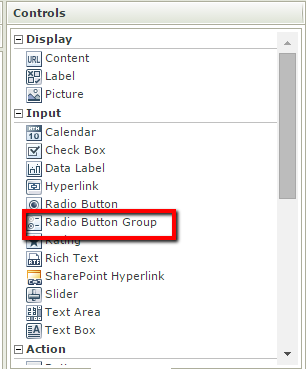
3. After dragging this control onto your form you may give the control a unique group name; this is especially important if your form contains multiple radio buttons forming different groups.
4. For the next step in this tutorial you will want to select each radio button that is being associated and link it to the newly created group control you have created:
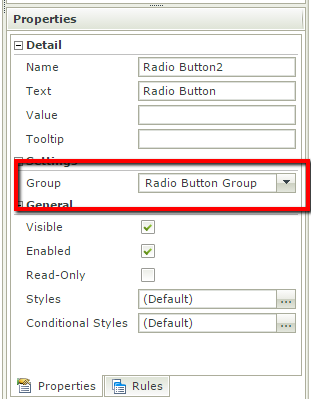
As you can see, since adding the group control, the Group drop down list for each radio button is now accessable for use.

