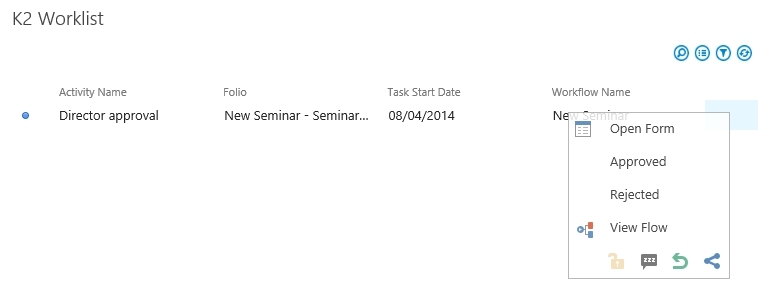Hi Shane,
I'm not sure that it is possible to configure out-of-office using the SharePoint 2013 webpart. I took a look and could not find it either, nor could I find proper documentation on how to do it (you were looking at SharePoint 2010 documentation, which is why they're slightly different).
Your best bet may be to configure out-of-office directly on blackpearl using the K2 Worklist page. The documentation you attached shows part of how to do that in Fig. 1. K2 Worklist in SharePoint. From your blackpearl K2 Workspace Worklist, instead of SharePoint, click the Configuration icon on the right and then the "Out of Office Configuration" dialogue box will pop up and you can select the Out of the Office radio button and go from there.
In the meantime, I will ask my colleagues if they know if there's a way on SharePoint 2013 and get back to you.
Regards,
Alyssa
Alyssa is correct. The OOF configuration in the new SharePoint 2013 worklist webpart hasn't been implemented yet (4.6.8 and 1.07)
The only way that I'm aware of for the user to configure their OOF themselves is to go to the K2 Workspace website or else setup a Site Collection running in 2010 mode and add the 2010 K2 Worklist webpart there.
Ok, thanks guys. Good to know I'm not overlooking something.
Hi,
is it possible to expose Out of Office as a Smart Object?
I would then build this into a SmartForm for end users to use.
Regards,
Sam
Hey Sam, I'm pretty sure you can't expose Out of Office like that. I think for now the best way to do it is what some of the other people further up in the thread suggested and just configure it directly through K2 workspace.