The content may include typographical errors and may be revised at any time without notice. This article is not considered official documentation for K2 software and is provided “as is” with no warranties.
Objective
How to disable a control tooltip on your view for K2 Five 5.3.
How-to Steps
Adding a space to the Tooltip control property will disable the tooltip.
Complete the following steps:
1. Create your View (View A).
2. Create or generate a form from your created view (Form A).
3. Edit the view (View A).
4. Locate the control you want to disable the tooltip on, clcik on the control and locate the property called "Tooltip".
5. Add one space to the Tooltip property then save and fininsh the view.
6. Now run the form and hover your cusor over the control, notice that the tooltip has been disabled.
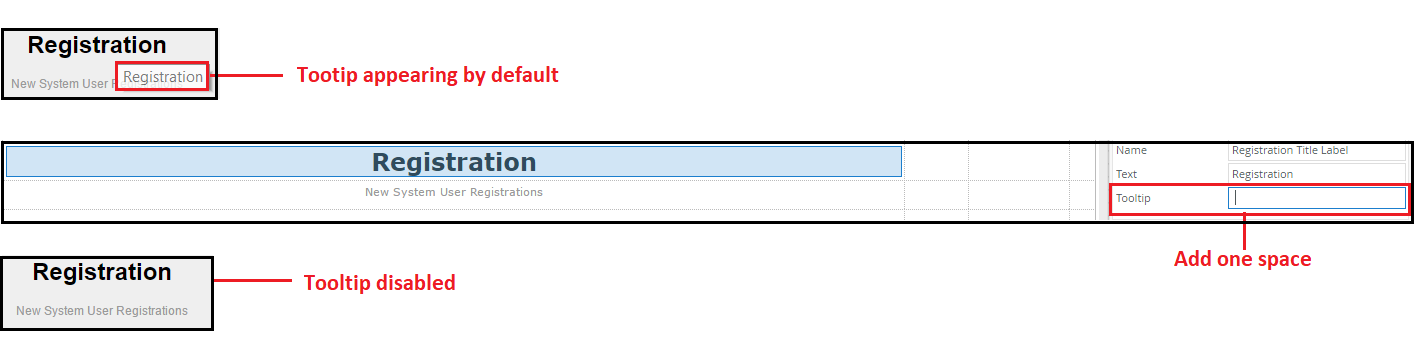
This does not work on list controls such as dropdown lists, radio button lists, choice controls, etc.

