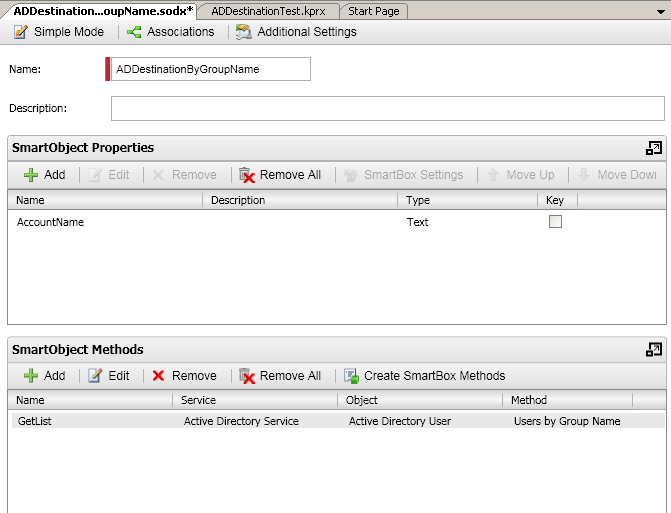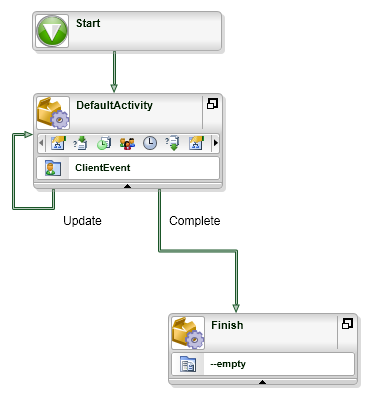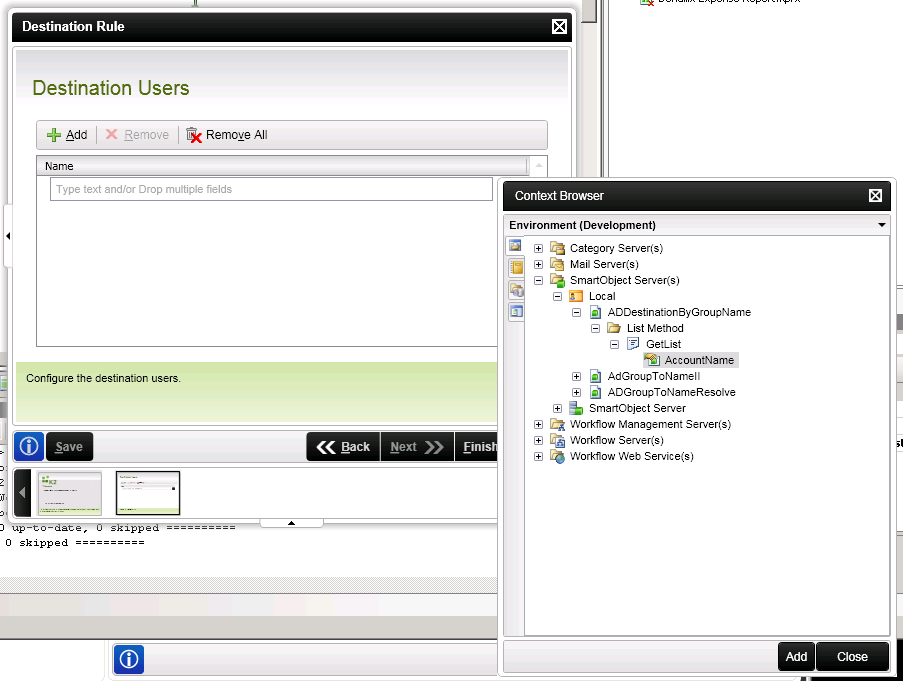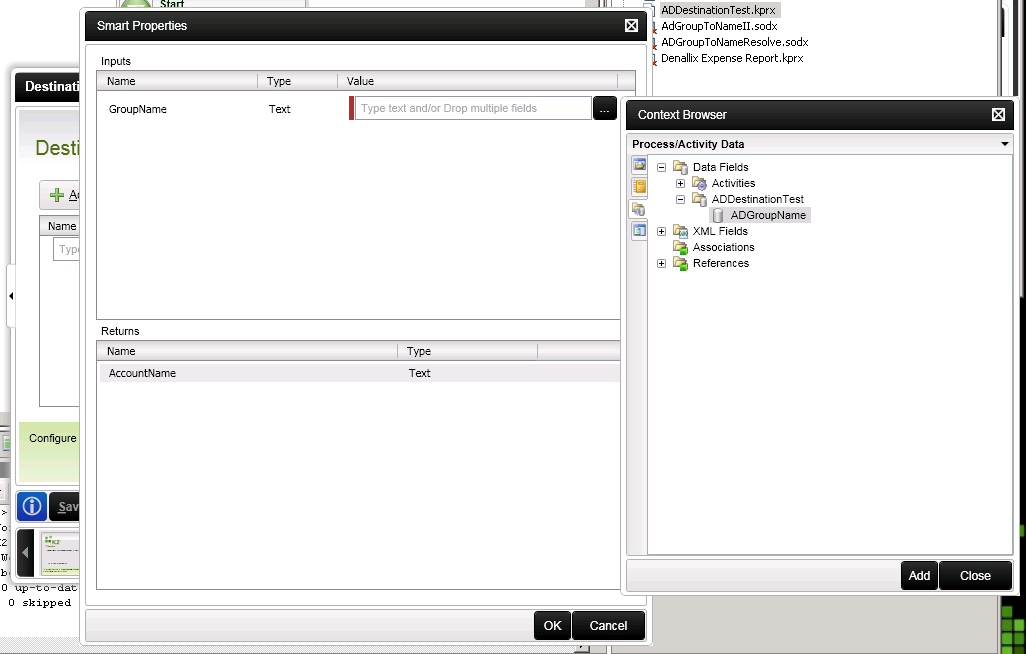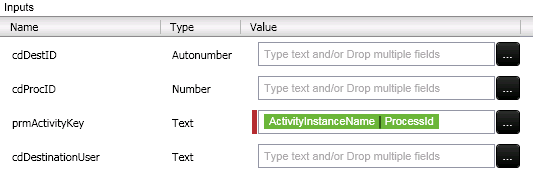"Just a note on this...
[UserName] will resolve to: �DefaultSecurityLabel]:]DefaultDomain]nUserName}
/Domain]nUserName] will resolve to: �DefaultSecurityLabel]:eDomain]aUserName]
rSecurityLabel]:eDomain]aUserName] will resolve to: oSecurityLabel]:bDomain]mUserName]" -Ockert
Second, I'm able to resolve a list of destination users and assign them successfully even if one of the users is currently "disabled". -- This is important because the current AD Service Objects do not pay attention to the user's "disabled/enabled" flag.
Here's how I did it:
1) New SmartObject
2) Named it "ADDestinationByGroupName.sodx", ADD
3) SmartObjectProperties>ADD> "AccountName"; text
4) click ADVANCED MODE (at top)
5) Highlight and Remove all methods except "Get List"
6) highlight "Get List" and click EDIT
7) check ADVANCED > NEXT
8) rename to "GetList" (no space) > NEXT
9) Click ADD to add parameter > "GroupName"; Text > OK > NEXT
10) Highlight "SmartBox Service" listing > REMOVE
11) click ADD > click elipse button (...) > Service Object Server(s) > Service Object Server > Active Directory Service> Active Directory User > Users by Group Name > ADD
12) Highlight *GroupName > click ASSIGN > Select "Smart Object Method Parameter" and then "GroupName" > OK
13) highlight "AccountName > click ASSIGN > In SmartObject Property Name select "Account Name" > OK > OK > NEXT > Finish