This article addresses the procedure necessary to fix the issue of the K2 Appit controls missing from the SharePoint drop-down ribbon on a list or library.
An issue with Microsoft SharePoint Online has the potential to remove the K2 section from the ribbon. No root cause has been discovered as of the publication of this article. Below is a quick solution to resolve the issue.
1. Visit the site contents of the site collection that is affected.
2. Click on the ellipsis for the K2 Appit for SharePoint app, then again on the second ellipsis. (See image below)
3. Select 'Remove'.
4. Select 'OK' on the pop-up dialog.
5. Click 'add and app' in the site contents.
6. Select 'K2 Appit for SharePoint' to re-add the app.
7. If the consent dialog window is shown, click 'Trust It'.
8. After the app is finished being added to the site collection, visit the list where the controls were originally missing.
9. Open list/library ribbon and check for controls.
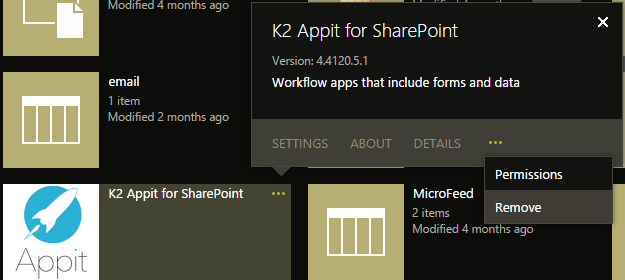
The Appit controls should now show again. If you are still experiencing the issue, please log a support ticket through the Customer Portal and reference this community article.

