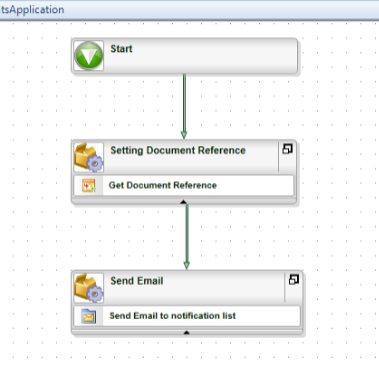I created a simple email attachment workflow in K2 studio. I used two activities in first activity I filter the document by customer name, and I used “Get Document Reference” event and in second activity, I am just sending the email and used “Send Email” event, and in email attachment box of email I simply drag the document field of my SharePoint document library.
Problem statement ““
Please help me in this regard. Workflow image is attached.