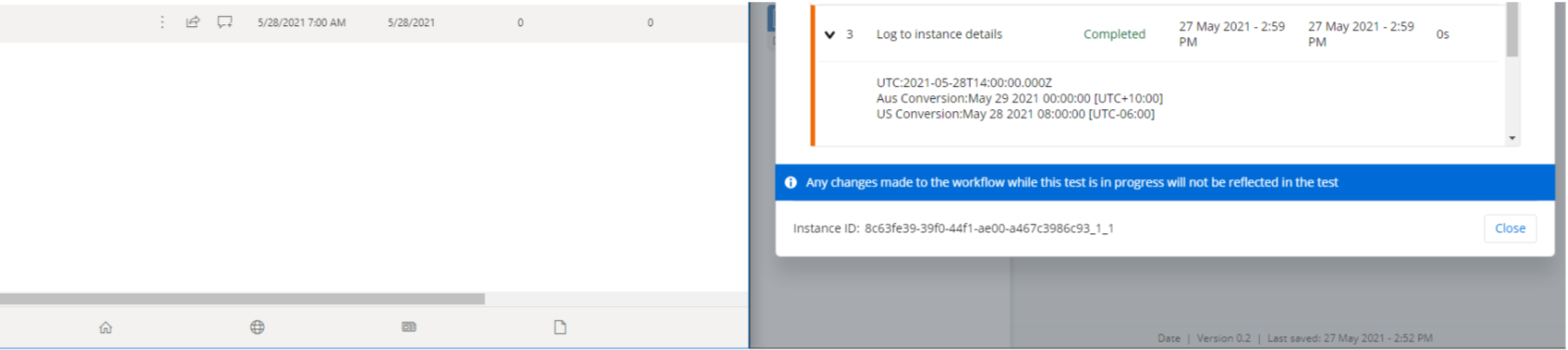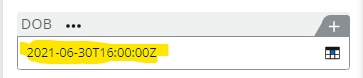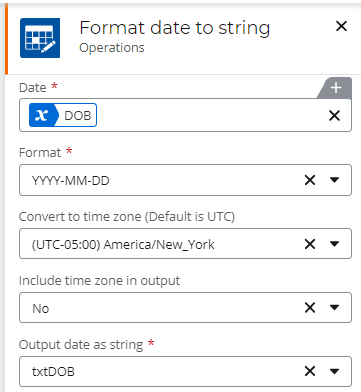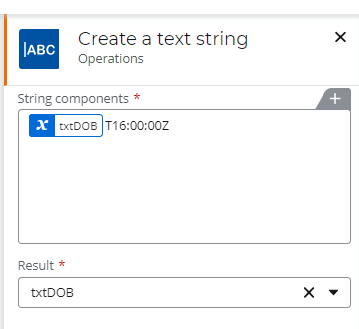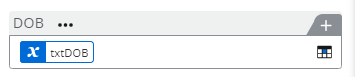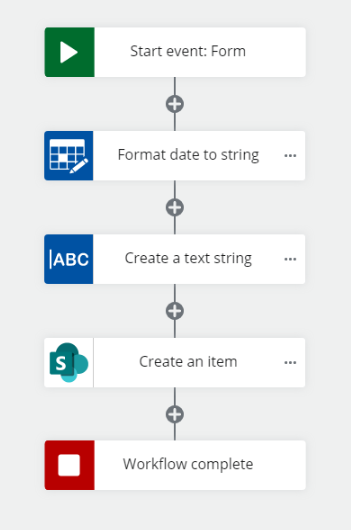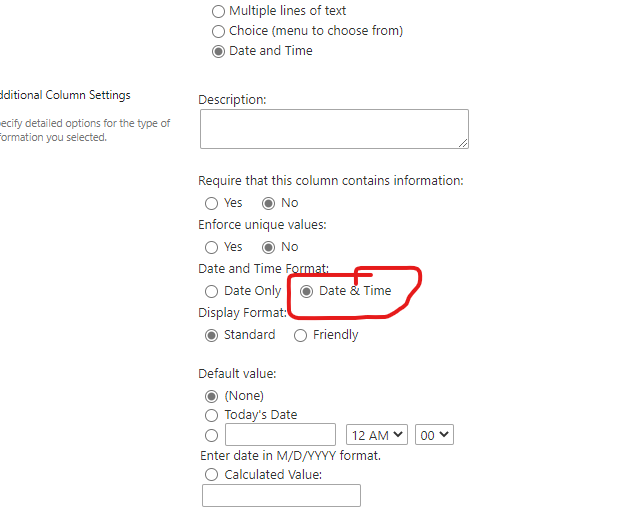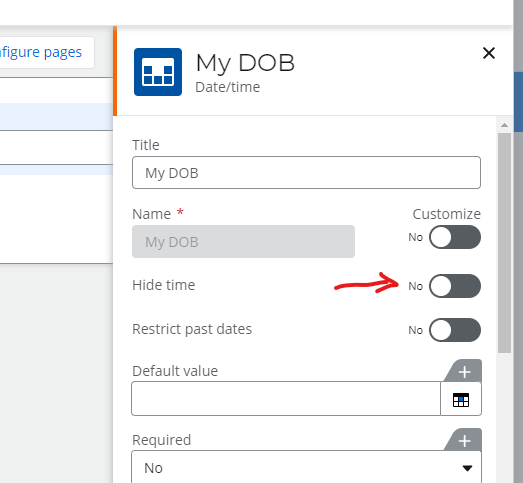Hi,
I have an NWC form with a Date only field (Date of Birth) and using SharePoint Create an Item action to send its value to SharePoint. I'm directly mapping the list field to the form Date of Birth Variable. The list field is a Date Only field.
When the item is created in SharePoint the date value is always a day behind. i.e. when I select 01/06/2021 as the date in the NWC form, it shows up in the list as 31/05/2021.
I'm guessing this is because the Time Zone is coming into play. How do I set the date correctly in the workflow so the list item shows the same date as in the form.
The regional settings in both form and the list is set to UTC+08:00 Perth
Thanks!
Best answer by Rizi
View original