Topic
Lists are a powerful tool that Foxtrot offers. They can be created in a few easy steps (find out more in our Training Guide), and are often used to eliminate the use of too many If Statements. In this article we will review how to create a List Token or Expression.
Instructions
First we open the Expression Builder and look at the list view:
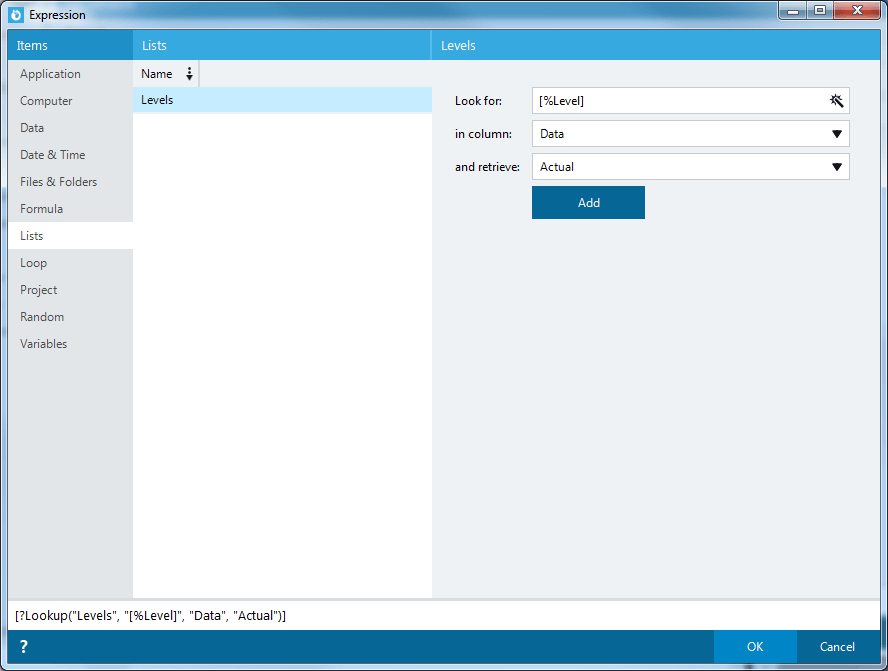
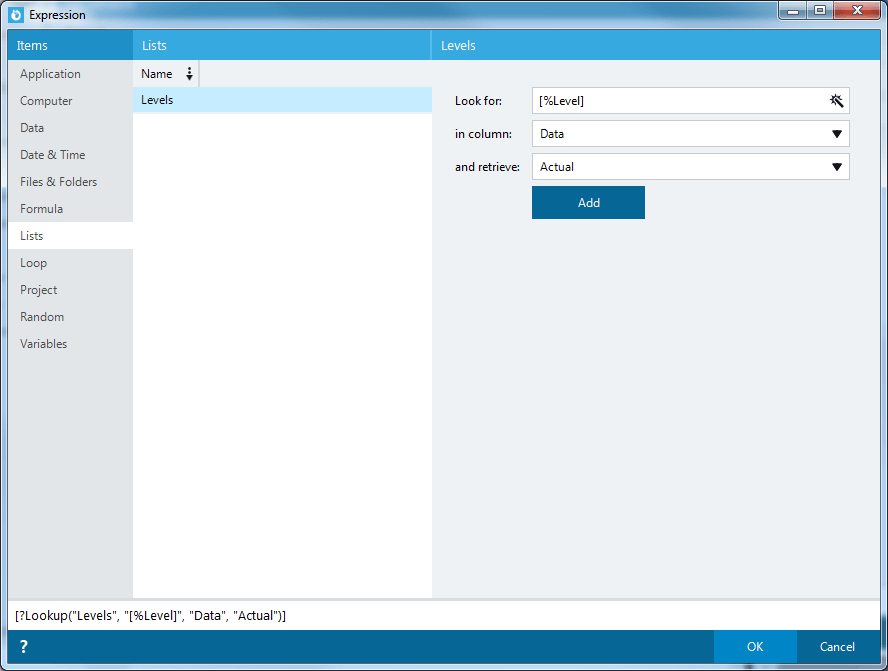
- Click on Lists to bring up this view.
- Seletc the List you want to search – You can have many different Lists within Foxtrot, choose the one you want to use for this case.
- In the ‘Look for:‘ field, this is where you will enter the value you want to search for, most likely a Token – This is the value that you are going to be searching for and replacing with another value.
- In the ‘in column:‘ field, this is the column that you want to search – Foxtrot will search for your value in the selected columns of your list.
- In the ‘and retrieve:‘ field, this is the column you want to return – Foxtrot will return the matching value in the row that it finds your searched value for.
- You must click the ‘Add‘ button to create a List Token – This button creates the List Expression for Foxtrot to evaluate every iteration of your script.
- After clicking Add, you will see a preview of the generated token.
- Once finished click OK and it will close the Expression Builder.


