Topic
Foxtrot Legacy requires an emulator connection in order to use. This connection may be established by running the Emulator Setup Wizard. If the Emulator Setup Wizard is either unable to scan the drive where the HLLAPI DLL is located, or, scanning the drive takes too long, a custom connection may be configured.
Instructions
1. To begin, make sure the emulator you are attempting to connect to is running, and has been assigned a HLLAPI shortname
2. Click on Tools>Preferences
3. Click the button for the Emulator Setup Wizard
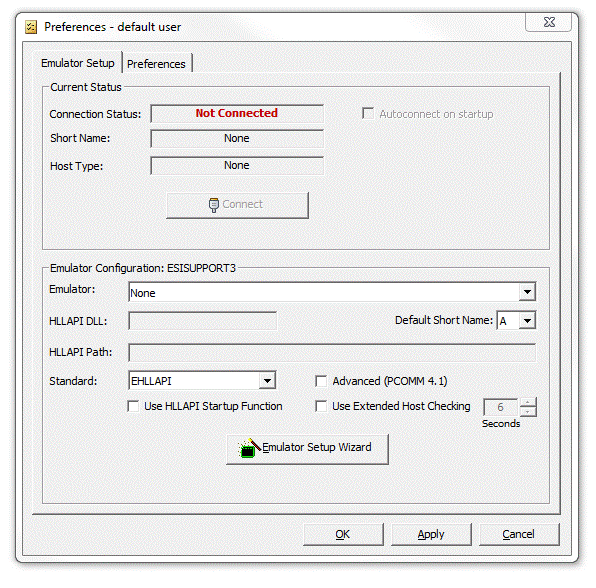
4. Click Next on the Welcome Screen
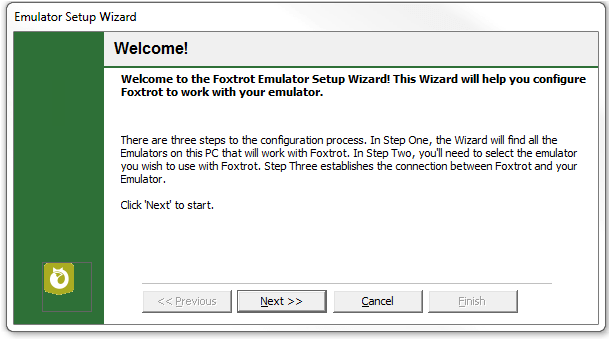
5. If you encounter an message to Auto Detect emulators, select No
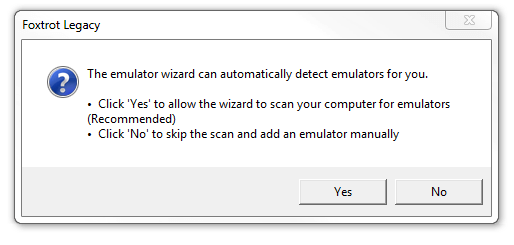
6. Select the option to Create Custom Profile and provide a unique name for the desired emulator
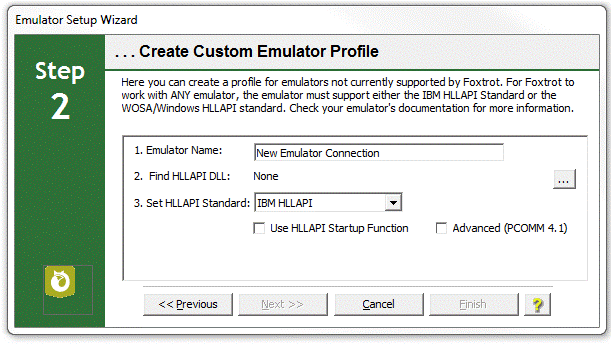
7. Click the ellipses button in step 2 labeled Find HLLAPI DLL
8. Locate the proper HLLAPI DLL. The name of this file will depend on the emulator you wish to use
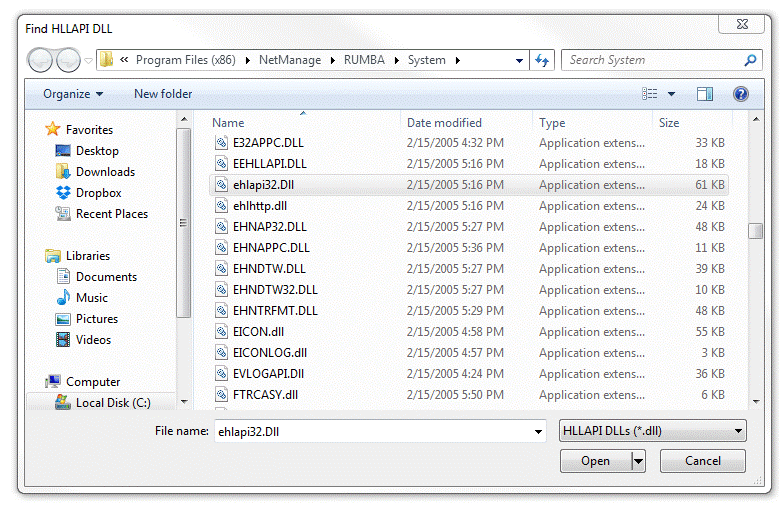
9. Select the emulator from the Emulator dropdown and click Next
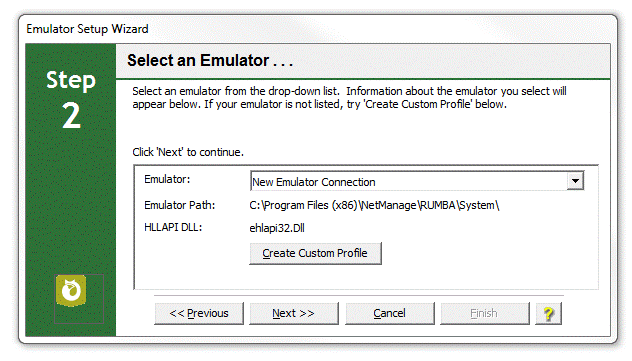
10. Foxtrot will remind you to start your emulator. Please click OK
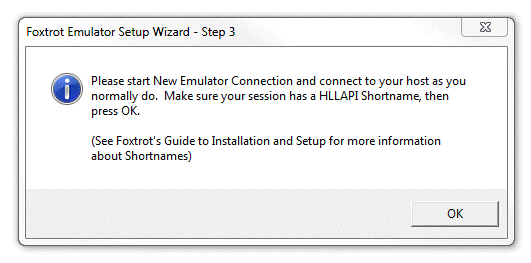
You should now be connected to your emulator. If you receive a warning message in which your emulator is not communicating with Foxtrot, please verify that you have read, write, and modify permissions to the HLLAPI Path.
2. Click on Tools>Preferences
3. Click the button for the Emulator Setup Wizard
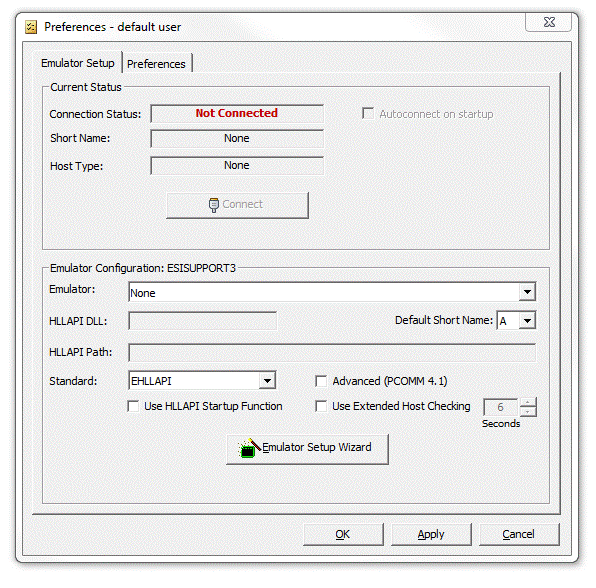
4. Click Next on the Welcome Screen
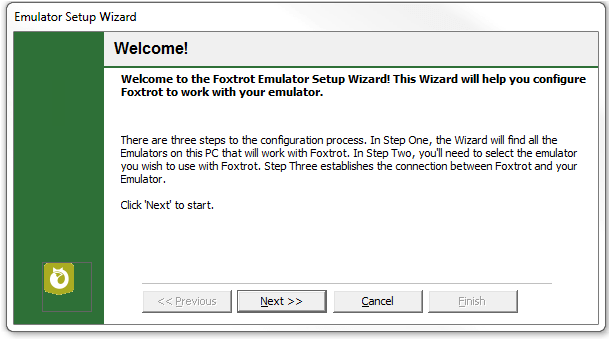
5. If you encounter an message to Auto Detect emulators, select No
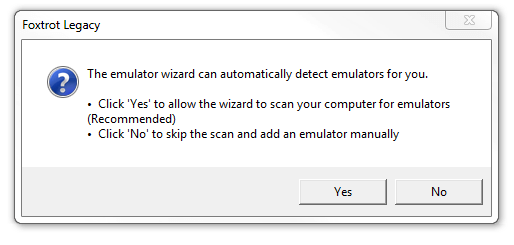
6. Select the option to Create Custom Profile and provide a unique name for the desired emulator
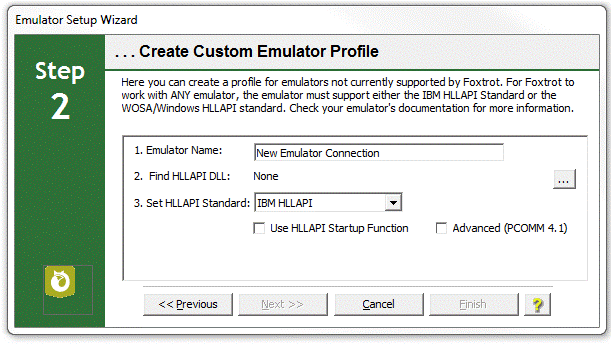
7. Click the ellipses button in step 2 labeled Find HLLAPI DLL
8. Locate the proper HLLAPI DLL. The name of this file will depend on the emulator you wish to use
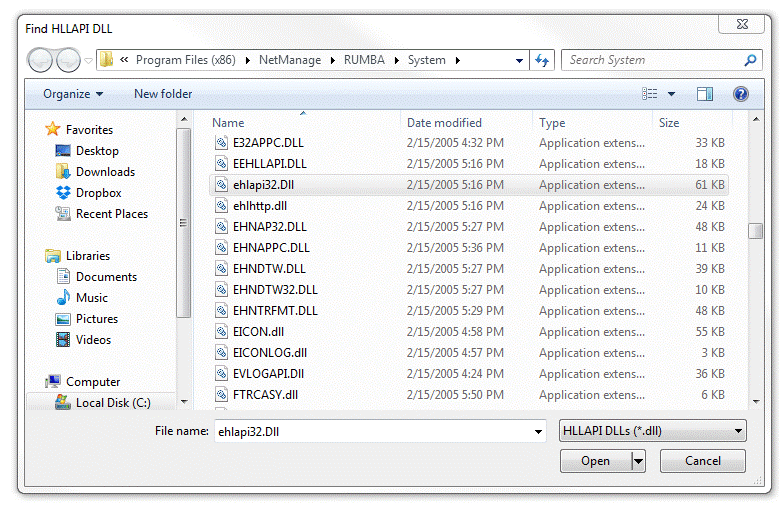
9. Select the emulator from the Emulator dropdown and click Next
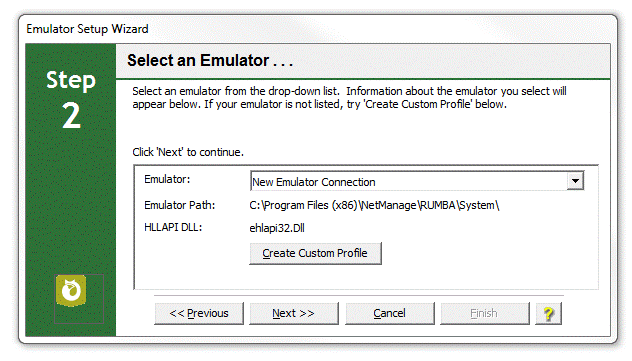
10. Foxtrot will remind you to start your emulator. Please click OK
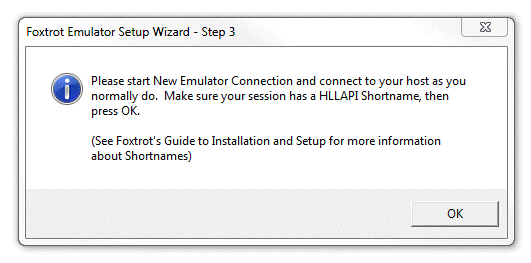
You should now be connected to your emulator. If you receive a warning message in which your emulator is not communicating with Foxtrot, please verify that you have read, write, and modify permissions to the HLLAPI Path.


