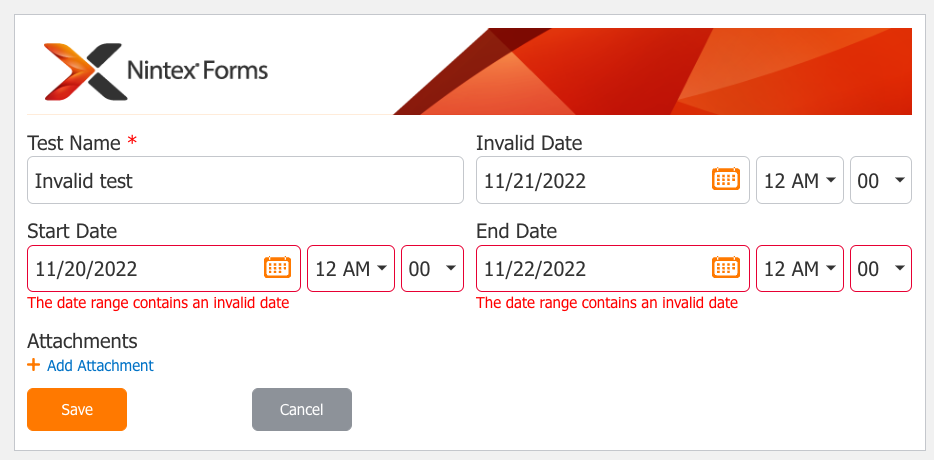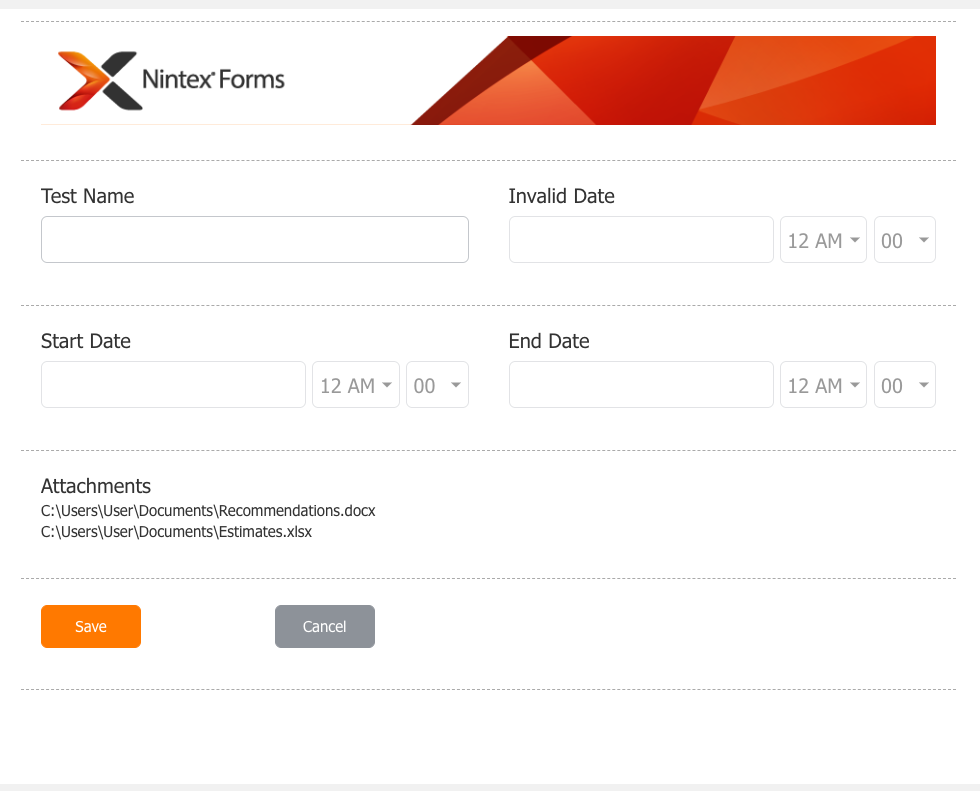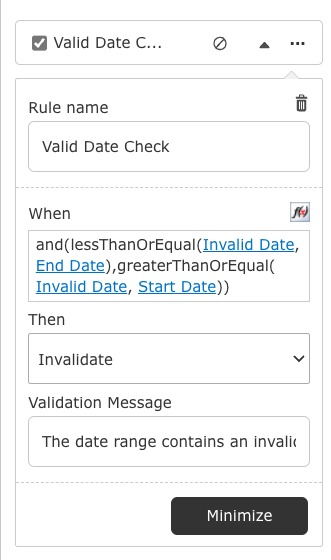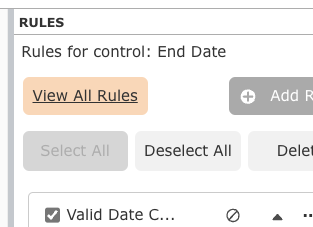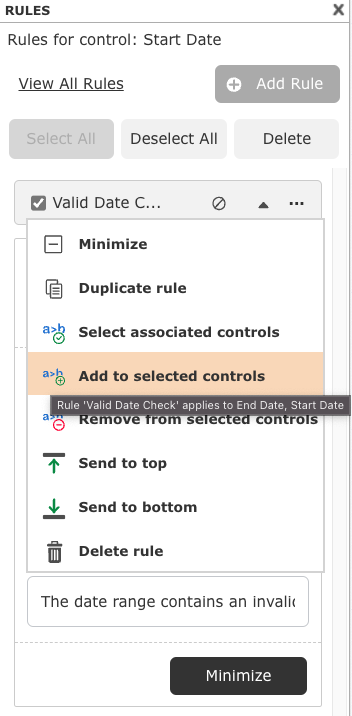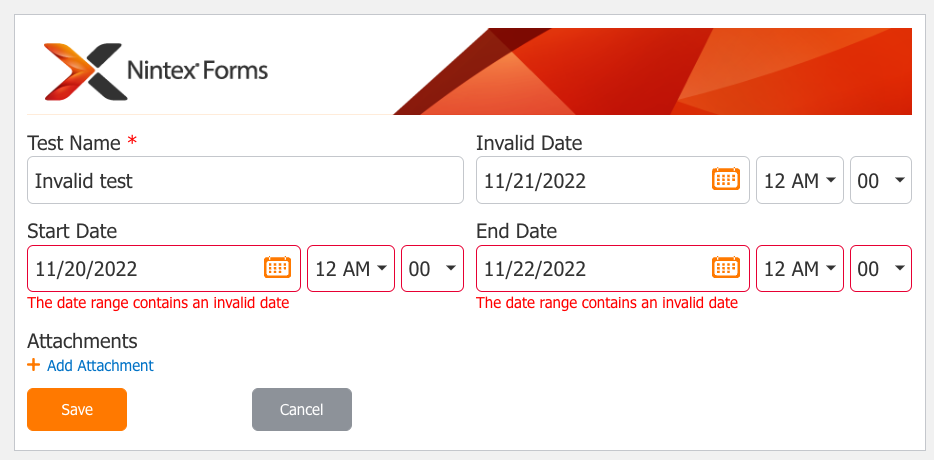Hi @UnknownJJ
This is an interesting one as it might be harder to dynamically work with the dates than it is to actually kick the validation.
First it is important that we get the invalid date back as a datetime, in my form I have used a control for this as below but you could also use a lookup to a Sharepoint list that stores invalid dates (this will probably be the hardest part as if there are multiple dates you'll need to find a way to maintain that).
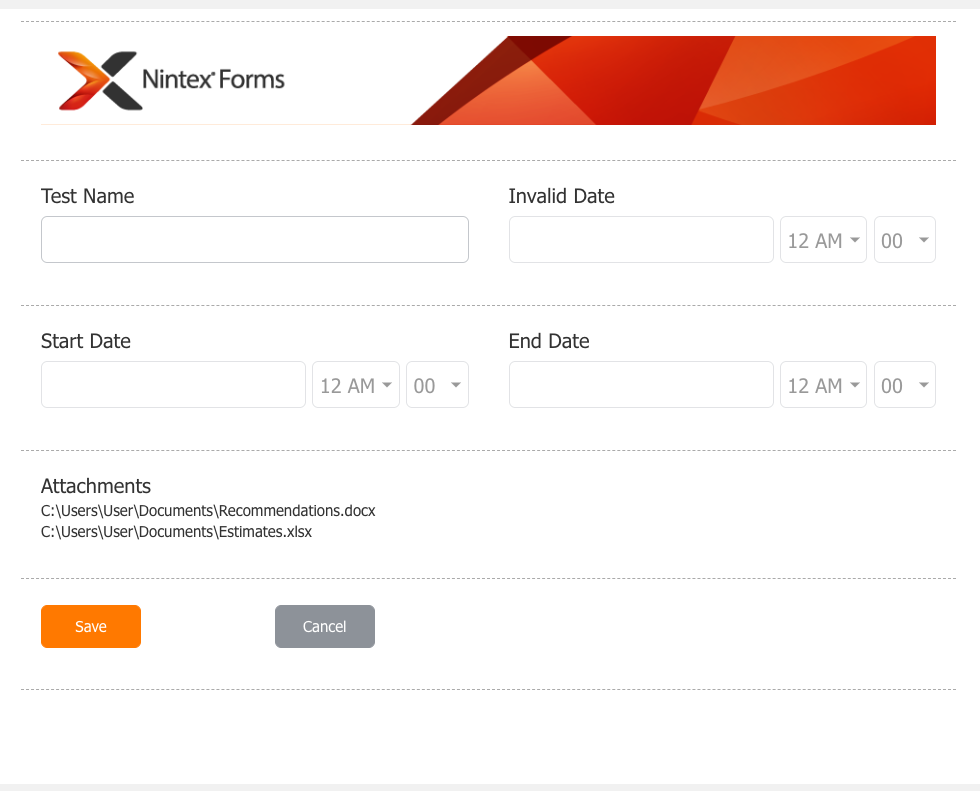
I have created a single simple rule on the end date control that checks if the invalid date is less that or eq end date and greater than or eq start date.
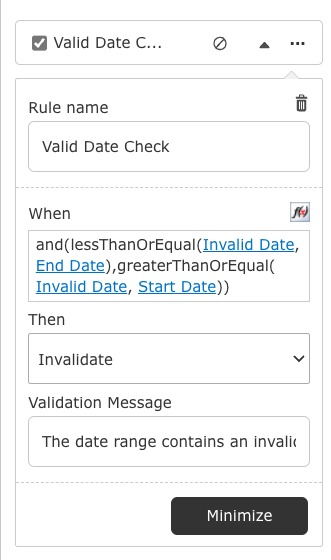
Then to make sure the validation kicks off on both date/time controls click on 'view all rules' at the top.
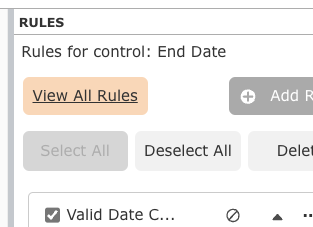
Select select the start date control and click the ellipses on the rule and click add to selected controls, now the same rule is applied to 2 controls.
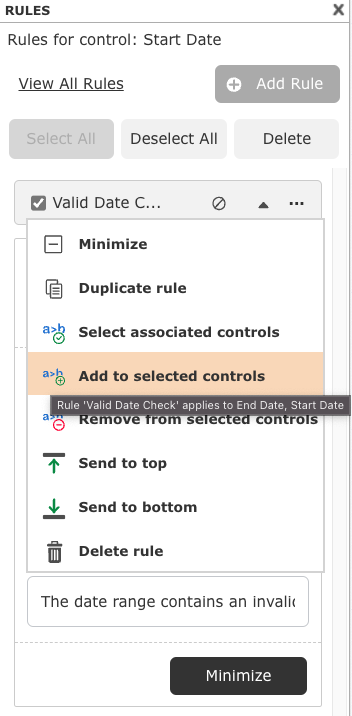
Rule code is as follows:
and(lessThanOrEqual([Invalid Date],[End Date]),greaterThanOrEqual([Invalid Date],[Start Date]))
As you can see below if i choose a date that falls in the range it invalidates and If I don't it allows me to submit.