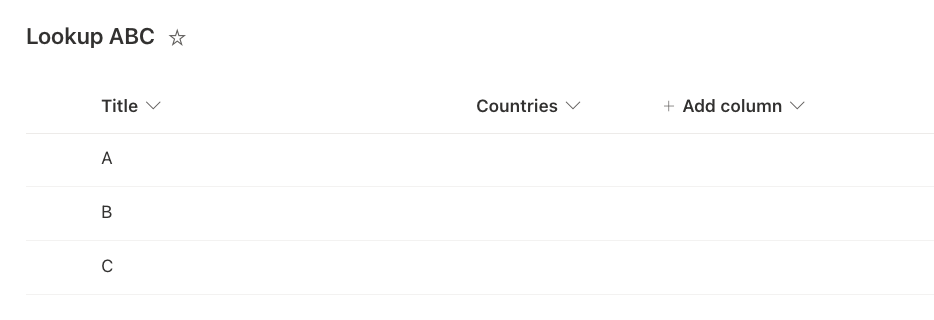I am working on a new responsive form in Nintex Forms for Office 365. I have a Choice control that previously had 2 options, A and B.
I want to add option C and remove A, but if I remove A in the control settings, it will not display properly when the user opens old items that already selected A.
When users open an old item, I want it to display that A is selected. When a user opens a new item, I want it to display B and C as options, or perhaps also display A but not allow the user to select it.
Any ideas how to do this?