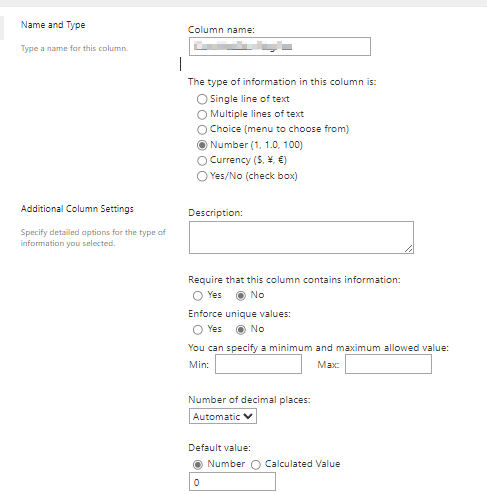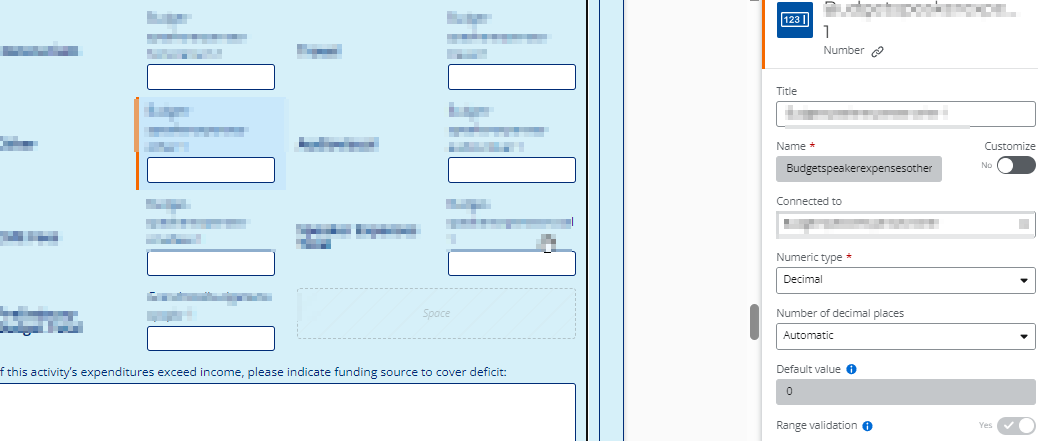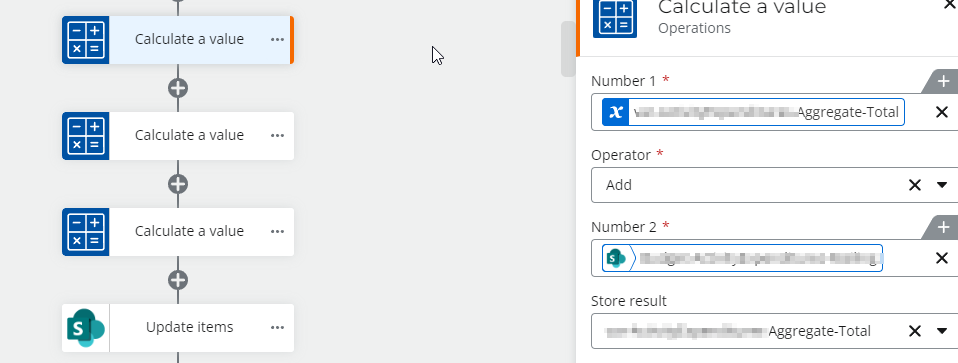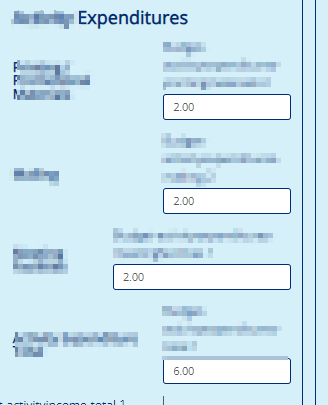Hi, I have to calculate totals for currency fields in a workflow. The form is by default set / meaning each field that needs to be added initially is set to 0.00 as default in the list and set as currency. Yet when on the form two things are apparent. If you ‘tab’ to the next entry for a currency to add, the whole of that next element is colored blue and written over as expected. BUT, If I want to skip a field and add to another the cursor present to the LEFT of the 0.00 and then becomes say 8,340.00 when it should only be only 834.00. The 0.00 isn’t going away when clicking into that area. The numbers persist / stay to the left of the 0.00 and the total then become completely wrong to add.
- List definition for one of the adding elements, they are all same
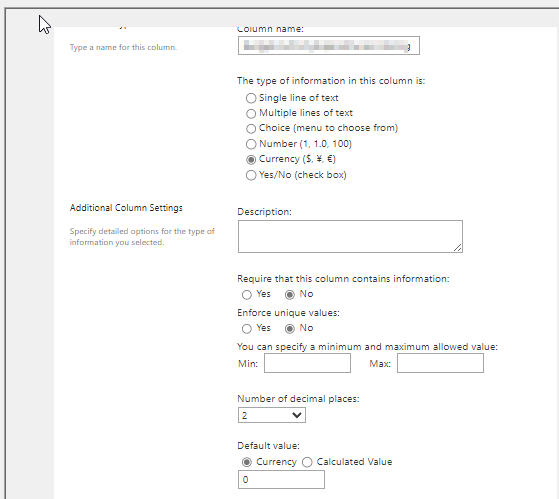
- On the form looks fine initially as expected
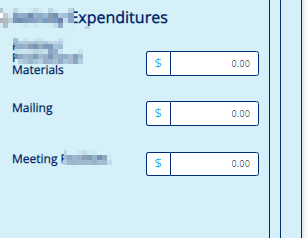
- But then what I want in that field Materials just 834.00 yet I end up with this, what’s up with that is the question ?
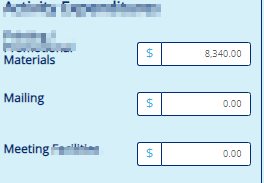
- Form element definition on the form itself
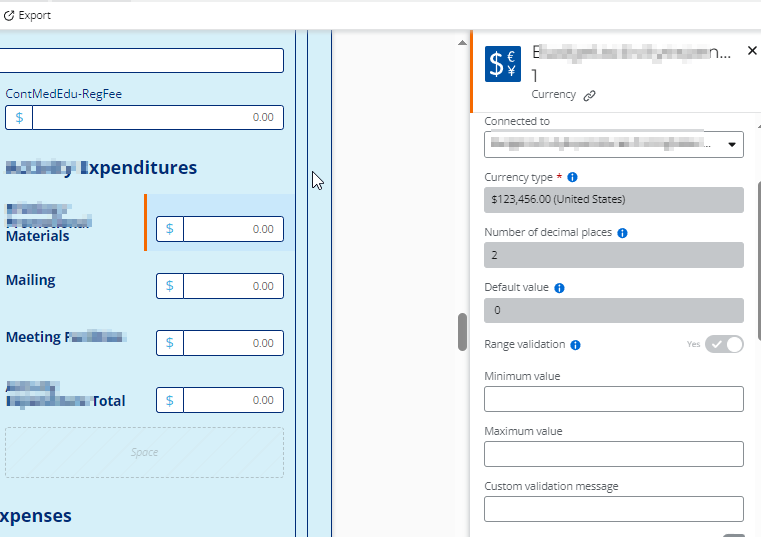
- Form element definition on the form itself
- But then what I want in that field Materials just 834.00 yet I end up with this, what’s up with that is the question ?