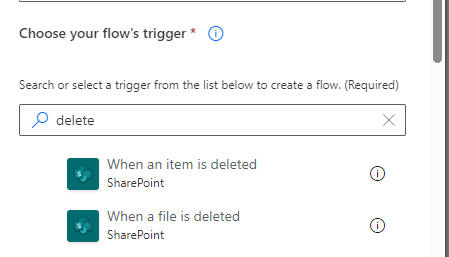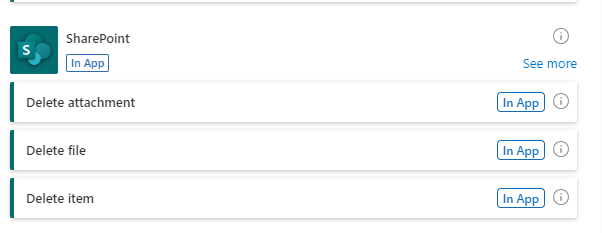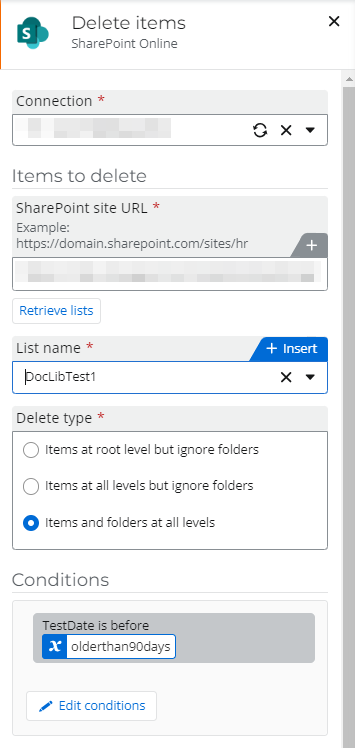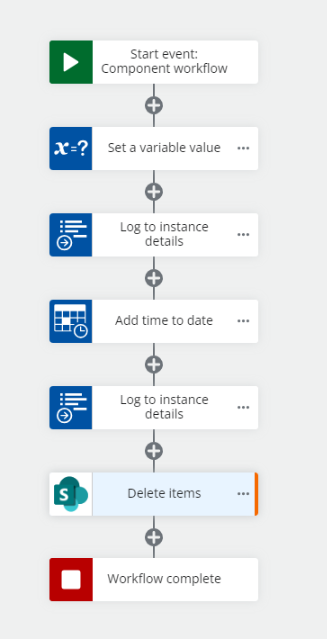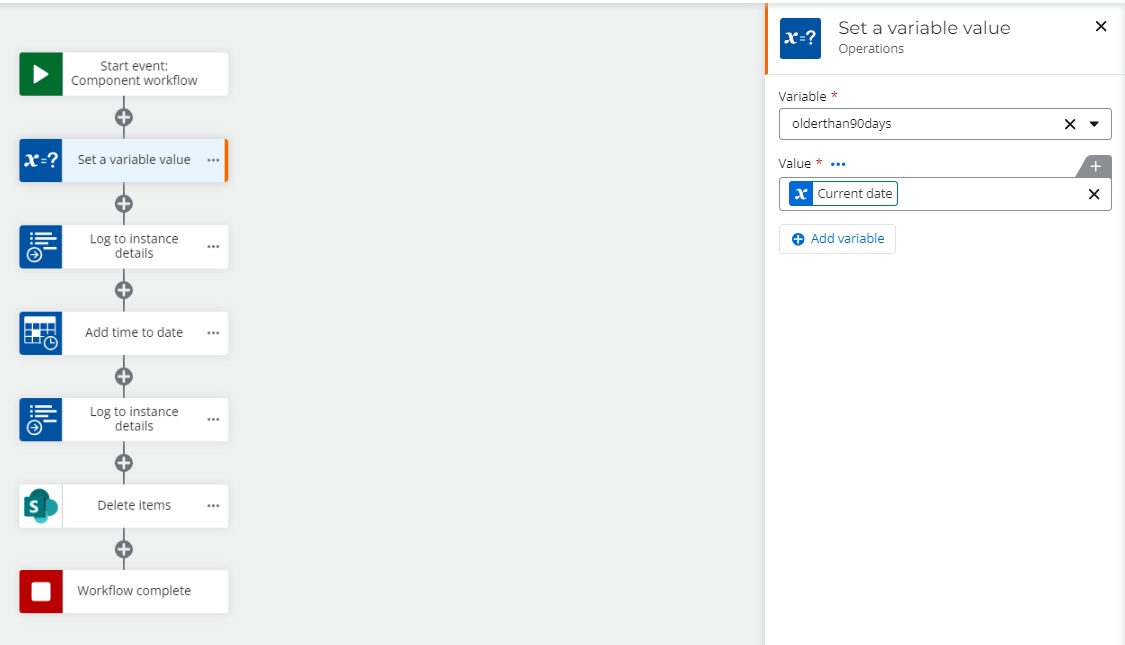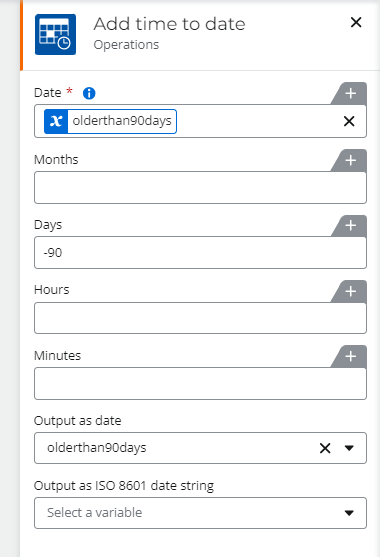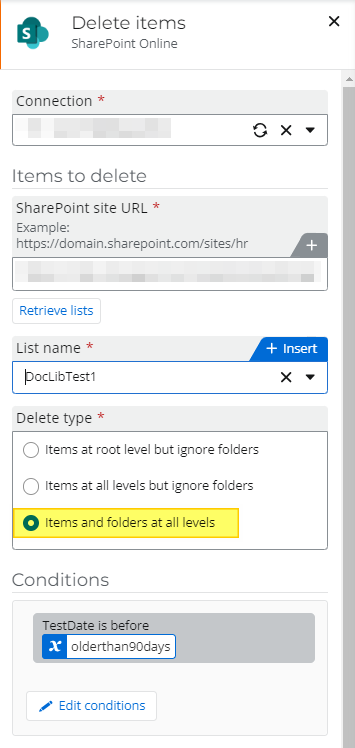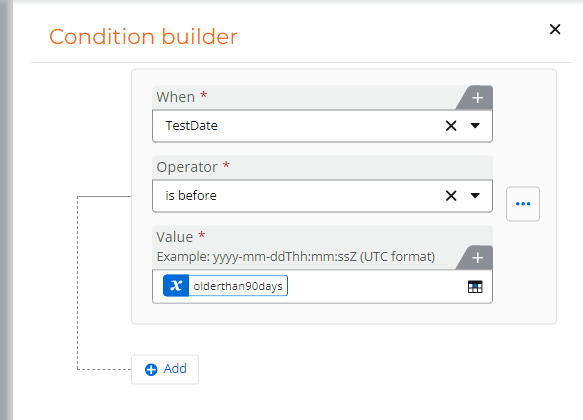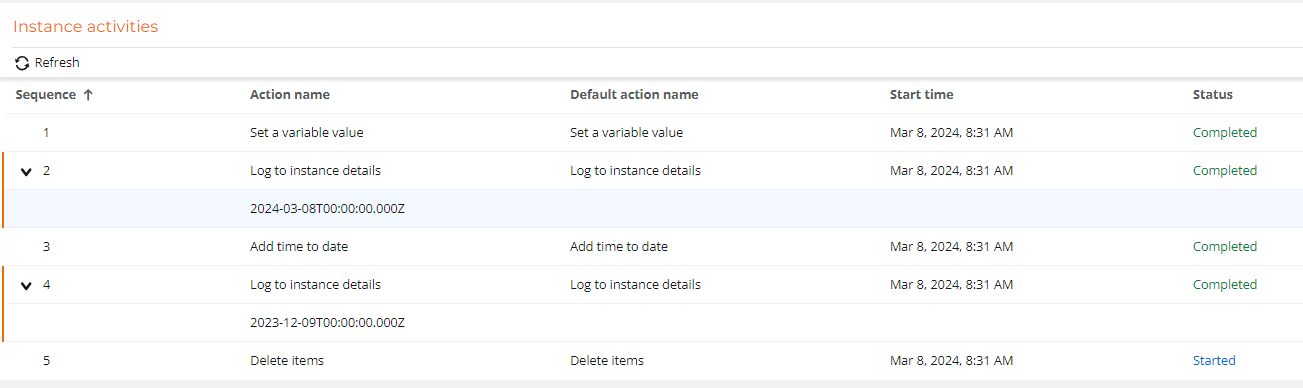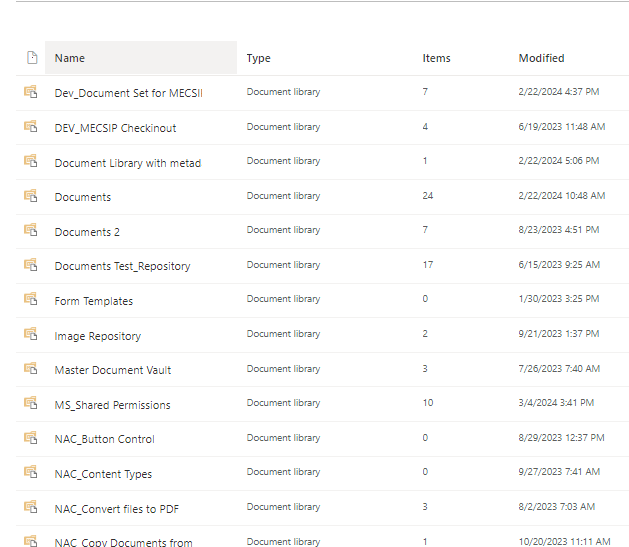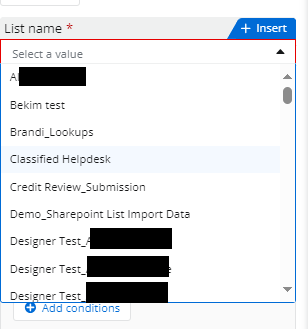I guess I just realized something. I have a document library in SharePoint Online that is storing items (usually PDF documents) put there by an NAC workflow, using the Store a file function. There are now over 2,700 items in this document library and I need to set up a means, presumably through a Scheduled start workflow, of deleting some of them on a regular basis (say, after they’ve been there for 90 days).
But it seems that there is no NAC function for deleting files in a document library. Is this right? NAC will store the files but it can’t remove them?
I tried the Delete items function but it's meant for a SharePoint list. I can select the Documents folder as the “list” from which I need to delete items, but the items I need to delete are in a subfolder within the Documents folder. I don’t see a way to drill down to that subfolder and delete only certain items within it.
Is this not possible to do in NAC?