Hello all,
how do I insert image to excel template while generating pdf document (there is no tag in nintex for image under excel tab)?
Hello all,
how do I insert image to excel template while generating pdf document (there is no tag in nintex for image under excel tab)?
Hi
You need to configure your images first. When the images are properly configured, they will appear in the Nintex Tagger.
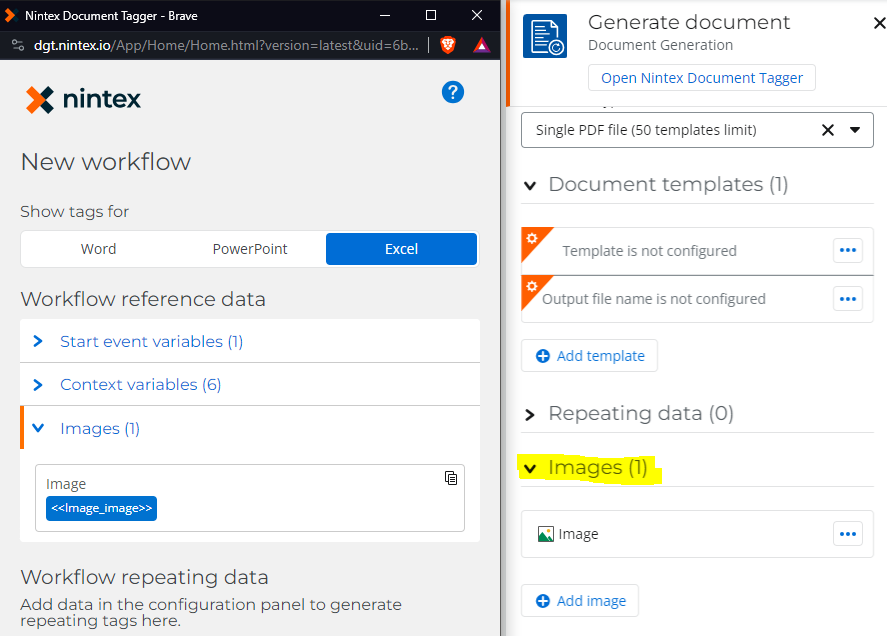
Image - Configuration.
Example is using image from URL.
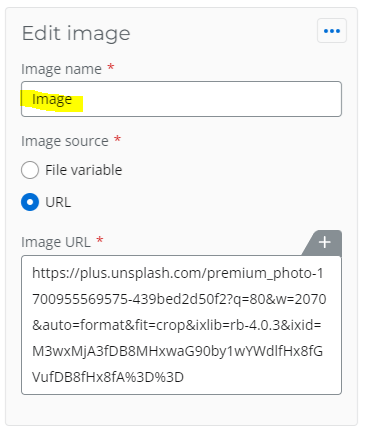
Thanks
I already configured my image, and it shows the tag <<Image_image>> which is not correct (this tag is for MS Word)! It will not be accepted by excel in cell define name (gives below error) and if I remove <<>> it will not work:

Hi
You have define a “Defined Name” for a cell or range of cell.
Use the Name Manager to remove this “Defined Name”.
Click the Formulas tab, click the Name Manager.

Remove the “Defined Name”. Check whether there is any duplicate names for this cell.

Configure with the correct Excel tag.
Thanks
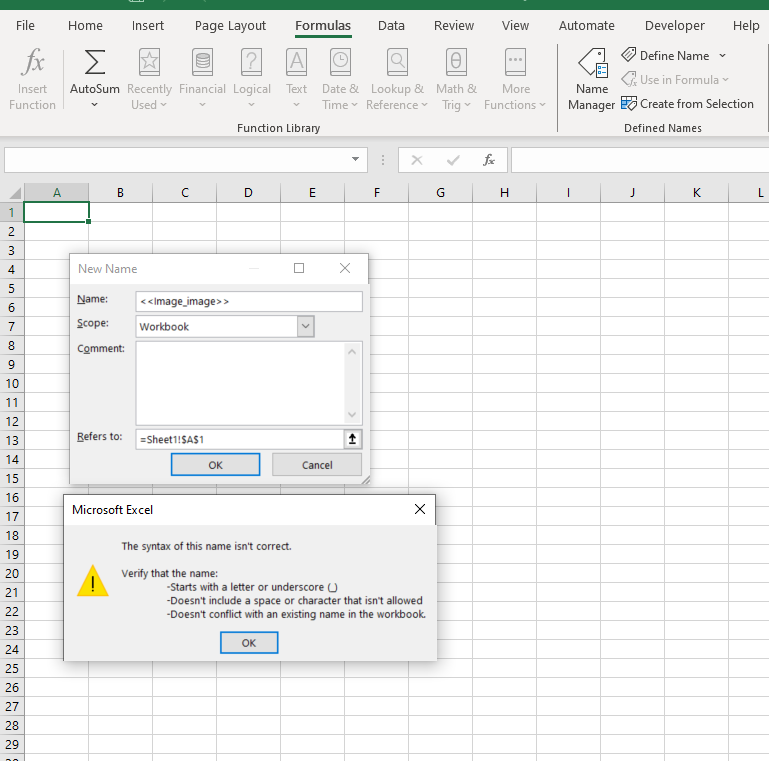
Hi
Hi


Hi
Remove the “<<” and “>>” from the Tag. In your case, the correct tag should be “Image_pm_signature”.
This is a bug.

There seems to be a bug with the Nintex Document Tagger for Excel Images.
It should NOT prefix “<<” and suffix “>>”.
If you paste the default image from the Tagger, Excel will report the following Error.
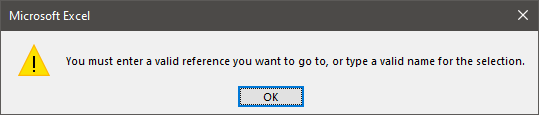
Hi
I manage to get it to work…
You need to use the « and ». Replace name in Selection Pane.
Simple NAC Form to capture signature
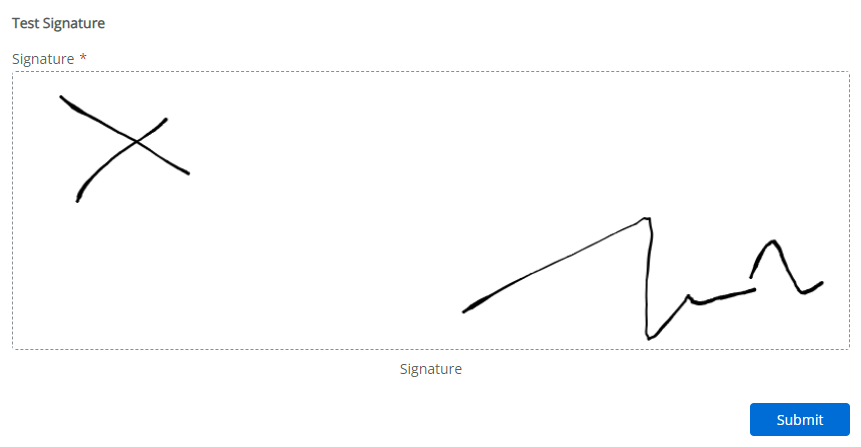
Log
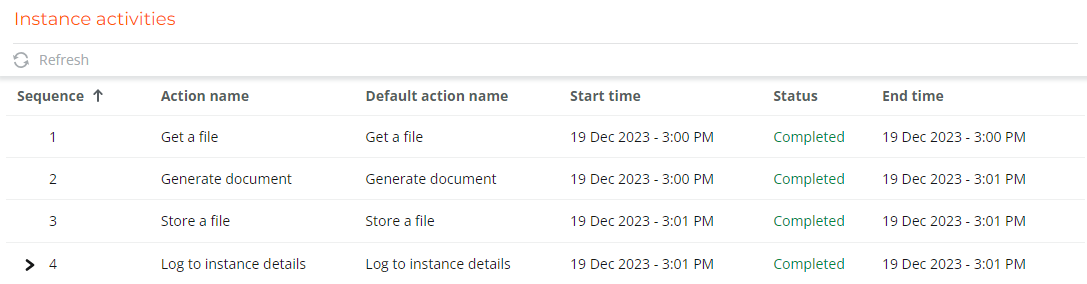
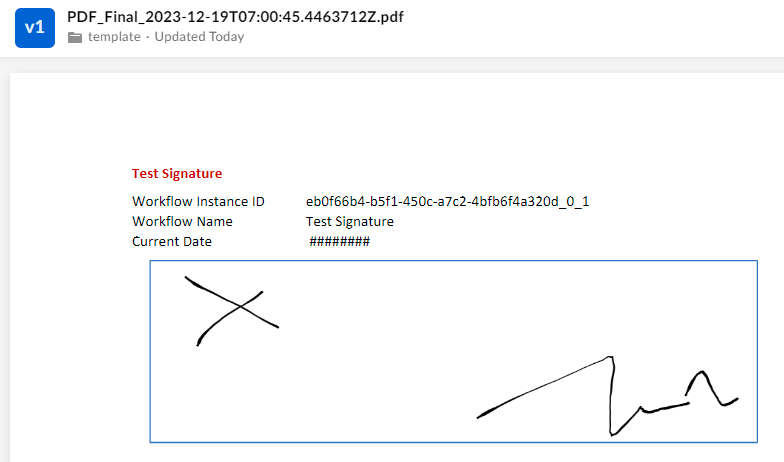
Hi
Hi
Hi
Yes.- Insert dummy picture, Replace name in Selection Pane with the Nintex Tagger value
Hi
Enter your E-mail address. We'll send you an e-mail with instructions to reset your password.