Ok, so I can’t find anything on ADDING a space to replace special characters. How do I add a space to the “replacement text” field? It’s not working if I just put a space in my text variable. Please help, as I want to split by spaces.
How do I replace special characters with a space?
Best answer by nico
You can’t add a space directly in the input of an action. The input is automatically trimed.
For simplicity, I suggest changing the replacement char. (For exemple a - or a string empty).
If your realy want a space char, you can generate it :
1- Create a String variable, that is never initiated (So, with this variable, you will have an empty string).
2- With an ‘Apply a regular expression’ you will generate you space.
This is the configuration of the Regular expression :
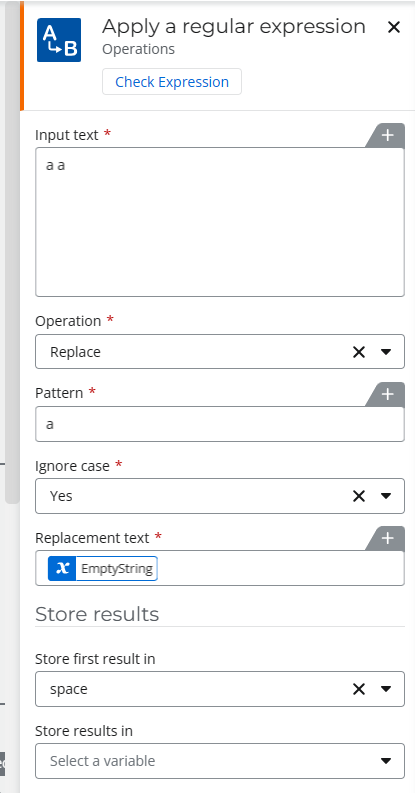
So : We will replace the “a” char in the texte “a a” by an empty string, and store the first result in a variable colled “Space”. And as a result (the value of your variable ‘speace’) will be a space char. And so, you will be able to replace your special char by a space.
Enter your E-mail address. We'll send you an e-mail with instructions to reset your password.




