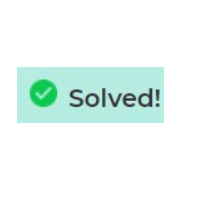
This month I’m going to share some quick tips with you on how you can make the most out of your time on the Community.
Did you search?
Before starting a new topic, use the Search engine to check if a similar question has already been asked. As you start typing your query into the search box, similar topics will appear. To view any of these articles, simply click on the title. A green check mark next to the article shows that this question topic has been solved.
Didn’t find what you need? Ask a question!
If no other question matched yours, ask a question in the relevant product forum. Create a title that summarizes your issue or question, so others can see what the post is about.
A good title should (where applicable):
-
Include the activity or action
-
Include a unique part of the error you’re getting
-
Describe the item you’re having an issue with.

About your question
It is vital to give as much detail as possible for others to understand what you’re struggling with and what you are trying to accomplish. What did you expect to happen and what was the result?
- State in which area of the product you’re working in and which version you’re using
- If an error appeared, add the error text and screenshots if possible
- Remember to use the formatting options to enhance your post. You can also add hyperlinks, code, spoiler tags, and images.
Accept a Solution
If one of the replies has solved your query, remember to mark it as the solution to allow other community members to quickly see that the topic posted has been answered correctly. Click on “Accept as Solution” below the correct reply to mark it as the solution to your question.

The solution will now be recognizable by the Accepted Solution heading in the top-right corner of the reply:
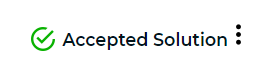
The question will also show as Solved with a quick link to the correct answer:

See something bad?
If there’s any content you feel goes against Nintex’s code of conduct, you can flag the post or comment and one of our moderators will review it. Simply click on the dots next to the post and select Report Inappropriate Content. A comment box will appear to add more information.
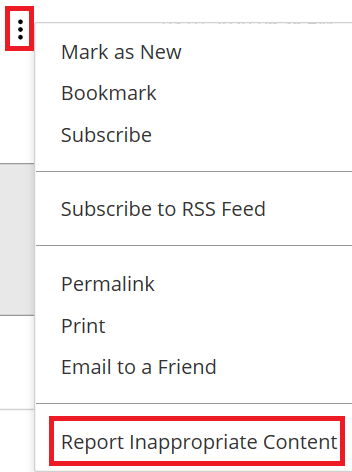
You can also refer to our Community Guidelines and please let me know if there’s any guide or how-to article you would like to see in here.
If you have any feedback or suggestions on how the Community could be improved, please reach out to me at nintex.community@nintex.com.




