Issue
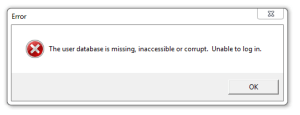
Username: admin
Password: FOXTROT
Reasons for receiving this error message can include:
- The license path previously defined in the Foxtrot Administrator has changed, is misspelled, or does not exist
- The user does not have the appropriate permissions to the license path previously defined in the Foxtrot Administrator
- The user does not have the appropriate permissions to the Foxtrot Suite folder
- The user has the proper permissions to the Foxtrot Suite folder, but may not have the required permissions to the FTConfiguration.mdb file (located in the Foxtrot Suite directory)
Most commonly this will occur after reconfiguring the "Security Path", which is the location of the FTConfiguration.mdb file, containing login information. If the FTConfiguration.mdb file needs to be recreated, the customer will need to add their users back in afterwards.
Resolution
Option 1:
- Locate the FTSessionControl.cfg file, which in standard installations will be in "C:ProgramDataFoxtrot Suite"
- Open the "FTSessionControl.cfg" file using Notepad, and locate the entries:
- "UsersPath" = user directory
- "MessageLogPath" = message directory
- "MachinePath" = machine directory
- "Server = server directory"
- Inspect for possible spelling errors
- Verify that you have read, write, and modify permissions to the paths above - you should be able to navigate to them manually.
- Copy the paths and paste them into the Windows file browser, one by one.
- If any warnings or error messages are displayed, make adjustments as necessary.
- Verify your permissions in each path. An easy way to do this is to right click in the folder and create a new "Text Document". If you can create, rename, and delete the file your permissions are set correctly.
- Locate the FTConfiguration.mdb file and view the file properties, by right clicking and selecting properties. select the Security tab, and verify that the file has read, write, and modify permissions.
To set the folder permissions:
- Navigate out to the correct path (above) and right click on the folder
- Select Properties
- Select the Security Tab
- Set the users group permissions to read, write and modify
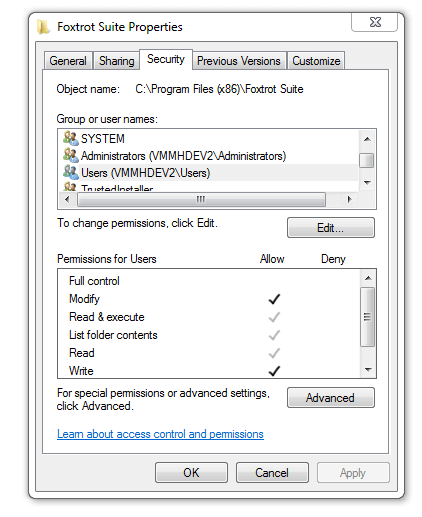
Option 2:
It is possible one or more of these files are corrupt. To determine which one, you will need to rename the following file FTSessionControl.cfg to FTSessionControl_old, which sets (Security Path, Global Defaults Path, and Activity Log Path) back to default. You can then use the default credentials to log in to Foxtrot Administrator.
You can find FTSessionControl.cfg at the default path below or the shared location “ UNC Path” if that is how it was originally set up:
C:ProgramDataFoxtrot Suite
Once Foxtrot Admin is opened you can set your license path back to the correct path. To see which file is corrupt you will then need to set the paths for Security Path, Global Defaults Path and Activity Log Path back to the same as the license path.
**Only set one at a time and save Foxtrot Admin. After you change one path close Foxtrot Admin and try getting back into it. If you can you know that file is not corrupt.
In your license path you will find the following files:
Security Path: FTConfiguration.mdb
Global Defaults Path: FTGlobals.mdb
Activity Log Path: FTSystem.mdb
Once you find out the path that prevents you from accessing Foxtrot Admin you will then know the corrupt file. You can rename/replace the corrupt file from a backup or if you do not have a backup file you can rename the file like you did earlier to the FTSessionControl file (with _old) and Foxtrot will recreate the file.
Please be aware that if you have Foxtrot recreate the FTConfiguration.mdb file, you will need to add your users back in afterward.


