KB003478
PRODUCT: K2 Cloud
Thank you for your interest in the K2 Apps preview program. This article contains basic information about the K2 Apps environment, along with links to additional resources. A K2 App is a "container" for all the artifacts you need for your solution: SmartObjects, views, forms, workflows, and connections, where all your artifacts are configured and managed under a single umbrella.
Note that some of the features mentioned in this article may not be available at the time of preview*. We will update this article as features become available, so check back often! You can subscribe to the RSS feed for this article by pointing your RSS reader to https://help.k2.com/kb003478/rss.
Refer to the section Preview Functionality for tested scenarios and known issues per release. You can find the User Guide here: K2 Apps (Limited Preview)
Please feel free to let us know your feedback by using the appropriate links in the preview system. Your comments help us determine which features to ship in the next release cycles.
This page was last updated on: 5 August 2020.
K2 Apps is a new approach to create, use, and manage digital process applications in K2. You can combine workflows, forms, and data in a container that provides complete control over the management of the app and the assets in the app, how the app is deployed across environments, and how the app is discovered and used by people in your organization.
Some of the benefits of K2 Apps:
- easily create new applications and add related items such as SmartObjects, views, forms and workflows to the application
- specify which items form part of a single application, and reuse certain items from another application*
- simple versioning of the various elements contained in an application*
- easily publish or package and move an application*
- easy management and administration of applications, as opposed to managing and administering the items within an app
- define functional roles within the application to better control access and authorization*
Quick Start: Building and Using K2 Apps
There are five key stages to build and use K2 Apps applications: Build an App, Add Items, Publish*, Use, and Manage. Hover over the tiles below for a brief introduction to each stage.
See the Hello World tutorial to get familiar with building K2 Apps.
2 Add Items Sorry, your browser does not support inline svg.
3 Publish* Sorry, your browser does not support inline svg.
5 Manage Sorry, your browser does not support inline svg.
4 Use Sorry, your browser does not support inline svg.
1 Build an App Sorry, your browser does not support inline svg.
Frequently Asked Questions
Find answers to frequently asked questions in these sections:
1
Build an App
| Accessing K2 Apps | |
|---|---|
| How do I access K2 Apps? | Once K2 Apps is enabled in your K2 environment, you can access the new apps designer by opening https://apps.onk2.com/designer. |
| What browser can I use to build my app? | Microsoft Edge and Google Chrome. |
| Creating, Editing, and Deleting Apps | |
| How do I create an app? | From the K2 Apps home page, click Create an App. Type a name for your app, select an icon and click Create. |
| How do I edit my app? | From the K2 Apps home page, select your app to open the App Contents page. From here you can manage your app items and app settings. |
| How do I delete my app? | From the K2 Apps home page, right-click the app and select Delete. Alternatively, select your app from the App Contents page and click the ellipsis, followed by Delete. |
| What is contained in an app? | Apps consist of app items such as SmartObjects, views, forms, workflows, and connections*. |
| Can several people build and contribute to the same app? | Yes. Any person set as a Contributor or Owner for an app can contribute. |
| Mobile Use | |
| Can I access K2 Apps from a mobile device? | This feature is not available in the preview version.* |
| Can I build apps for K2 Workspace Mobile app? | This feature is not available in the preview version.* |
| K2 Designer (legacy mode) | |
| Why can’t I see my app or app items in K2 Designer (legacy mode)? | When you create a new app using K2 Apps, you can only reference and use app items created in K2 Apps. This means app items (such as SmartObjects, views, forms, and workflows) are only available for use and can be referenced* in K2 Apps. The app items do not show in the category system in K2 Designer (legacy mode). |
| What happens to my existing solutions and other K2 artifacts? | All solutions and artifacts created in K2 Designer (legacy mode) remain as-is and editable via the legacy design tools. K2 artifacts created in K2 Designer do not show in K2 Apps. |
| How do I switch between K2 Apps and K2 Designer (legacy mode)? | At the time of preview, you must access each designer independently. |
| How do I get my legacy solution into K2 Apps? | This feature is not available in the preview version.* |
2
Add Items
| App Items and Categories | |
|---|---|
| What are app items? | Your app is made up of app items. These app items include SmartObjects, views, forms, workflows, and connections*. These items were previously referred to as K2 artifacts or application elements. All your app items show on the App Contents page. |
| How do I create app items in an app? | Once you have created your app, the App Contents page opens. From here, you can create app items. |
| What happened to the category system? | All existing K2 artifacts are still available in the category system in the K2 Designer. App items created in K2 Apps do not use the category system. |
| SmartObjects | |
| Why can’t I create advanced SmartObjects? | This feature is not available in the preview version.* |
| Connectors | |
| What are Connectors and Connections? | Connectors (formerly known as Service Types or Service Brokers) allow an app to integrate with other systems or services and expose objects in these systems as SmartObjects. A Connector allows an app to integrate with a technology, while Connections (formerly known as Services Instances) are configured instances of a Connector for a specific system. This feature is not available in the preview version.* |
| Which Connectors are available? | Examples of available connectors in K2 Apps include Microsoft Teams, Google Drive, Dropbox, Box, and Microsoft OneDrive. See the Product Documentation for more information on the available connectors in K2 Apps. This feature is not available in the preview version.* |
| Why can’t I edit my connector-based SmartObject? | SmartObjects created using connectors are not editable because they are managed as part of the connection that created them. Only SmartBox SmartObjects are editable in the preview version of K2 Apps. This means you can edit the connection and create or remove SmartObjects within the connection, but you cannot edit the connector-based SmartObject. Creating Advanced SmartObjects that make use of connectors is not yet available. This feature is not available in the preview version.* |
| Can I create my own custom Connector? | This feature is not available in the preview version.* |
| SharePoint | |
| Why can't I see SharePoint, CRM, or DocuSign steps in Workflow Designer? | This feature is not available in the preview version.* |
| Working with an App Item | |
| How do I check in (Finish editing) my app items? | In K2 Apps, the checking-in action is referred to as "Finish editing". When you click Finish in an app item designer (such as the View Designer or Form Designer), K2 Apps saves all changes and makes the app available for further editing by owners and contributors. \ This feature is not available in the preview version.* |
| How do I check out (Locked for editing by you) my app items? | In K2 Apps, the checking-out action is referred to as "Locked for editing by you". When you edit an app item, the app item is locked by you which prevents other contributors from making changes to the item. This feature is not available in the preview version.* |
| Referencing App Items | |
| Can I use (reference) app items between apps? | This feature is not available in the preview version.* |
| Running Apps | |
| What happens when I run my app? | Clicking Run on the App Contents page opens the app’s Runtime URL in a new browser window and shows the configured default page. Use Run to test your app. At this stage, your app is not available for use by other people. Always test the app before you publish it. Publishing the app locks down the app version. Only contributors and owners of the app can run an app. Other people can only run published versions of the app by accessing the app URL. |
| What is the default page? | This is the default page that opens when you run your app. Use the App Settings page to set the default page. |
3
Publish
| Publishing and Installing Apps | |
|---|---|
| How do I package (publish) my app? | You no longer use K2 Package and Deployment to create a package of your K2 App. K2 Package and Deployment only applies to legacy K2 solutions. In the K2 Apps environment, click Publish to commit all changes and create a new app version (which makes the app available for other users to run). This feature is not available in the preview version.* |
| Can I Install my app to another environment? | Yes. After publishing your app, you can install it on other environments on your tenant. This feature is not available in the preview version.* |
4
Use
| K2 Workspace | |
|---|---|
| Where do I find my app in K2 Workspace? | K2 Apps appear in the Apps section of the default workspace. This feature is not available in the preview version.* |
| Where do I find my app in K2 Workspace for Mobile? | This feature is not available in the preview version.* |
5
Manage
| Apps in K2 Management and Security Roles | |
|---|---|
| Where do I find my app in K2 Management? | K2 Apps do not appear in the Categories node in K2 Management. K2 Apps appear as a separate item when you create your app in the K2 Apps development environment. After you publish your app, it appears in K2 Management where you can then manage the app. You must be in the Owner security role* to work with K2 Apps in K2 Management. |
| What are the available designer security roles? | Use the App Settings page to configure the following security roles:
|
| Installing Apps | |
| What happens when I Install my app? | This feature is not available in the preview version.* |
| Reporting | |
| How do I report on my apps? | This feature is not available in the preview version.* |
| Versioning | |
| How does versioning work in apps? | This feature is not available in the preview version.* |
| Working with the category-based system | |
| How do I maintain K2 solutions built within the category-based (legacy mode) system? | You can manually access both environments to maintain your solutions. At the time of preview, there is no way to access one designer from within the other. You access both environments separately. |
K2 Apps overview for experienced K2 designers
If you are accustomed to K2, you may find this section useful to familiarize yourself with the differences between K2 Apps and existing K2 solutions. To help you get up to speed, you can see the Frequently Asked Questions section for new concepts and terminology.
This section is divided into the following categories:
- The Basics
- Top Differences
- Considerations
The Basics
Use this section to learn the basics about K2 Apps and how to take advantage of its features and functionality.
Cloud-based, multi-tenant architecture
All cloud environments have the latest version of K2 Apps at the same time. With the multi-tenant architecture, multiple environments share all the common features, providing flexibility and scalability.
Container-based approach
K2 Apps introduces a new concept by adding app items (SmartObjects, views, forms, workflows and connections*) to a container called an app. Instead of having these app items directly on the environment, they are now contained within the app. The entire lifecycle of an application happens within the app. In addition to the app items, apps also contain other environmental items such as connections* (formerly known as service instances), app variables* (such as environmental fields), images, and anything else that defines how an app runs once installed in an environment.
K2 Apps provides clear visibility of the application’s contents and dependencies by showing all items contained in the app on the App Contents page. The container-based approach allows better control over building, publishing*, running, managing*, and securing applications*.
With all items in a single application, it’s easier to see what is contained in the application, resulting in reduced complexity of the application lifecycle.
| Understanding the functionality on the App Contents page | |
|---|---|
Manage App Items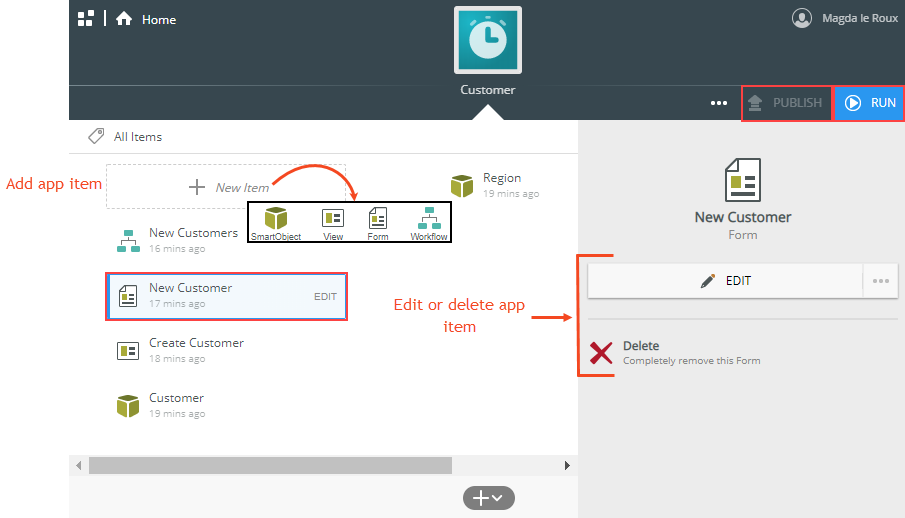 Settings 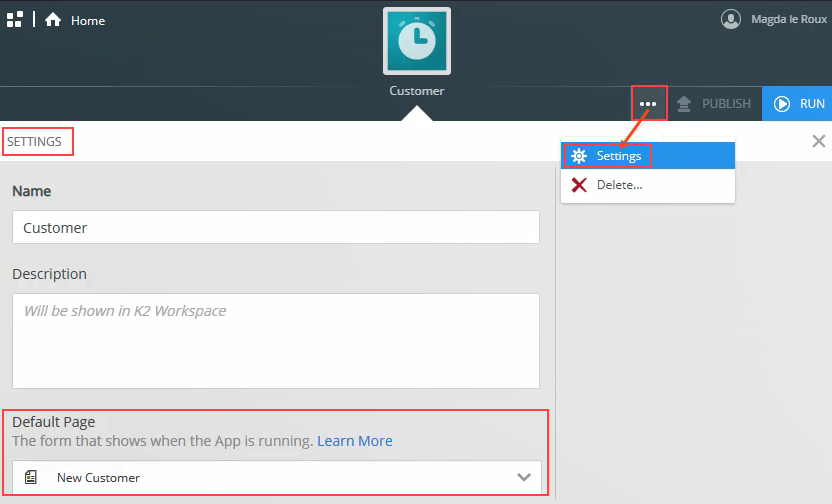 | Manage App Items You can easily add, edit, and delete app items on the App Contents page. |
| Run Click Run at the top right of the page to run your app. When you click this button, a new browser window opens containing the app's Runtime URL, according to the default page. Use this URL to test your app. You must always test the app before you publish* it, since publishing locks down the app version.* Only contributors and owners of the app can run an app. Users can only run published versions of the app by accessing the app URL. | |
| Publish* Click Publish at the top right of the page to publish your app. This action locks down the version of the app. Each time you publish an app, a new version is created. Always test your app first by running the app before you publish it. | |
| Settings The ellipsis next to the Publish button in the top right of the page contains a menu item called Settings. From here, you can configure items such as the default page and security. The default page is the form that opens when you run the app. You configure security by adding people to specific roles*. | |
Key Differences
K2 Apps represents a change in how you’re used to developing solutions in K2. While it uses a similar design time interface for items contained in an app (including SmartObjects, views, forms and workflows), you’ll notice the way you add and manage those items is slightly different. As you design your first app, keep in mind that the design time experience is decoupled from K2 runtime environment, which makes apps more portable, manageable, and self-contained. You’ll find a lot that is still the same, but also some that you may feel is missing, such as categories. As you get used to this new way of building solutions, please send us your feedback using the K2 Community forum.
| Differences between K2 Apps and existing K2 solutions | |
|---|---|
Creating Artifacts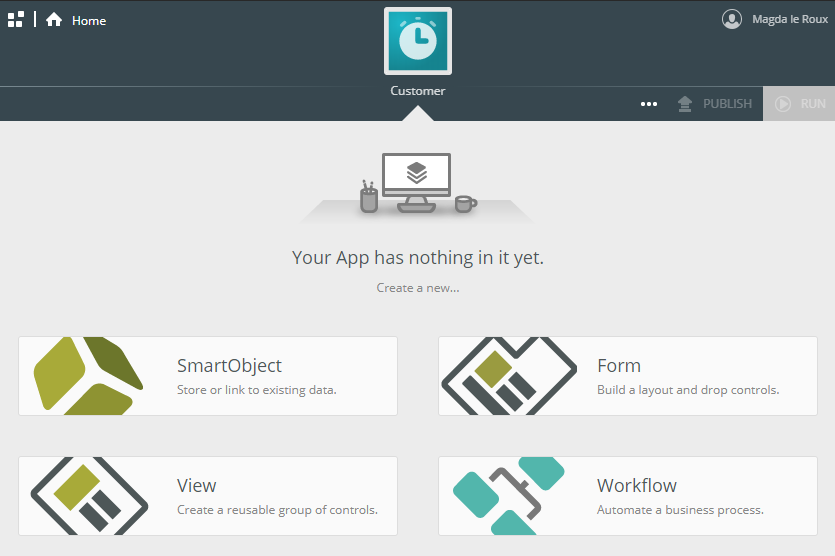 Categories 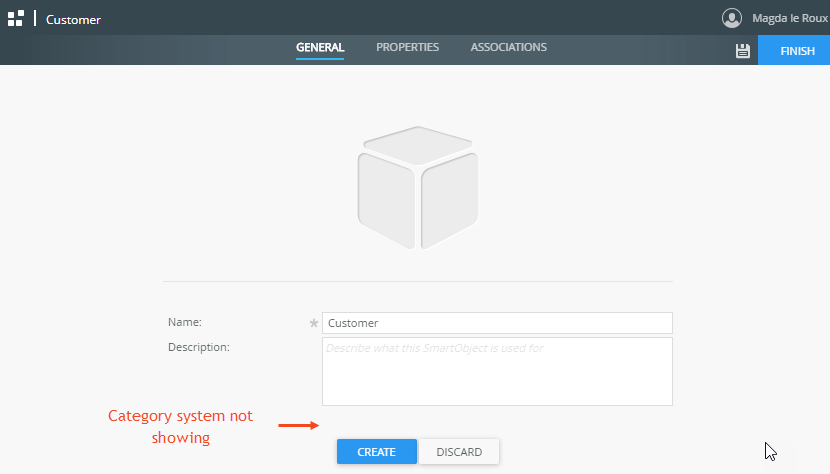 | Creating artifacts Accessing the designer environment is a little different now, but still similar to the legacy designer. When you are creating a SmartObject, view, form, or workflow, you do this inside the app. The first step is to create your app. Once your app is created, the App Contents page opens where you have access to all the app items and settings you would normally expect to see such as SmartObjects, views, forms, and workflows. |
| Categories When you create SmartObjects, views, forms, and workflows in K2 Apps, notice that the category system is no longer available. This is because all app items are created within the app and categories are no longer applicable. | |
| Package and Deployment Artifacts are no longer packaged from an environment using K2 Package and Deployment. Instead, apps are packaged and published* continuously by K2 Apps directly to a storage service where connected environments can fetch and install* apps. | |
| Run, Publish*, and Install* You can run an app, run an app item* (including SmartObjects and workflows), publish* an app and install* an app. The concept of packaging and deploying artifacts in K2 Apps differs from using the K2 Package and Deployment tool. The definitions of Run, Publish*, and Install* are covered in the Frequently Asked Questions section. | |
| Terminology Although the app items within the app use the same underlying designers as the K2 Designer (legacy mode), some terminology and behavior are different. The table below lists some of the more common name changes. See the Frequently Asked Questions section for details about these differences. | |
Considerations
Use this section for more information about considerations when working with K2 Apps.
- App items may show in the Category system in K2 Management and K2 Designer (Legacy). Even though you may see these app items, do not use them in your non-K2 Apps applications, and do not modify app items using anything other than the K2 Apps designer tool.
Preview Functionality
This section lists known issues and verified scenarios for each release of the K2 Apps Preview program.
Release: 30 July 2020
Tested Scenarios
These scenarios have been tested in the latest build and confirmed to work (see potential known issues listed below)
- Creating simple SmartObjects, views, forms and workflows as described in the Hello, World tutorial
- Using SmartObject properties in a hyperlink expression to navigate to a URL (tested scenario)
- Using expressions to perform calculations in a List view (tested scenario)
- Configure cascading drop-down list controls (tested scenario)
- Working with Editable List views (tested scenario)
- Configure the Picker control to use another control's data to filter the results (tested scenario)
- Expire Parallel Tasks Based on a Condition (tested scenario)
- Attach Multiple Files to a form using the Attachment Control (tested scenario)
- Inherit Rules Between Views and Forms (tested scenario)
- A simple "Hello World" Workflow (tested scenario)
- Use the All items as a collection option (tested scenario)
- Create a Clickable List in a Subview (tested scenario)
Known Issues
This is a list of known issues in the latest build based on the latest information available. These issues may already be resolved by interim builds deployed to the preview environment and will be updated as new information becomes available.
- Apps: Login performance - login can be slow
- Apps: Login fails after Idle
- Apps: Error messages are not necessarily clear
- Apps: Only last six apps are visible on My Apps Concierge page
- Apps: No Guidance Video available for the What's New link
- Apps: Unable to browse Apps
- SmartForms: Configure Picture control not fully operational
- SmartForms: Configure PDF control not fully operational
- SmartForms: Configure User Action controls not fully operational
- SmartForms: Configure Worklist control not fully operational
- SmartForms: Configure Workflow Data Grid control not fully operational
- SmartForms: Rules Designer performance can be slow
- SmartForms: Unable to search for view in a form
- SmartForms: Incorrect error badging on sub levels
- SmartForms: Automatic rules integration between forms and workflows not fully functional
- SmartForms: Subview and Subforms rules not fully functional
- SmartForms and Workflows: Environment Fields not working as expected
- SmartObjects: Connectors (services instances) are not yet available
- Workflow: Sub Workflows not implemented yet
- Workflow: Forms integration not fully operational
- Workflow: Using the context browser to browse for SmartObjects not fully operational
- Workflow: User Preferences not fully operational
- Workflow: Reference mappings not fully operational
- Workflow: Workflows deploy to multiple folders
- Workflow: Send Email step not fully operational
- Runtime: Missing error handling on runtime failure
- Runtime: App icon not visible on runtime


