Issue
When upgrading from version 11 or lower up to version 12, attempting to open Foxtrot RPA may give the following error message:
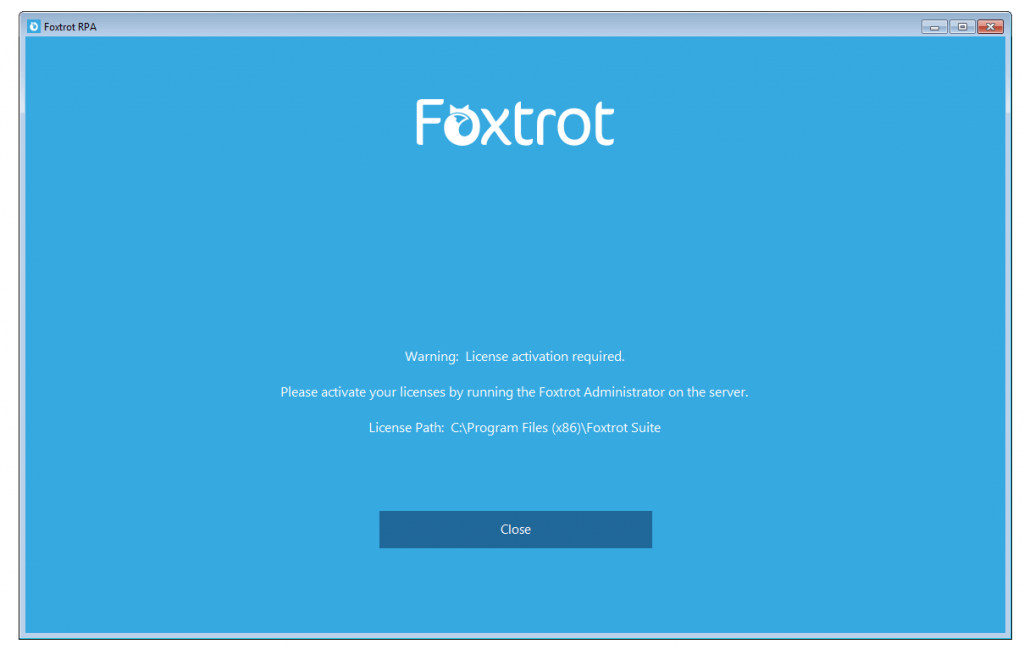
Warning: License activation required.
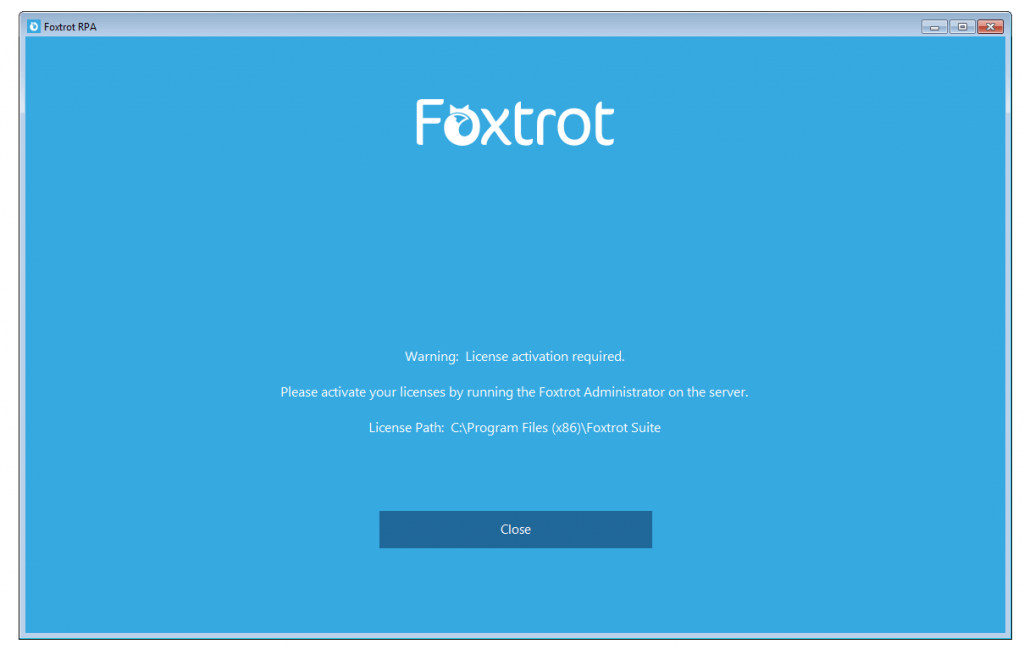
Resolution
When performing the upgrade to Foxtrot RPA, versions 12 and up, the user does not have Modify permissions to the install folder where the license file resides. This causes Windows to create a new Foxtrot Suite folder for the updated license file in the Virtual Store.
To resolve this, the “Users” group needs to be granted Modify permissions to the install folder. Then the newly created license files need to be moved from the Virtual Store folder into the install folder. Finally, the Foxtrot Suite folder within the Virtual Store can be deleted.
To resolve this, the “Users” group needs to be granted Modify permissions to the install folder. Then the newly created license files need to be moved from the Virtual Store folder into the install folder. Finally, the Foxtrot Suite folder within the Virtual Store can be deleted.
- Check to make sure the user has read, write and modify permissions in the “Users” group of both of these folders:
C:\Program Files\ (x86)\Foxtrot Suite
C:\ProgramData\Foxtrot Suite
Right click on the Foxtrot Suite folder and choose the security tab, then look at the “Users” group. - Open the Foxtrot Suite folder within the Virtual Store. It will be located at: C:\Users\User Name\App Data\Local\Virtual Store\Program Files\(x86)\
- Copy both FTSuite.lf and RPA2.lf files. (These are the license files)
- Navigate to the install folder. By default, it is C:\Program Files\(X86)\Foxtrot Suite and paste the two license files (FTSuite.lf and RPA2.lf) in that folder.
* You will receive a message that the files already exist, you can safely overwrite the old files. - Navigate back to the Foxtrot Suite folder in the Virtual Store and delete the folder.
- You should now be able to open Foxtrot RPA.
Additional Information
Applies To:
- Foxtrot RPA - version 12.0.9 and higher



