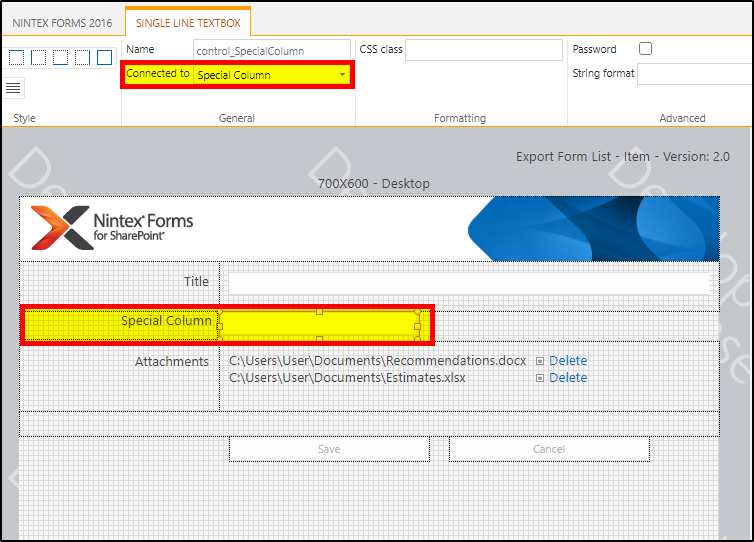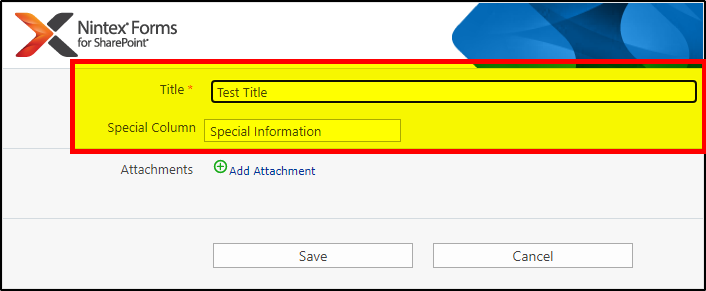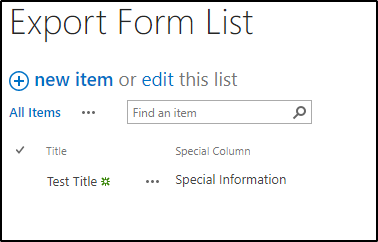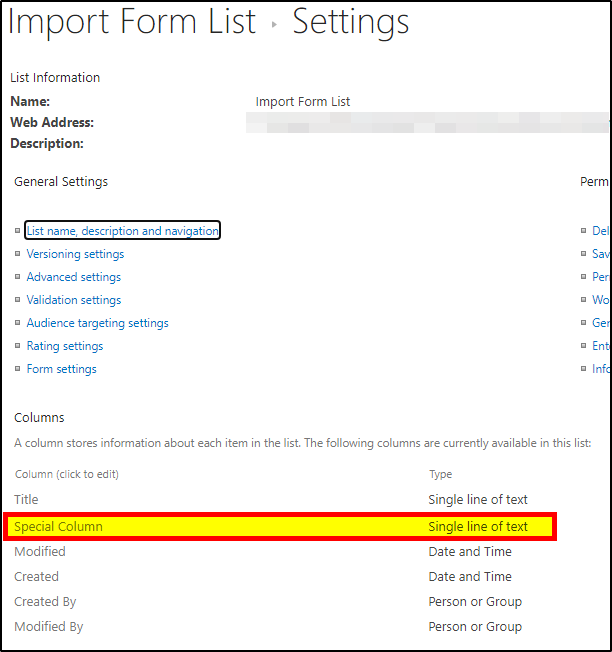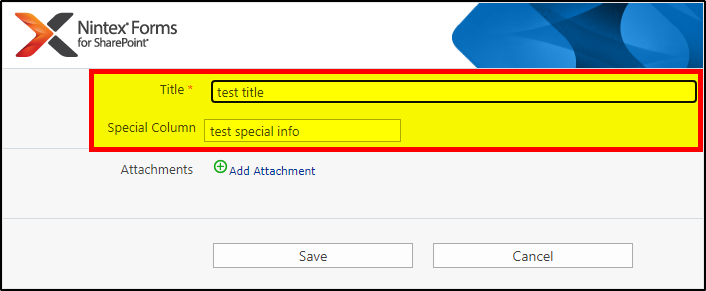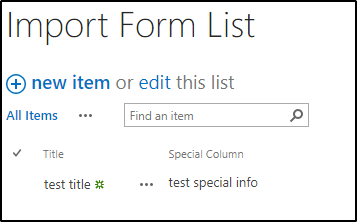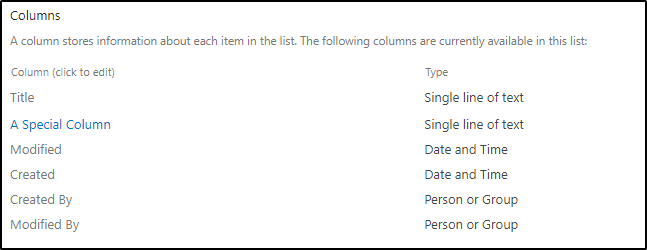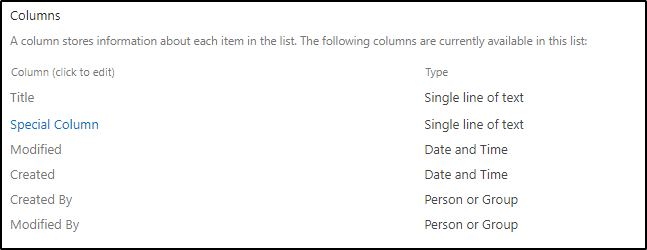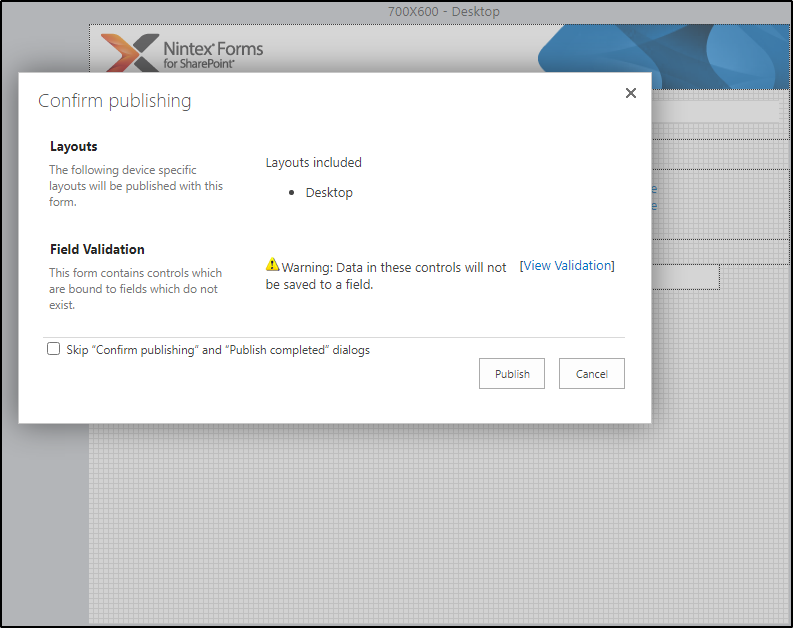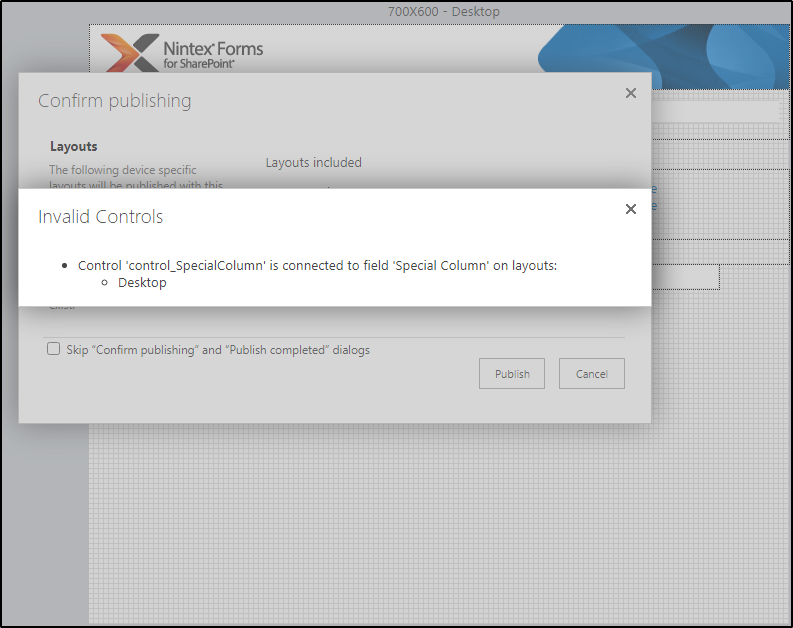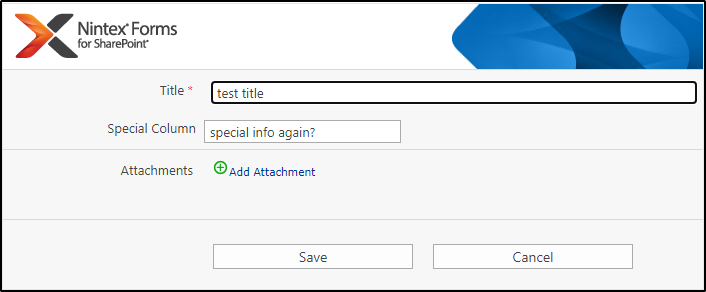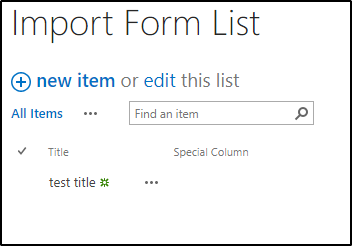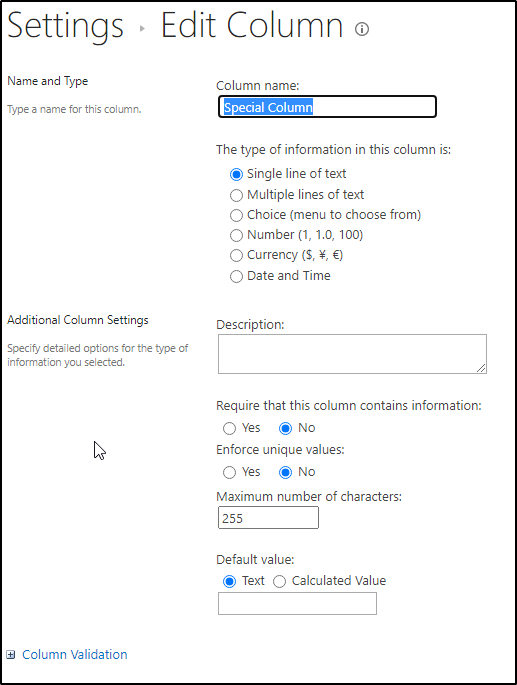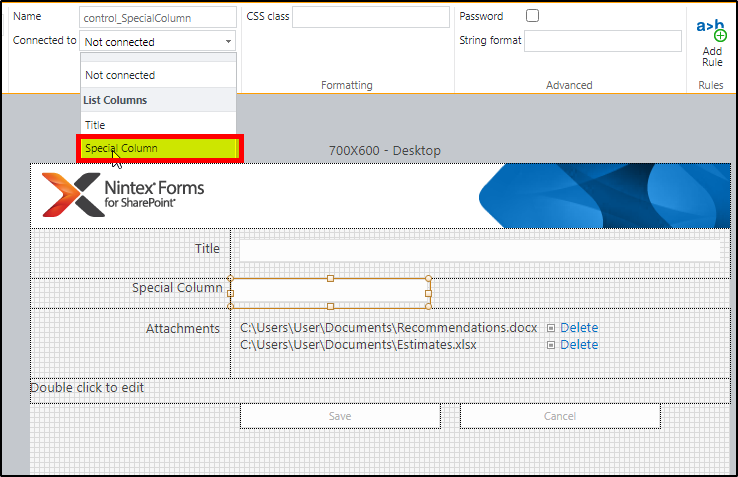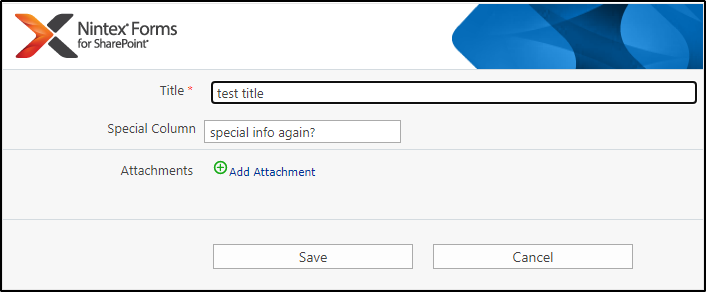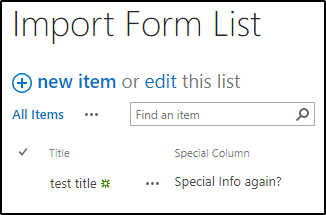I'm using SharePoint 2013 and I built a Nintex form on our Dev Server. Now I want to import it on our Production Server. After I import it, none of the fields are connected. When I look to see what columns are listed in the List Columns tab I only have Title and Attachments. In the SharePoint list there are several other columns with dropdowns, single line text fields, multiline text fields, etc. Any Idea how to resolve this?
Best answer by MegaJerk
View original