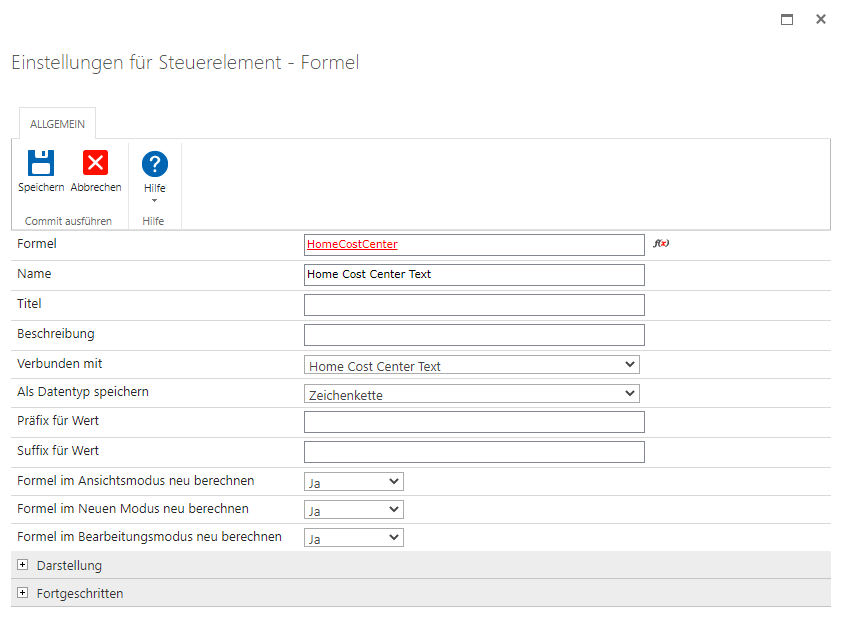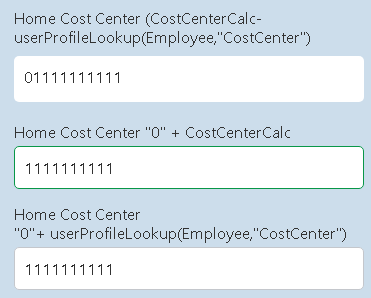I have a responsive form in SharePoint 2019. There is a calculated value for Cost Center that contains a leading zero (Name: CostCenterCalc Title: Home Cost Center). There is another field that is a Single Line of Text (Name: HomeCCText Title Home Cost Center Text) that has a rule that sets the value to the calculated value but the leading zero is stripped. How do I ensure the leading zero is preserved when set the single line of text column?
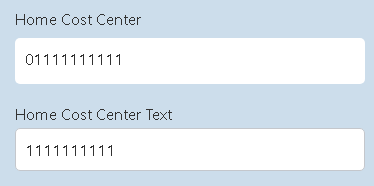
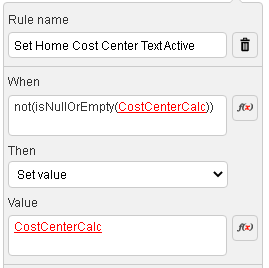
Thank you in advance for your help!
Susan
Best answer by Aleximo
View original