Topic
This article will explain how to use the Nintex Form start event in Nintex Workflow Cloud. Use this start event when you want to start a workflow from a customized form that captures information from a user before starting the workflow instance. The form can be made available via web URL, Nintex Mobile, and the My Nintex > Forms page. Note, this article will not focus on how to design Nintex Forms. You can review the Forms topic in the Nintex Workflow Cloud help documentation or go to the Additional Information section below for a link to Nintex University training.
Instructions
- Click on the start event to open the configuration panel and select the "Form" option from the Nintex group of start events under the Start from property.
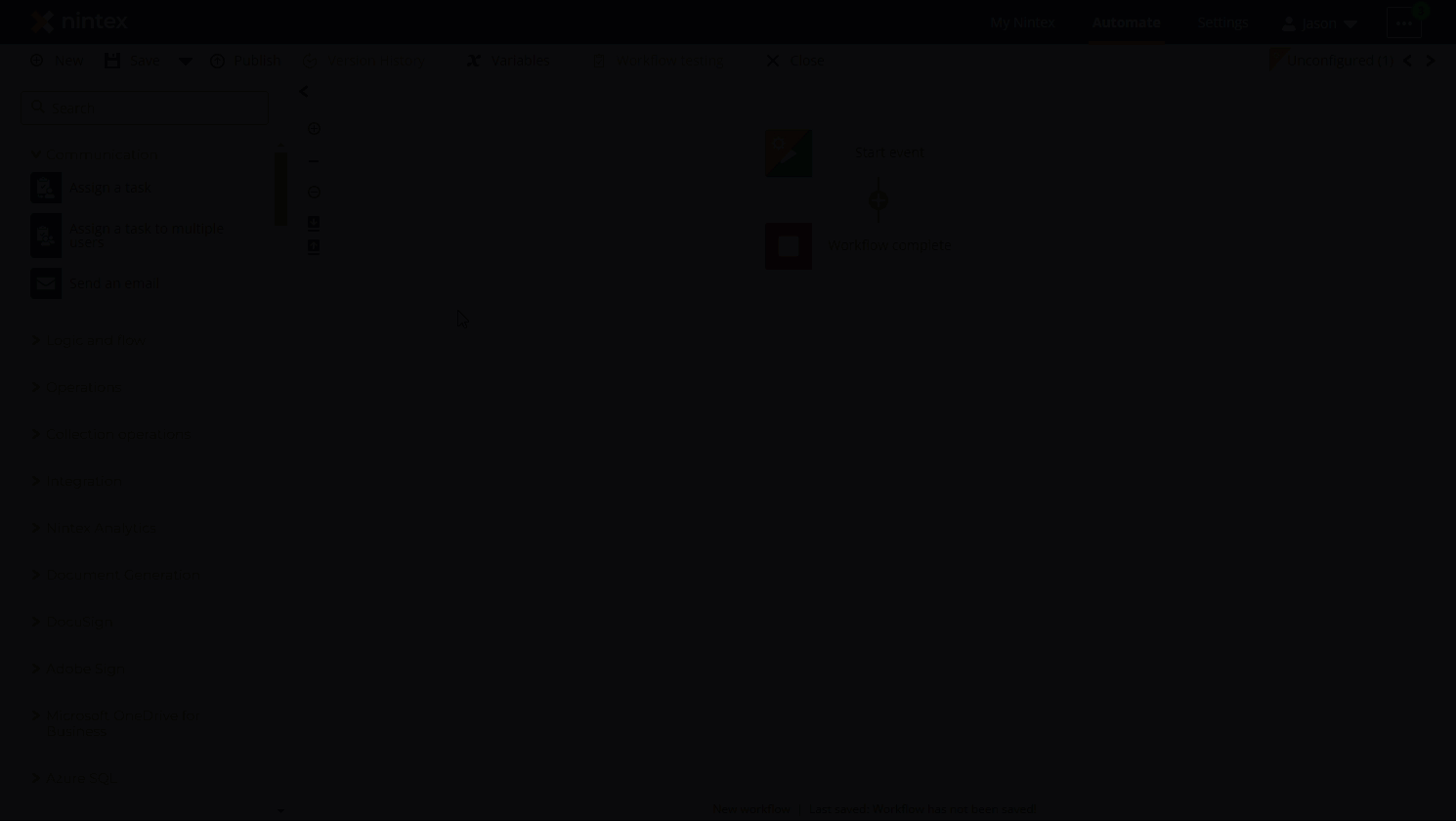
- Click the Design form button to design the form you would like to have users work with. When the form is ready, click the Apply changes button in the upper left to go back to the workflow design canvas.
- Controls that are added to your form will appear as Form variables for the Start event in your workflow. Use these variables in actions like, Send an email, as shown below.
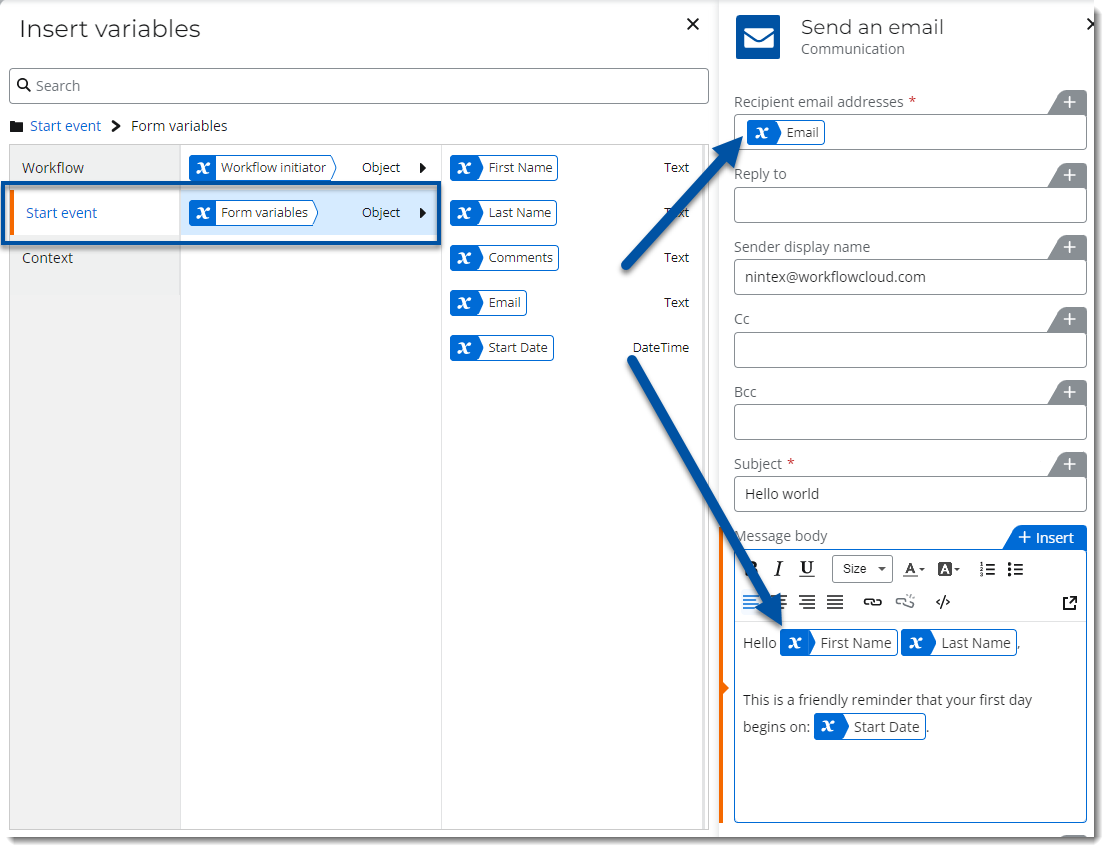
-
Select how you want the form to be accessed by users. Authenticated users in this tenant, requires users to be logged in and have access to your Nintex Workflow Cloud tenant. Anyone with the form URL, basically allows anonymous access to the form where anyone that has the URL can fill it out and submit.
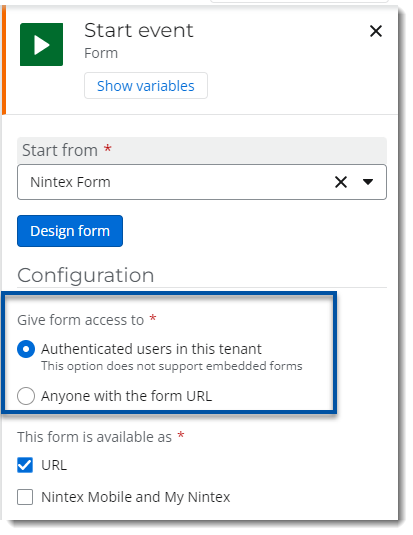
- Configure whether you would like to make the form available via URL as well as through the Nintex Mobile app and in the forms section of My Nintex. The following example exposes the form both as a URL and through Nintex Mobile and My Nintex.
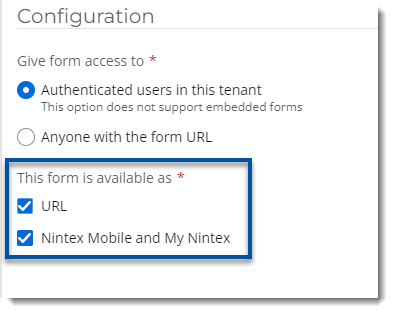
Available as URL
The form URL can be found by clicking on the ellipses menu button for the published workflow in the Automate -> Workflows area. Select Form URL and snippet from the menu, then use the Copy URL button to get a copy of the url for pasting into your browser. Click the Open URL
button to get a copy of the url for pasting into your browser. Click the Open URL  button to open the form in another tab.
button to open the form in another tab.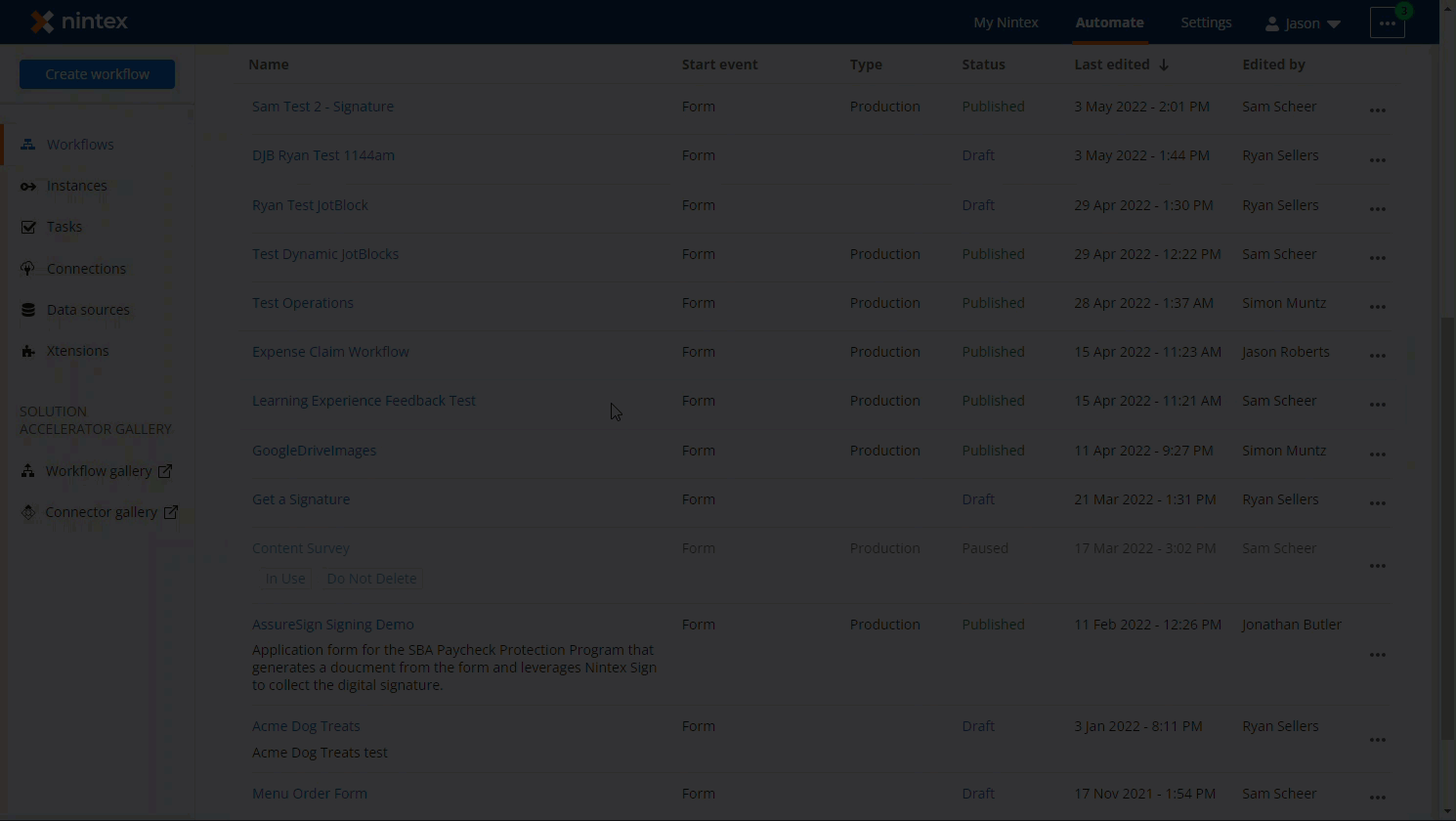
My Nintex
When selected to appear in My Nintex and the Nintex Mobile app, users will find a link in their My Nintex area for the form.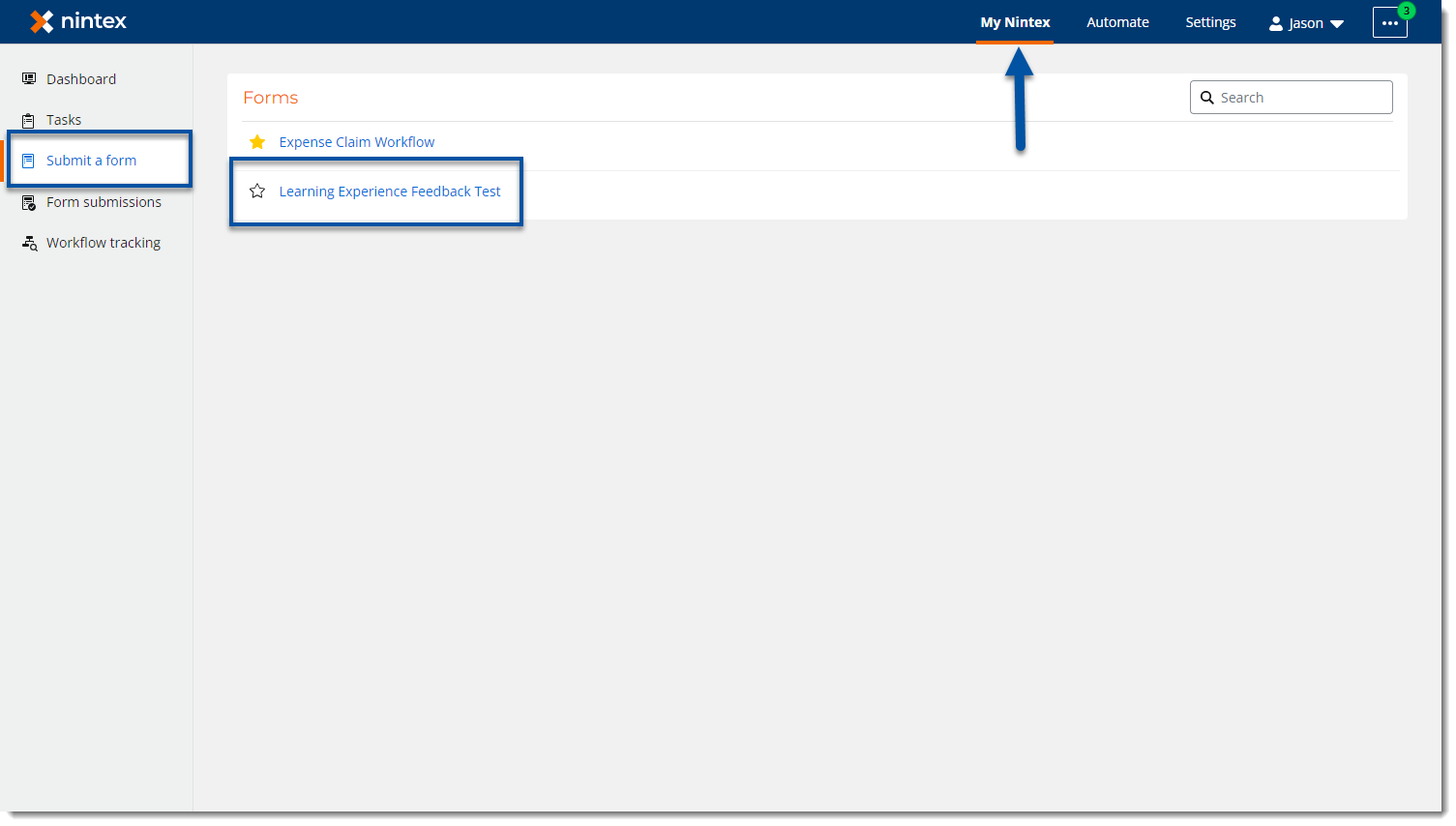
Nintex Mobile
Forms will also appear in the Nintex Mobile forms area where you can then open the form from your mobile device to submit.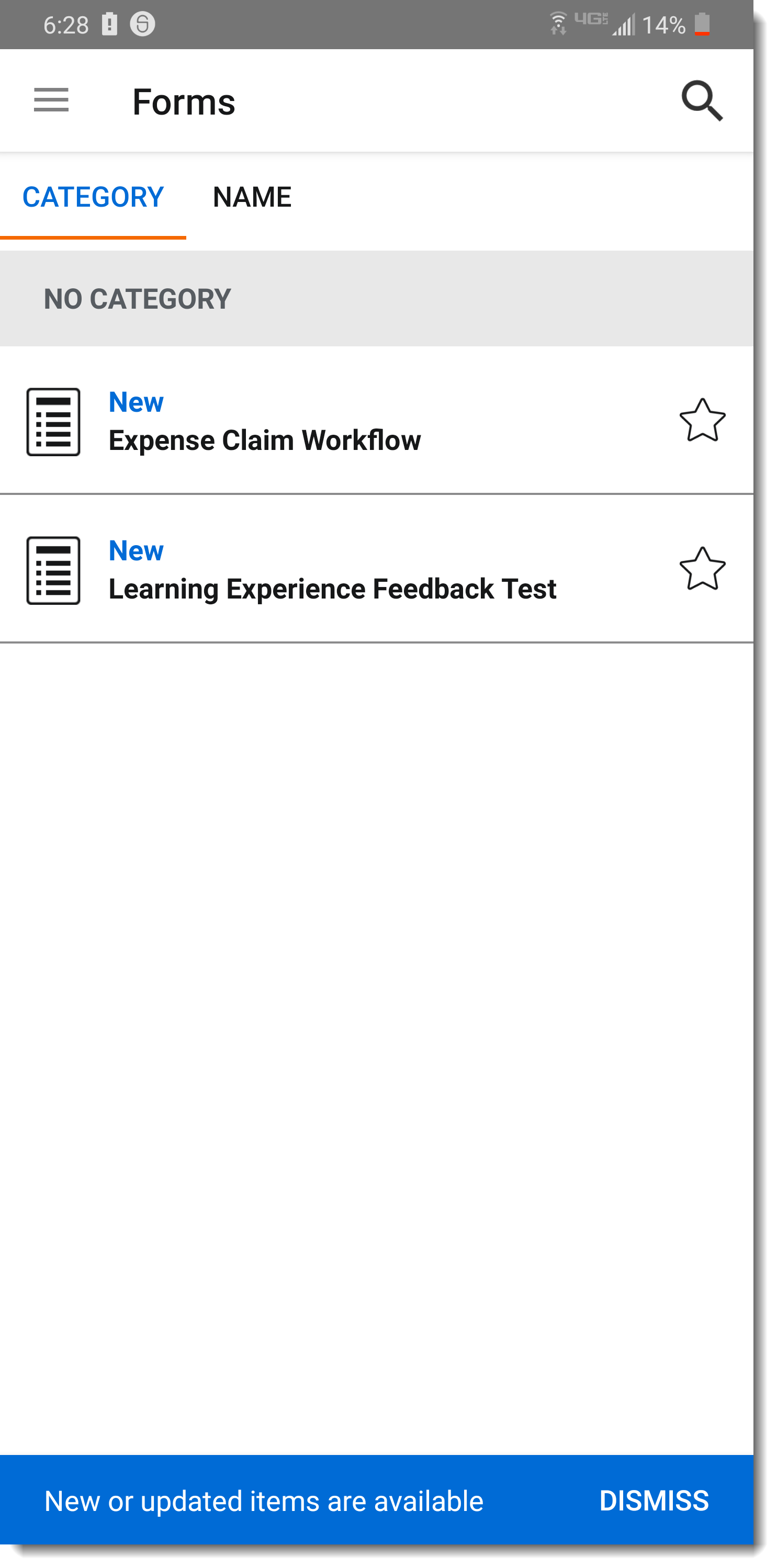
Additional Information
- Nintex Workflow Cloud Help - Nintex Form start event
- Nintex University - Nintex Workflow Cloud Training *
*Practitioner level courses are free, Expert level courses may require a subscription to Nintex University. Contact your sales representative for more details.



