Topic
When a form control on a form is set to 'Visible = No', the corresponding variable for that control will always be null (regardless if the control was blank or not prior to being hidden).
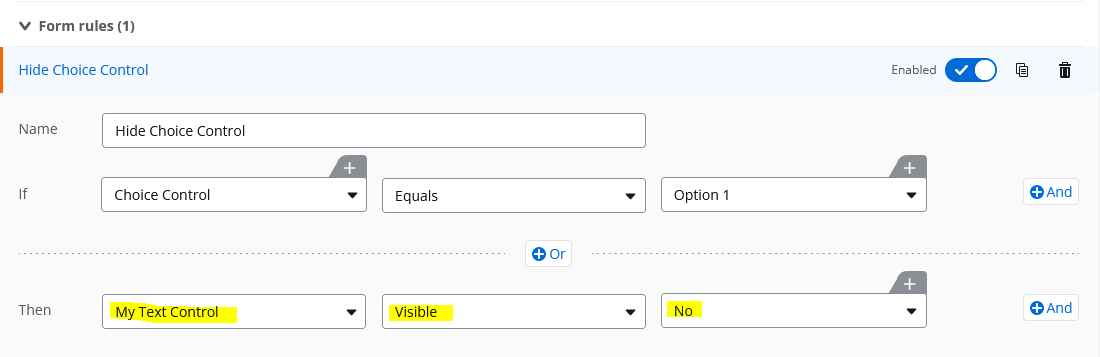
If 'My Text Control' was used as reference in a workflow action, such as SmartSheet - Add a Row. . .
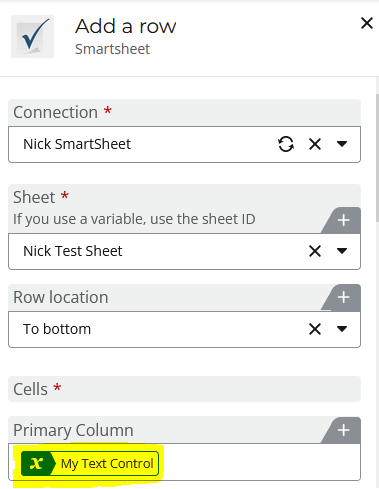
. . .this action would fail due to the null variable being used, and SmartSheet not being able to handle the null variable.

"Received an error response from the connector: "Required object attribute(s) are missing from your request: cell.value.". [Error Code: IO.XtensionExecute.ErrorResponse]"
Instructions
1. Set a new workflow variable to contain the value of the null form variable.
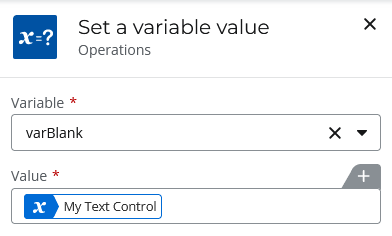
2. Use the new workflow variable in workflow actions rather than the form variable.
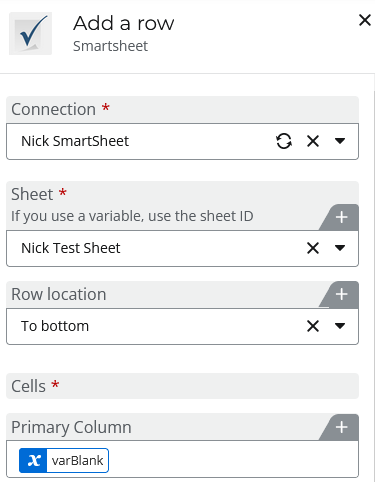
Although the form variable is null, the workflow variable will simply be blank. Conversely, if the form variable is not null, the workflow variable will contain the information in the form variable.
Additional Information
While SmartSheet is used as an example, the null variable may impact other integration actions as well. Additionally, it may be a neater design to use a 'Branch by condition' action to only leverage the workflow variable when the form control is blank. Then, when the form control is not null, the original form variable continues to be used.
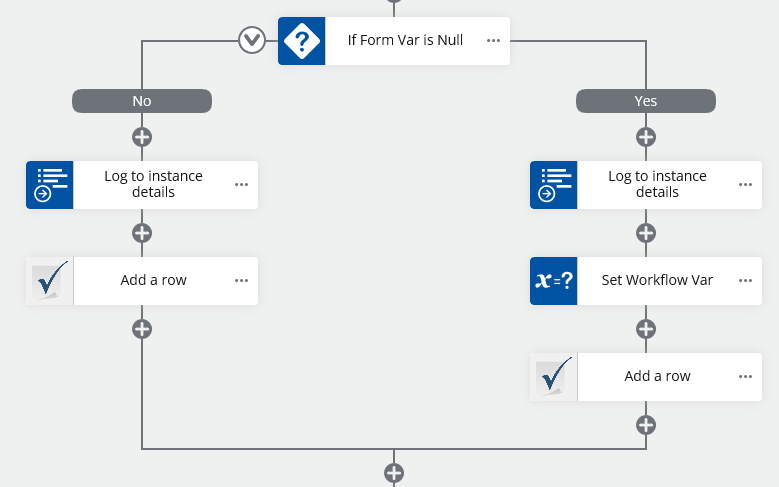
This example can be imported into your Nintex Workflow Cloud tenant using the following Workflow Export Key: RPoQtiB6KQ3oQspCe4dSEF8HFCHfP7z3Ztjdg75jGQjncSpxi


