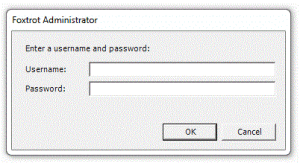Topic
How to activate the Data Wizard via the Foxtrot Administrator.
Instructions
Begin by verifying your permissions level to the Foxtrot Suite folder; typically “C:Program Files (x86)Foxtrot Suite” for 64-bit machines, or “C:Program FilesFoxtrot Suite” for 32-bit machines. We recommend that all users have read, write, and modify permissions to the respective directory. You may need a system administrator to grant you these permissions if they do not yet exist. If you do not have the appropriate permissions, the changes we are about to make will not save.
To activate the Data Wizard:
To activate the Data Wizard:
- Log onto the Foxtrot Administrator
- Click on the Data Settings view, under the Workstation tab
- Check both checkboxes that appear*, and choose "MS Access Database" as the default DSN
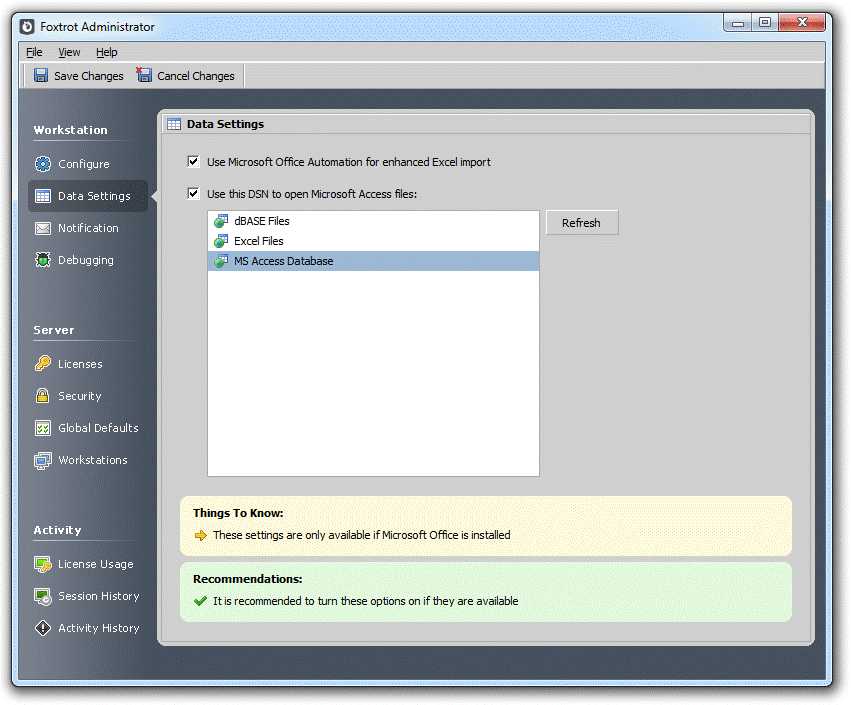
- *These checkboxes may only be checked if the machine has Microsoft Office installed.
- Click Save Changes along the top left
- Close Foxtrot and re-launch the application. Going forward, you should be able to import all supported file type
Additional Information
Applies To:
Out of the box Foxtrot RPA will have the ability to import data in the following file types:
- Foxtrot
- Foxtrot Classic
- Foxtrot Legacy - all versions
Out of the box Foxtrot RPA will have the ability to import data in the following file types:
- Comma-Delimited Text (.csv)
- Fixed-Width Text (.txt)
- dBase III, IV, V Tables (.dbf)
- Access Database (.accdb)