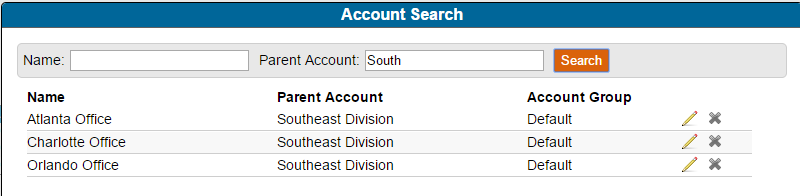Accounts are a mechanism for bundling users and settings into discrete units. Accounts may be configured to mirror your corporate structure, or accounts may be configured to delineate sales units that should be branded uniquely. Each sub-account in the accounts section may inherit your own account's settings (the parent account), or you may select which specific settings may be uniquely configured.
Users are assigned to an account and they will operate under the permissions that that account allows.
Create a new account
- Click on New and enter the account name
- Assign an Account Group (created in Account Groups)
- If you would like to populate the account settings from a template, select an account template beneath "Automatically copy account settings from an account template?"
- Configure an administrator user account, which will be the first active user within the account
- Save the account
Note: As an administrator creating a sub-account, you may configure the settings and users. However, in order to operate within the context of the sub-account, for example to send documents in the context of the sub-account, you must be configured as a floating user. See the Floating Users documentation for information on how to configure users for access to multiple accounts.
New account administrator options
When the setting for floating users is enabled on your account, then when you create a new child account, you will be able to set an existing user to be the administrator. You will be able to select yourself or another floating user. Only users who have the user configuration "Allow access to different accounts" will be presented. If no users are allowed that right, then you must create a new user as the administrator of the new account.
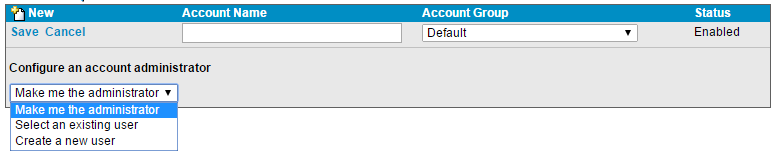
Modifying sub-account settings
- Click Configure to modify the account settings. The settings will open in a new window. The settings view will be similar to the account settings for your own account, however depending on whether you have configured your own settings to be inherited by children or unique the view may be different.
Account Templates and Account Groups
- Account Groups provide a means for grouping accounts, and allow you to modify a single setting on all members of a group at once by modifying that single setting on the group.
- Account Templates provide a mechanism for saving application settings for later use. These templates can then be applied when a new account is being created to minimize the need for manual setting configuration.
Working with account groups and templates is very similar to working with accounts. You will create a group or template and then select "Configure" to access the settings view.
Search for an account
Select the Search feature to find an account in your account tree.

You may enter part of a name of an account and/or a parent account to find matching records. A parent account filter searches for all accounts in your tree having a parent matching the text entered. You may select to edit, disable, or enable accounts from the returned results.