Known Issue: Deleting references from your workflow causes red indicators on configured steps and properties
KB002992
PRODUCT
Issue
You created references to items such as documents, subsites, list items, forms, and SmartObject results, and then reused the reference information in other workflow steps. You deleted a reference from your workflow and now have red indicators on workflow steps and properties. Furthermore, after you recreate the reference, the red indicators do not go away.
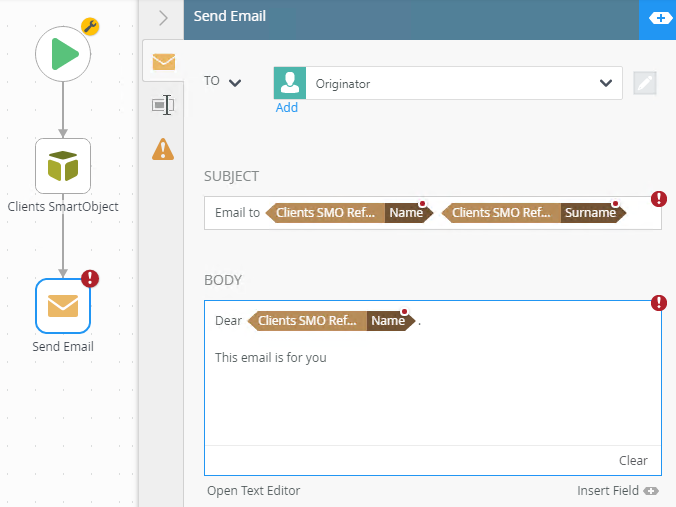
Cause
This is a known issue and happens when you delete references from your workflow. The red indicators show all areas within the workflow that you need to reconfigure due to the missing reference.
In many cases, references are created automatically for you, but you also have the option to create your own. You can create multiple references and reuse them throughout the same workflow. Automatic references are created when you:
- Integrate with a from
- Configure the Create Reference step
- Configure a SmartObject Method step
- Create references to your SharePoint list, list items, and subsites
- Configure the CRM Entity item Reference step
It is very important to do some investigating about the reference first before you delete it. You might be using the reference in various workflow steps. Use caution and make sure that deleting a reference does not unintentionally affect any other areas of your workflow.
Example of missing references on a Send Email step
In this case, you add a SmartObject Method step and configure it to create a reference by selecting the Create a Reference option in the Output Mappings section. This created a reference to the SmartObject which you can access from the Fields tab on the Context Browser.
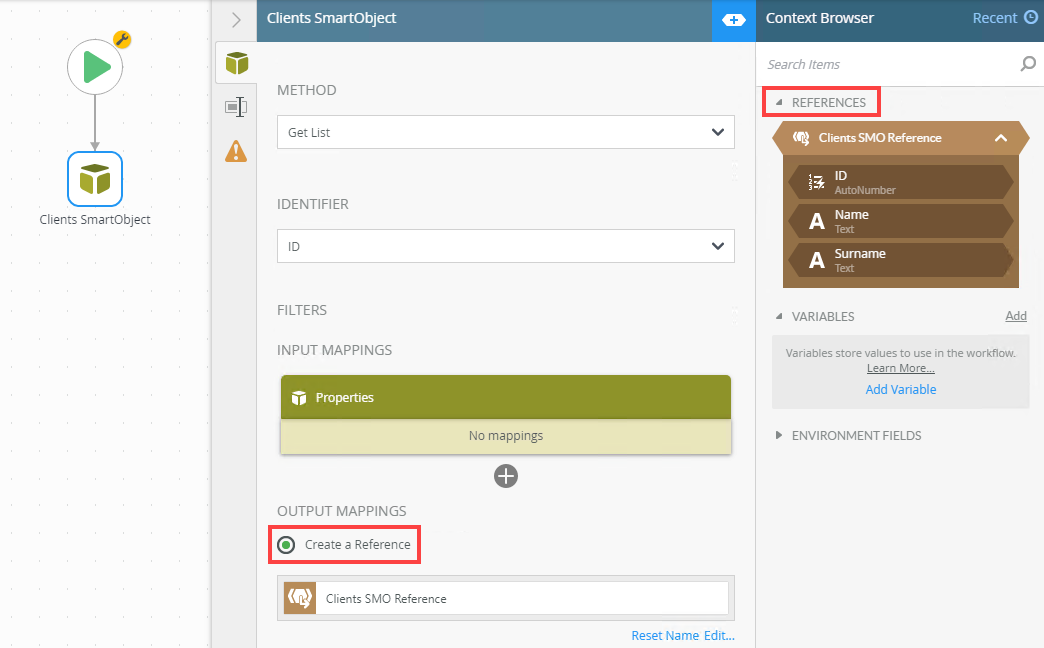
You then used the references in the Subject and Body of a Send Email step.
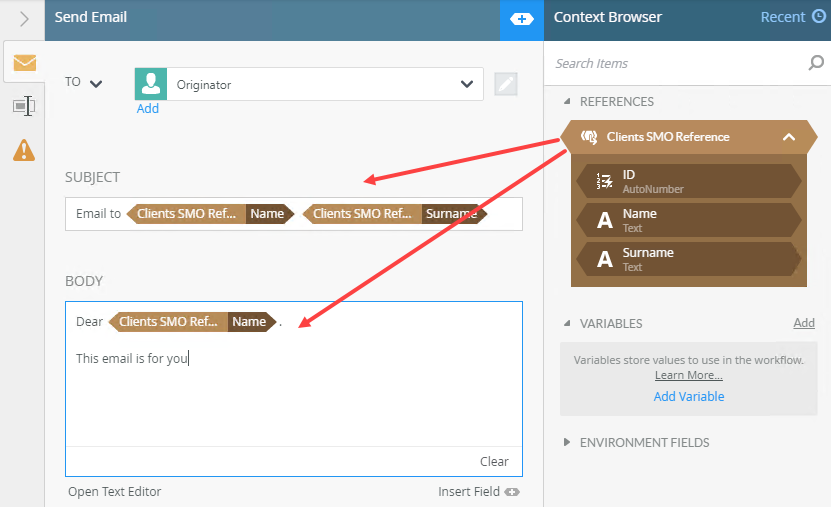
On the SmartObject Method step you select the Do not map outputs option. This action deletes the reference. You now notice a red indicator on the Send Email step.
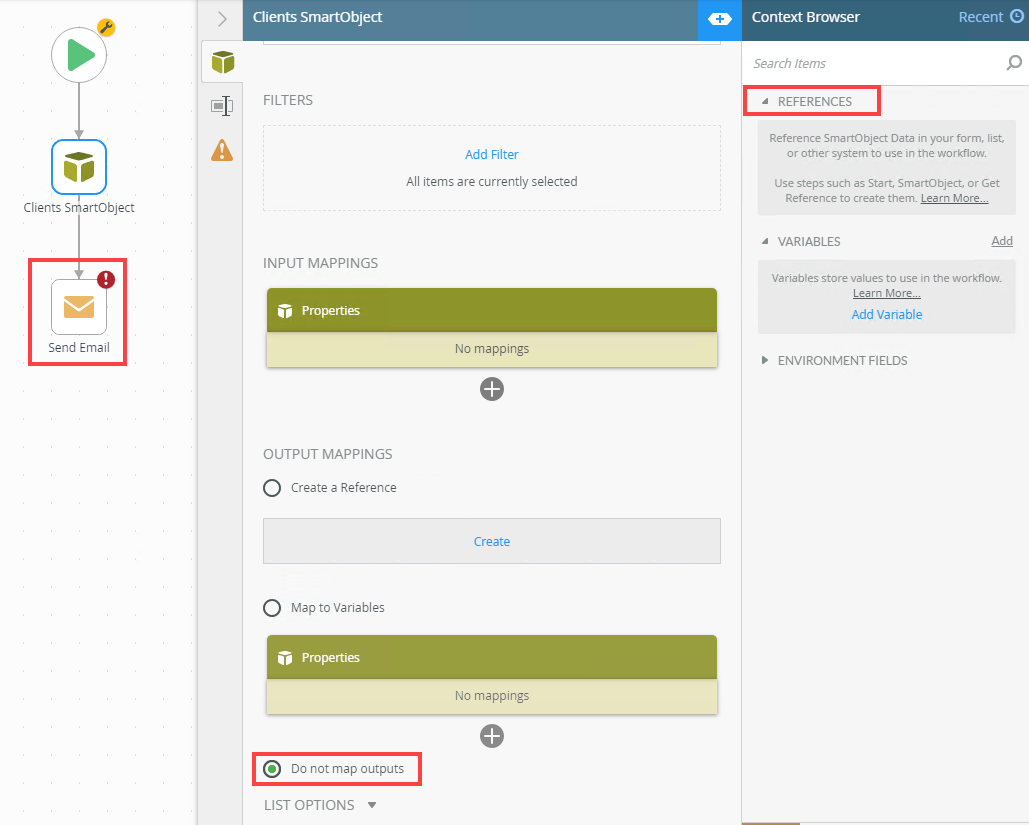
Inside the Send Email step you notice more red indicators. This is due to the missing reference.
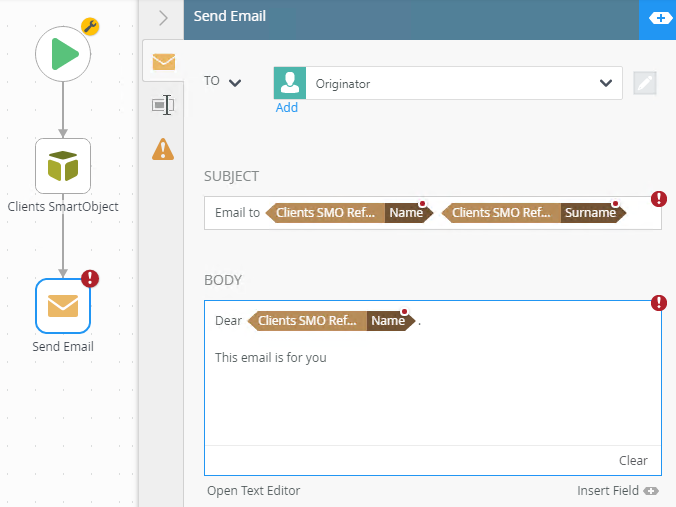
Your workflow is now in an error state and you cannot deploy it. The workflow error console shows more information.
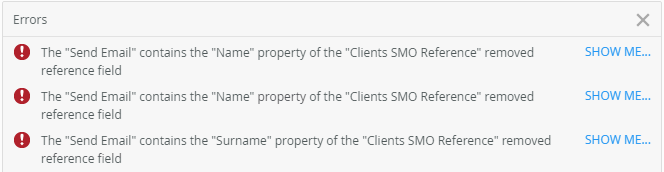
The properties you configured on the Send Email step still show the missing references (red indictors) even if you decide to recreate the reference you deleted.
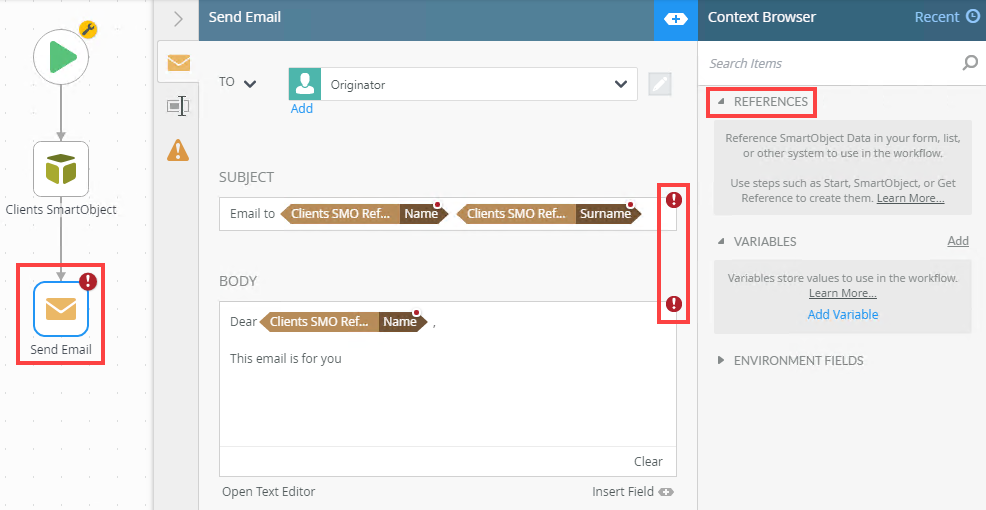
Workaround
Currently, the only workaround to clear all the red indicators is to reconfigure the step and all affected properties. In the example, you must select and delete the properties. Then expand the new reference and drag the properties into the Subject and Body sections.
For more information on deleting references, see the Deleting References topic in the User Guide.

