Topic
How can I print a process group to PDF?
You can print a process group in PDF format, making it easy to share content with users who may not have access to your Nintex Promapp system.
Instructions
-
Select a process group to print.
-
Click the printer icon in the top right of the screen.
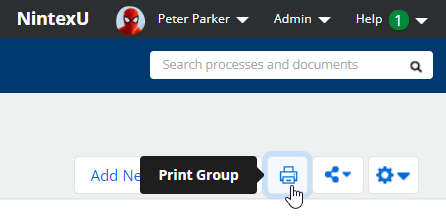
-
The Print Options prompt appears.
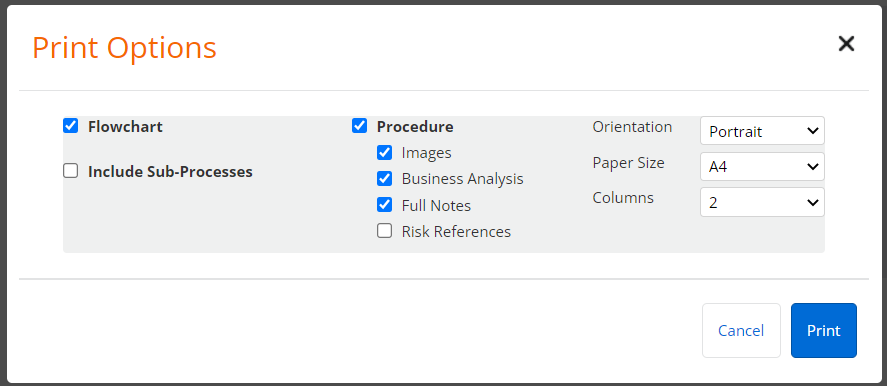
-
This prompt provides several configuration options for your print.
-
Flowchart - Include the map view of your process.
-
Include Sub-Processes - Includes all sub-processes contained within the process group. The print options set here will apply to all sub-processes.
-
Procedure - Include the text of the process, including all the activities and tasks and note headings. You can further customize what gets included with:
-
Images - Include any attached images
-
Business Analysis - Include the details of triggers, outputs, inputs, dependencies, and RACI stakeholders.
-
Full Notes - Expands any notes in the process, showing the full content.
-
Risk References (if enabled) - Include any related references to the items in the Risks module.
-
-
Orientation, Paper size and Columns - These are your formatting choices, allowing you to customize the way the process appears on the page.
-
-
-
Click Print.
-
Your PDF is generated and saved to your browser’s download location.
Additional Information
If you do not see the Print icon, this option may be been turned off for your site. Your Promaster will need to contact Nintex Support to ask them to turn this on for your site.


