Topic
Slack has deprecated Custom Integrations and replaced this functionality with Apps. This article explains how to create an integration between Process Manager and Slack using the Slack App.
Instructions
These instructions need to be completed by someone that has admin access to your Slack workspace
1. Navigate to your Workspace settings (You can access this by selecting your Workspace name > Settings & Navigation > Workspace Settings
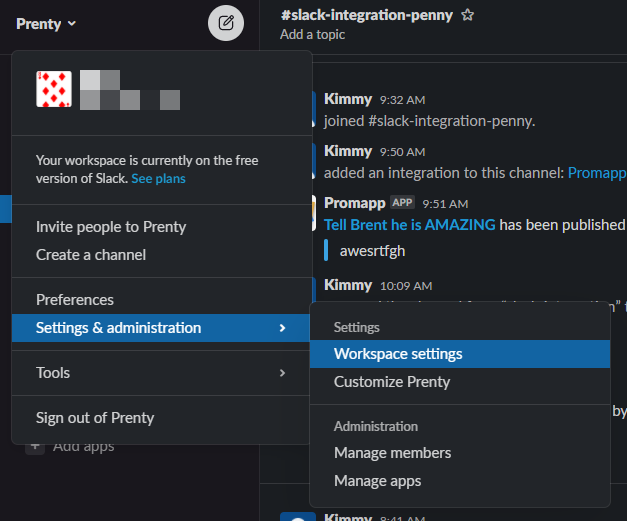
2. A new Browser window will open. Select 'Configure Apps' on the left hand side navigation menu
3. Select 'Build' from the top right hand side
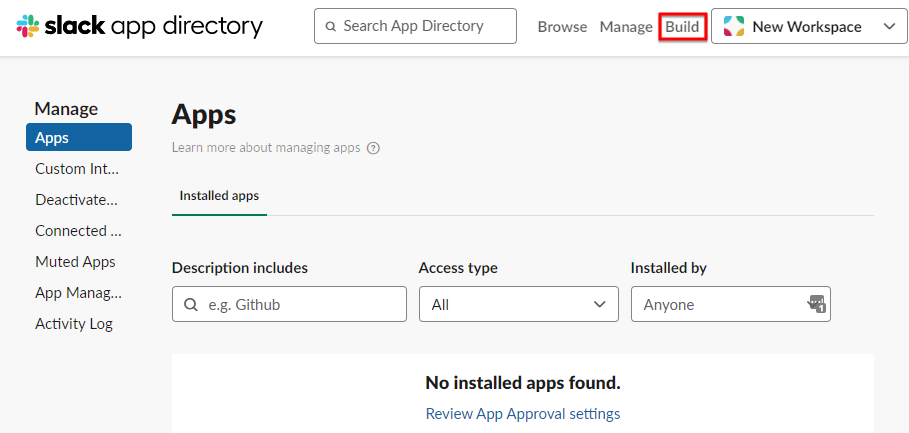
4. Select 'Create New App'
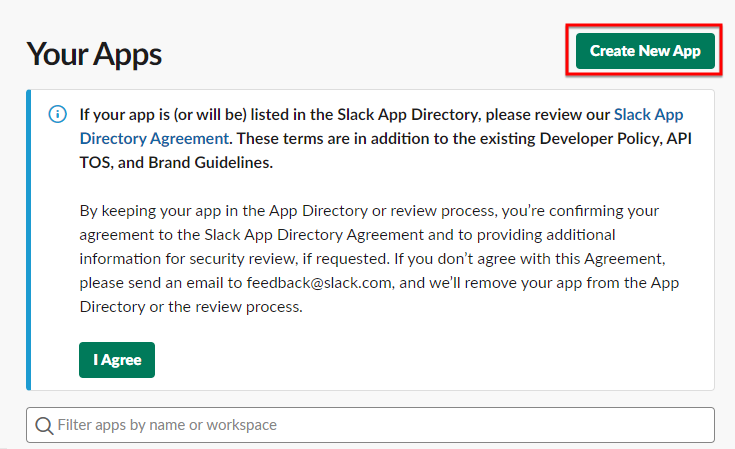
5. Give your App a name, and select the Workspace
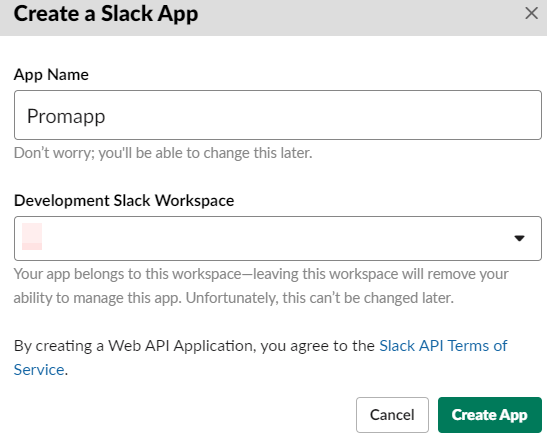
6. Select the Option 'Incoming Webhooks' and Activate.
7. Select 'Add New Webhook to Workspace'
8. Select a channel from your Workspace to post the updates to and select 'Allow'
9. Copy the 'Web Hook URL'
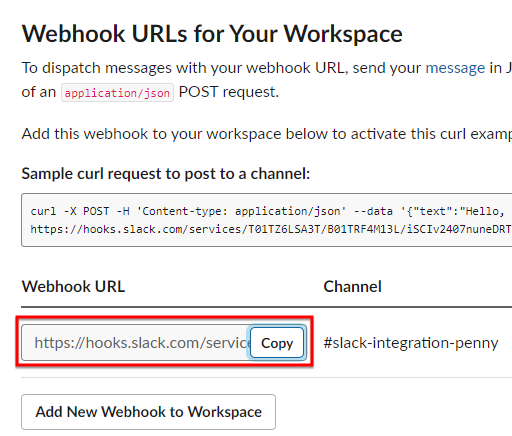
10. Have a Promaster of your Promapp site, go to Admin > Configure > Integration
11. Paste the copied Webhook URL to the 'slack connection string' setting & Save
Additional Information
To test the integration, publish a Process within your Promapp site and check the Slack Channel
You can update the logo to a Nintex Logo or other Image file by updating the App Display Information.


