I recently had a client ask me if there was a way to automatically update the Role annual costs in Promapp and keep them in sync with their HR/Financial system. As the roles and their annual costs are manually maintained in Promapp, I thought it would be a good use case for Nintex RPA. I am going to walk you through the botflow that I built to accomplish this. The botflow I am walking through in this blog is available to download from our Nintex Gallery at this link.
The first thing you would need is an export from the HR/Financial system with that lists the roles and costs you wish to update in Promapp. This spreadsheet will be used to search for the roles in Promapp and then update the costs. The roles listed on the spreadsheet will need to match the roles in Promapp exactly in order for the bot to search for and update them.
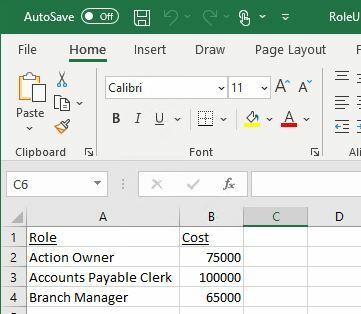
Now let’s take a look at the RPA bot, the first thing that the bot is going to do is open the exported workbook and select the data in the worksheet to create a list of data in RPA.
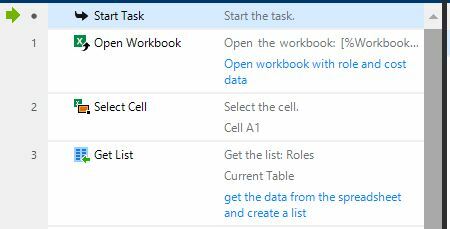
Once the list has been created from the data on the spreadsheet, the bot is going to open your Promapp environment and send the credentials to login.
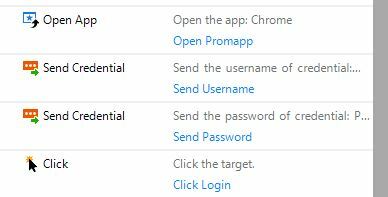
Now that we have opened and are logged into Promapp, the bot is going to click on the admin dropdown and select roles in that dropdown. This will take us to the role administration section of Promapp where we will be able to search for the roles listed on the spreadsheet edit them and update their associated annual costs.
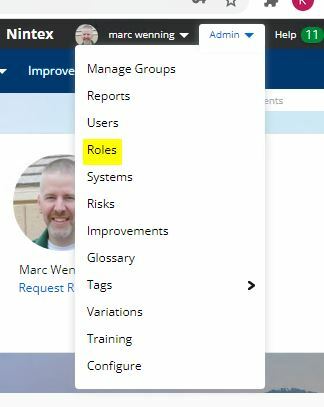
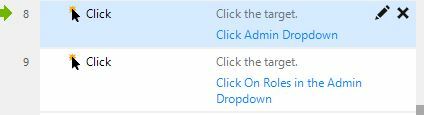
Now the bot will loop through the list of roles it gathered from the spreadsheet and begin to edit and update them.
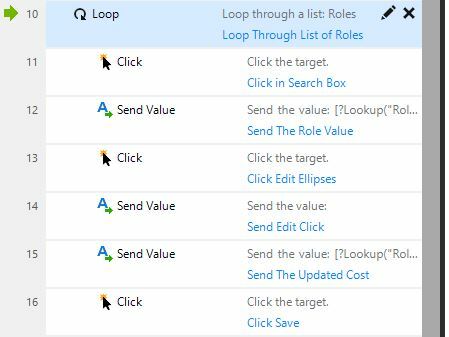
The bot clicks into the search box on the roles page and passes in the role we are searching for.
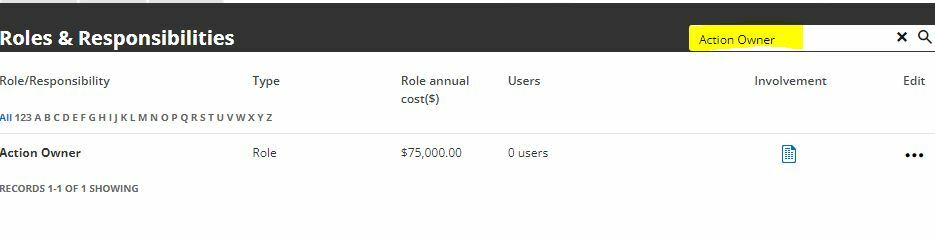
Then the bot will click on the ellipses and then the edit role link in the popup window.
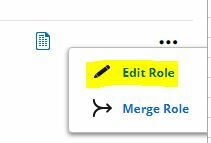
Tip: I used a send value action for this step as the click actions were not targeting the Edit Role link correctly. The send value should be left blank, check the Click before sending checkbox, set the mode dropdown to None and Speed to slowest. These settings worked consistently for me.
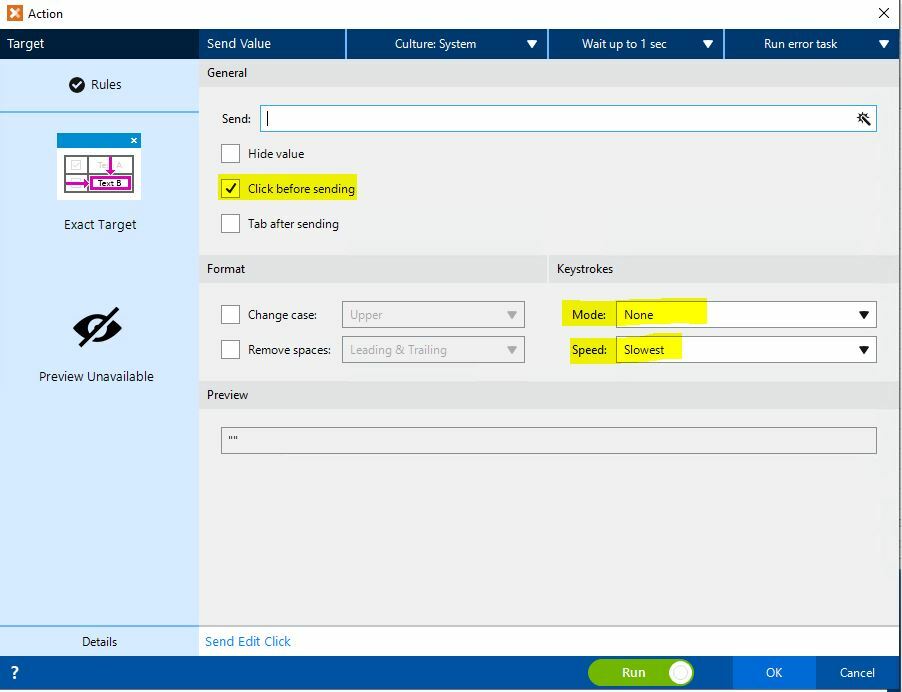
The bot will then send the updated Role annual cost, if there is already an annual cost in the field the bot will override it with the new one.
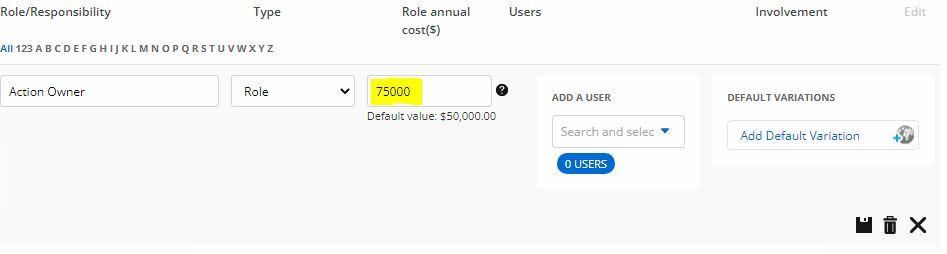
After sending the updated Role annual cost, the bot will click on the save button and save the updates.
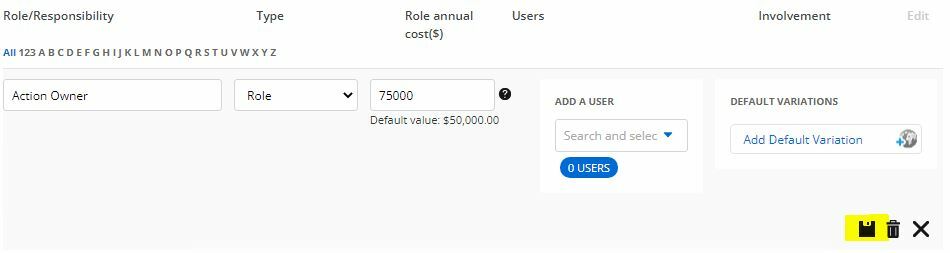
The bot will then continue to loop through the list of data it pulled from the spreadsheet until it reaches the end of the list. In this example you can see the bot will loop 3 times for the 3 items we had in the spreadsheet.

Once the bot has completed looping through list, the roles in Promapp will now be updated with the new Role annual costs. This bot could be run on a schedule to check and see if a new spreadsheet exists and update the roles in Promapp accordingly, thus keeping the Role annual costs in sync with your HR/Finance system.


