K2 Designer Rights Changes in Behavior
KB002722
PRODUCT
Starting with K2 Cloud Update 6 and K2 Five (5.2), access to the K2 Designer site is controlled solely by configuring rights using the Designer node in K2 Management as pictured here:
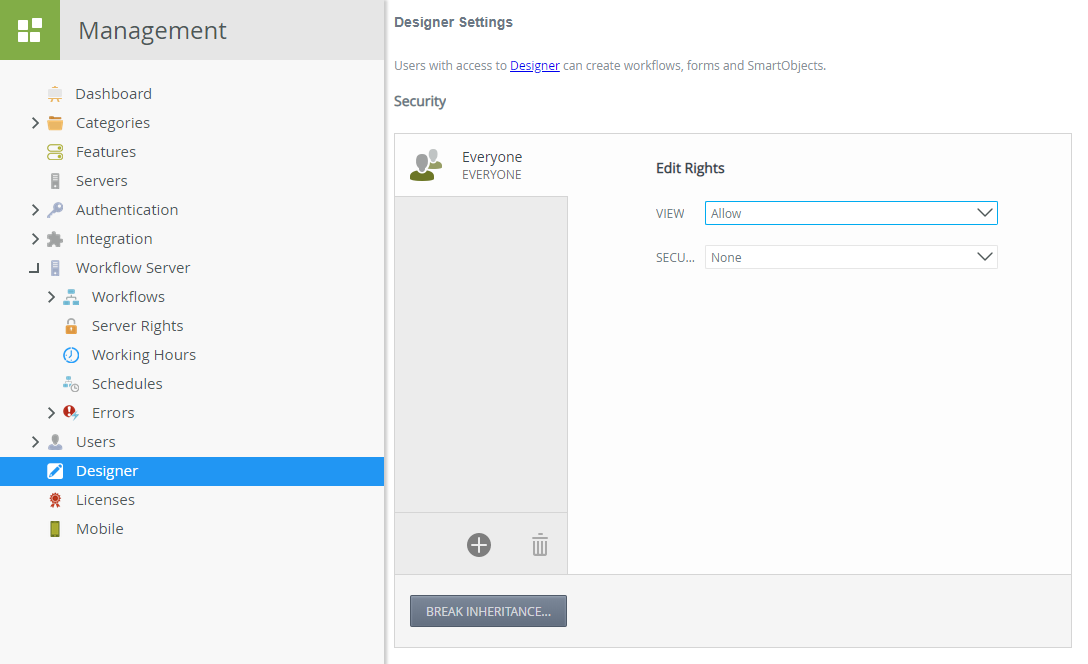
While the Designer right is not new, this change differs from previous releases where you needed Export rights on the workflow server to open the K2 Designer. For more information about the K2 Designer, see About the K2 Designer. Keep in mind that this right provides a simpler way of seeing who has access to design workflows using the browser-based K2 Designer.
Behavioral Changes from K2 Cloud Update 6 and K2 Five (5.2) and later
There are several implications of this change and how users access and use the K2 Designer.
View – Allow Rights Required to Access, Export Rights Required to Deploy
After an upgrade, the Everyone role is assigned View – Allow rights to the K2 Designer. However, unless you have Export rights, you cannot deploy workflows. This means that people who previously did not have Export rights could not access the K2 Designer site to design workflows. After an upgrade, they can design new workflows and look at existing workflows, but they cannot deploy any workflows. If you need to keep users out of the K2 Designer, you can remove the Everyone role and add users, groups, or roles, and assign them View – Deny rights. For those who need access, assign them View – Allow rights. For an overview of managing rights in K2 Management, see the Authorization Framework Overview topic for K2 Cloud or K2 Five (5.2).
The Solution Designers Role in K2 for SharePoint is Removed
The previous way of allowing SharePoint users to design workflows was to add them to the Solution Designers role. This is no longer the case as access is granted solely by using the Designer node in K2 Management. As previously noted, this means that everyone can access the workflow designer by default now unless you configure rights. This means that the Designer node in K2 Management is the single place to configure who has access to the K2 Designer.
Identity Sync Service Removes the Synchronize Groups Link
In the Administrative Settings page of K2 for SharePoint, you can synchronize your SharePoint role membership with K2. If you install the optional Identity Sync Service for K2 Five (5.2), the Synchronize Groups link is removed because the service handles all identity information from your main identity provider or providers as well as SharePoint. For more information about the Identity Sync Service, see Identity Synchronization and Caching.

