Worklist item could not be opened: 26030, 24411 errors appears
kbt141107
PRODUCTObjective
When attempting to open a task/worklist item, one of the following errors appear:
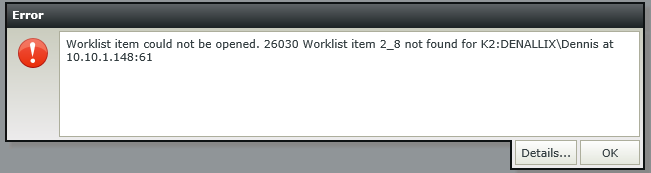
Worklist item could not be found. 26030 Worklist item SN={SerialNumber} not found for {K2userFQN} at {IPAddress:Port}
Or
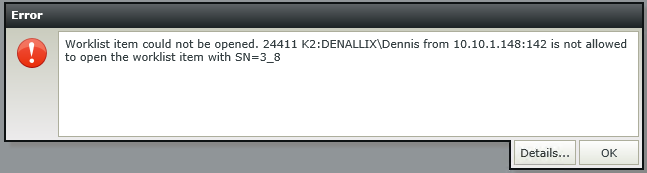
Worklist item could not be found. 24411 {K2userFQN} from {IPAddress:Port} is not allowed to open the worklist item with SN={SerialNumber}
Before You Begin
Have a firm understanding of the Destination Rule:
How-to Steps
Scenario #1
If using K2 Studio/K2 for Visual Studio, the Destination rule will default to "Plan Just One".
When assigning this task to a group, only one 'Slot' is available.
The first person who "opens" the task (usually via SmartForms) will "own" the task (even if he/she do not plan to action it) and other users within the group will see the '26030' error; as they are now opening an "expired" email link or expired worklist item link before refreshing the worklist.
Possible solution/design considerations:
a. Release the worklist item (either via user's worklist or via Management worklist as applicable).
b. If the user who opens the task "should" own the item, perhaps catching the error as per below and displaying a more user friendly error:
http://codecodecode.ninja/2015/05/providing-a-friendly-error-message-for-your-k2-error/
c. If the task should stay 'Available' (even if destination users had opened it); the "Allocate worklist item on open" can be disabled during the SmartForms Task wizard:
Scenario #2
If a user in the group had completed the task and the workflow had already moved onto the activity, and other users within the group tries to open the task via a now-expired email link or worklist (without refreshing it first); they will experience error '24411'.
Scenario #3
A task is assigned to UserA. UserA decides to forward the notification email to UserB (who is not a member of the group or part of the task assignment); UserB will see error '24411' when he/she tries to open the link in the email as he/she is not part of the destination set.
To properly redirect or delegate the task to a new user, UserA should redirect/delegate the task via the Worklist Control, Worklist Webpart, or custom worklist application:
http://help.k2.com/onlinehelp/K2smartforms/UserGuide/4.7/default.htm#Worklist_Control.html
A K2 Administrator can also perform this action when applicable:
http://help.k2.com/onlinehelp/k2blackpearl/UserGuide/4.7/default.htm#K2_Management_Site/User_Management/TaskList.htm
General Troubleshooting
Should a user report this error:
a. Check if the user sees this task in his/her worklist after refreshing it (via the Worklist Control, Worklist Webpart, or custom worklist application using K2 API); if not, then the error is expected and needs to be addressed accordingly.
b. Check the Task List/Management Worklist (usually only accessible by a K2 Server Administrator), what is the current status of this task item? Is it 'Available'? If 'Open', who currently have it opened? Can it be released?
c. The process instance Viewflow will also have relevant information regarding how the task was assigned, who it is assigned to, and the task's current status.

