Topic
Sometimes a script will run fine on one computer, but it will produce "Target Not Found" message when running the same script on another computer.
Instructions
When remoting into another session, the display settings are inherited from the local machine to the remoted session.
Start by checking the local machine's settings listed below to confirm:
1. Check the local computer's display settings are at 100%:
Select Start > Settings > System > Display.
Under Scale and Layout, select 100%
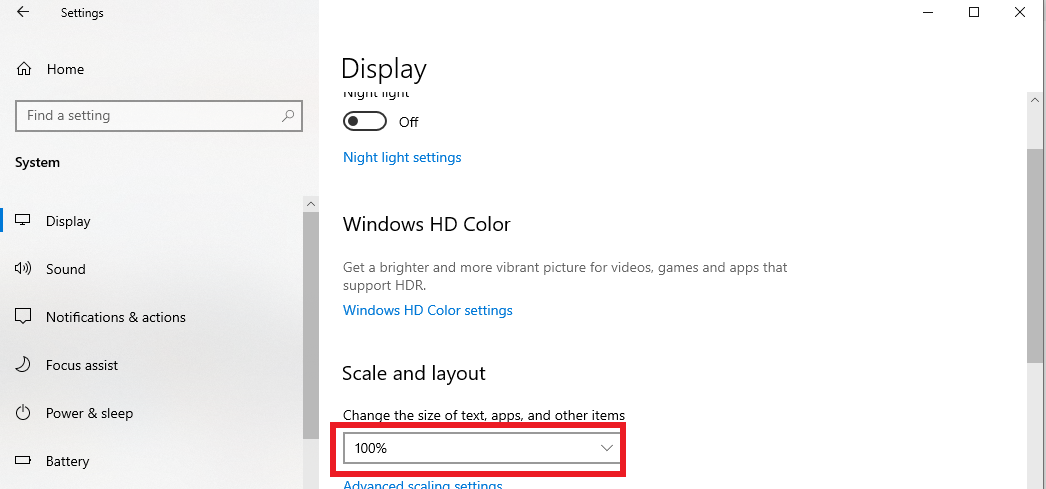
2. On the local computer, open Chrome. At the top right, click More. Next to "Zoom," choose 100%:
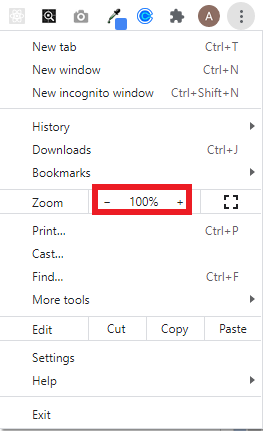
3. Match the Resolution of the not working session to the working session:
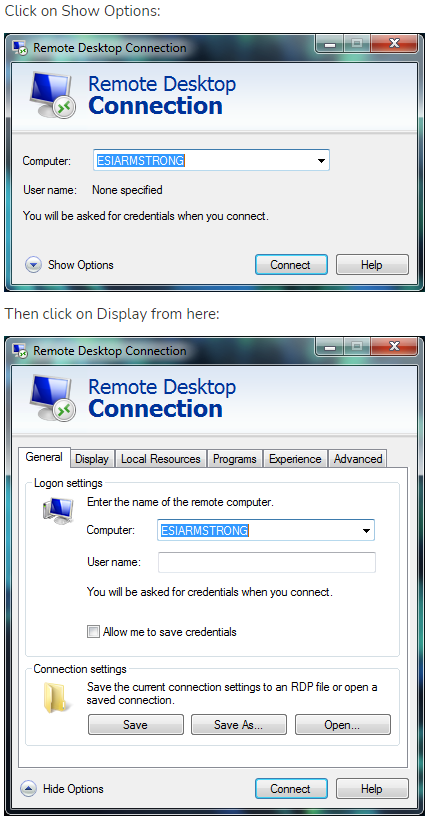
From the Display tab, you can alter the resolution/size using the slider:
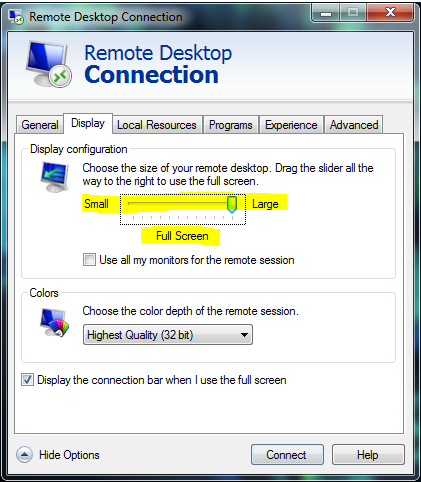
From there you can click Connect and it should start at the requested resolution. Everyone must select the same resolution from the slider. After a user sets it up once, moving forward it will automatically use that resolution. We suggest using the lowest resolution of your users. So if someone is at 1920x1080 and someone is at 1280x720 then using the 720 resolution would be best. Of course, the higher the resolution the better.
4. Use 'Resize Window' action to make the setup of both windows the same via window size:
- Drag the RPA target to the application, so that it targets the border or the outline of the whole application.
- Release your cursor/mouse
- Inside RPA should appear a pane of options on the right- including Resize Window:
- Test with the settings: 'Size to:' Exact size; 'Width:' 1365; 'Height:'699 (or the size of your application to include all of the targetable UI if possible)
5. Add 'Move Window' action, so the location of the targeting is consistent:
- Target the whole border of the application window
- Release mouse/cursor
- Select Move Window from the right-side pane in RPA
-Pick a spot that you prefer
6. Create an If Statement
- Go to the RDP/desktop where the Target is Not found and perform a new drag-and-drop to the target and create an "If"-statement with "If the target is found" (make sure to make an "Else"), then put the old action in the else clause.
Additional Information
You can also start your script with a Set Resolution action

