Issue
Customize Application Permission Critical Update
In the Winter ’20 release, Salesforce introduced two new Critical Updates that restricts access to certain Apex classes based on Profile settings. Those Critical Updates are the following:- Restrict Access to @AuraEnabled Apex Methods for Authenticated Users Based on User Profile (Critical Update)
- Restrict Access to @AuraEnabled Apex Methods for Guest and Portal Users Based on User Profile (Critical Update)
Both Critical Updates set to go into effect August 9, 2020.
Impact to Drawloop DocGen :
If either of the previously mentioned Critical Updates is enabled, Users without System Administrator Profiles will be prevented from using the Drawloop Lightning Component in Salesforce Lighting from generating documents.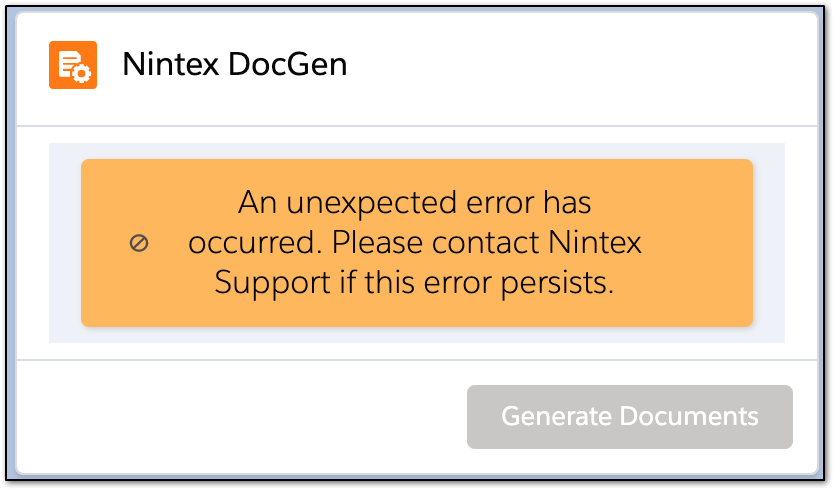
Resolution
1. Upgrade to the latest version of Nintex Drawloop DocGen
In Package version 17.1 and above we released updates to the Drawloop DocGen application which resolves issues that prevent Users from using the Lightning Component with the critical updates enabled.
You can download the latest version by visiting the Nintex Drawloop DocGen AppExchange listing.
2. Provide Access to Required Apex Methods
As the Critical Updates state, specific Apex Methods cannot be accessed with the critical updates enabled unless provided through the configuration of your Profiles or Permission Sets.Note: You may need to enable the Enhanced Profile User Interface before proceeding with the following steps, as not all required Apex Classes may be listed as Available in the non-Enhanced user interface.
2. Click the name of your desired Profile or Permission Set
3. Further down the page click 'Apex Class Access'
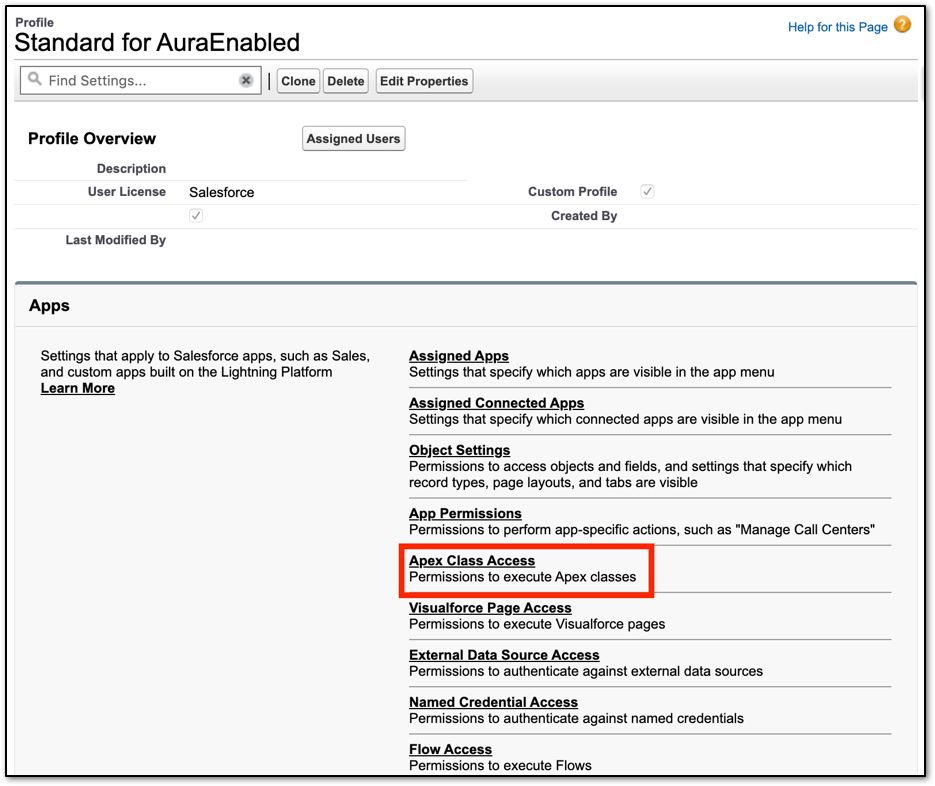
5. Locate and add the Apex classes following:
Required Apex Classes: https://community.nintex.com/t5/Best-Practices/Drawloop-Required-Apex-Classes/ta-p/118750
6. Click 'Save'
Users assigned to the Profile or Permission Set should no longer experience errors using the Drawloop Lightning Component.


